Viewing the OAuth OB Client App Report
The OAuth OB Client App Report lists OAuth entries created as Message Destinations from the Integration Subscription screen.
Complete the following steps to view the OAuth OB Client App Report:
Log in to the ONE system.
Click Menus/Favs > O Auth Setup > OAuth OB Client App Report.
The OAuth OB Client App Report screen displays. The OAuth entry created via Message Destination or Integration Subscription is listed in this report.See the "Creating a New Message Destination" and "Creating a New Integration Subscription" in the Developer Network Documentation.
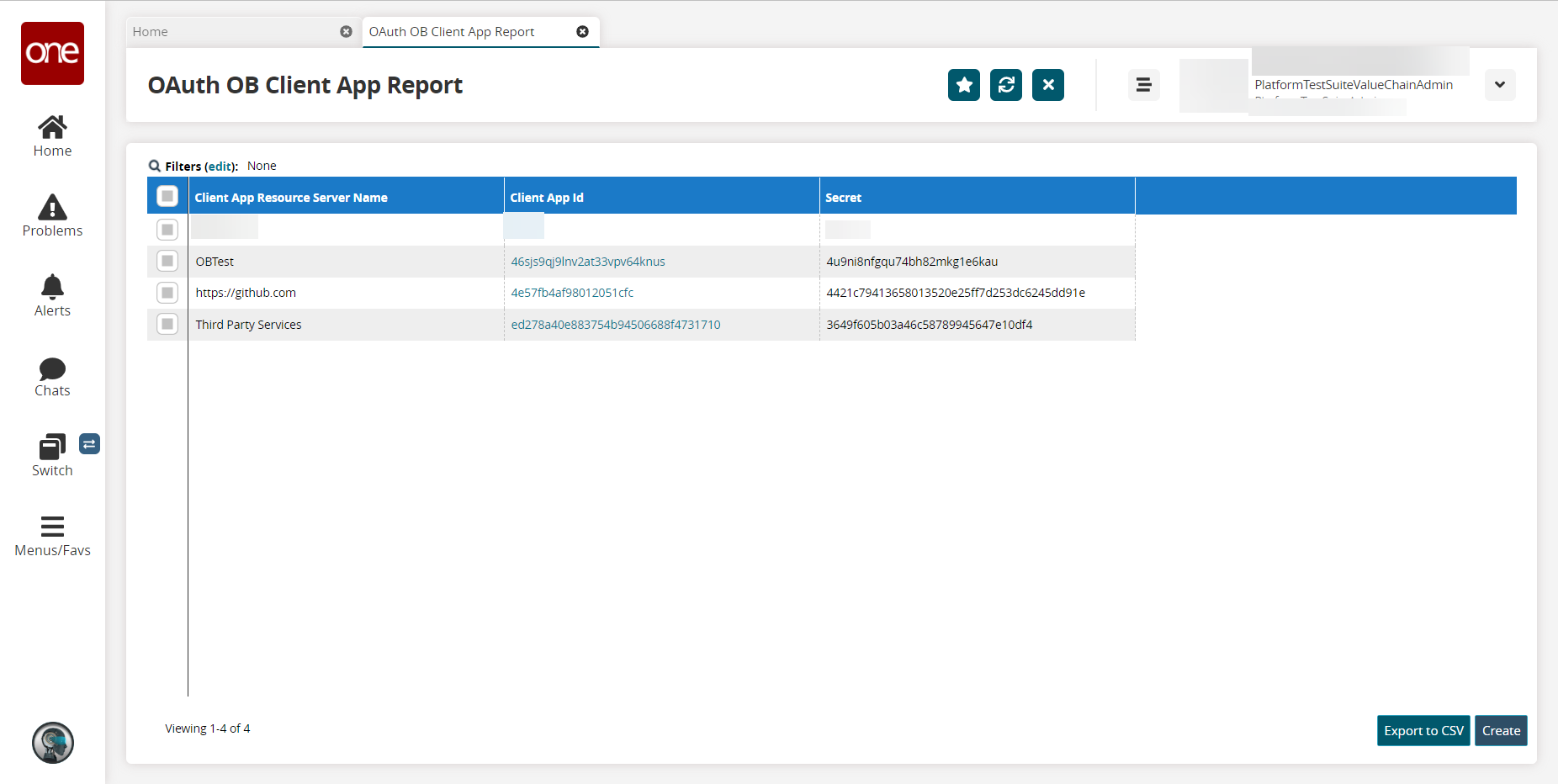
Click Export to CSV to export the report into a spreadsheet.
Click Create.
The OAuth OB Client App Detail Panel screen displays.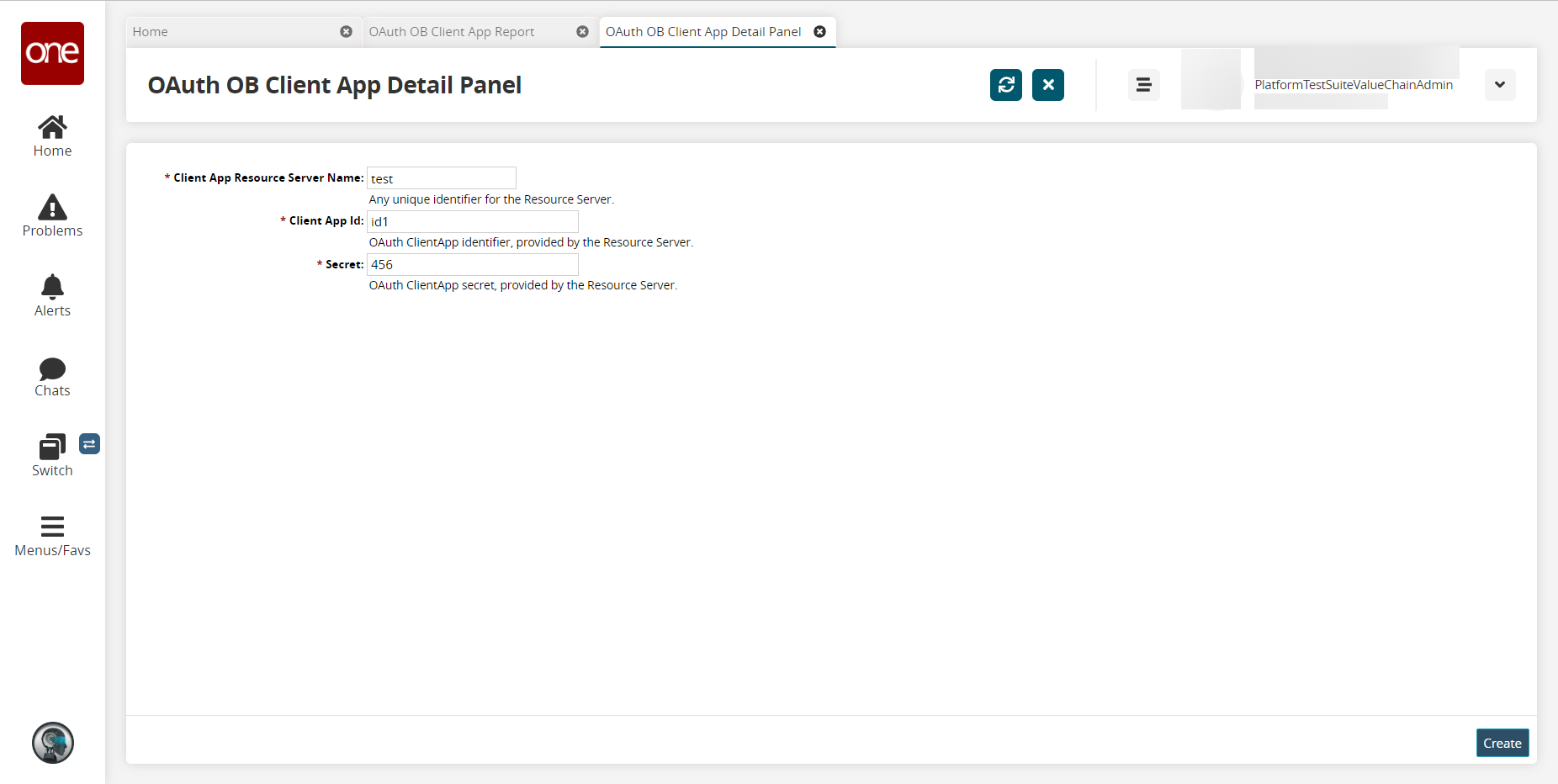
In the Client App Resource Server Name field, type the client app resource server name.
In the Client App Id field, type the client app id.
In the Secret field, enter the secret key.
Click Create.
A record is successfully created and listed in the OAuth OB Client App Report.Click Update to update the record.