Adding Accessorial Costs to Tenders Manually
Users can include accessorial costs on a tender plan as a separate line without the accessorial cost being part of a carrier contract.
Complete the following steps to add an accessorial cost on a tender manually:
Adding accessorial costs on a tender is only available for shipments in the Awaiting state, and cannot be used for tenders with Spot Bidding enabled.
Search for shipments in the Awaiting state by selecting Transportation > Awaiting.
The Awaiting Shipments screen appears.
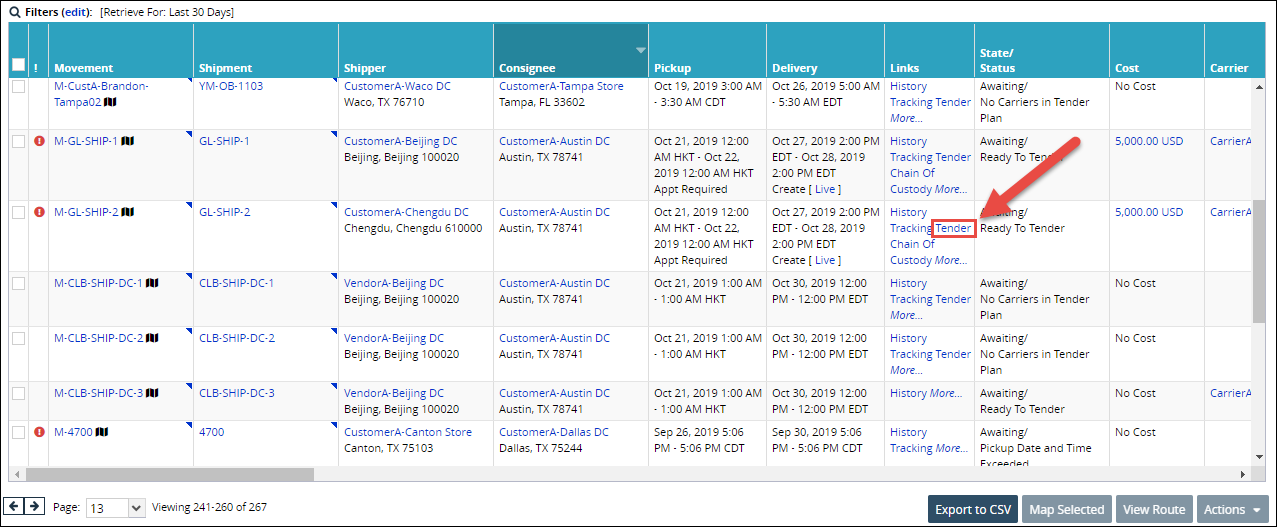
Click the Tender link for the shipment to which you are adding an accessorial cost.
Tender Plan details appear.
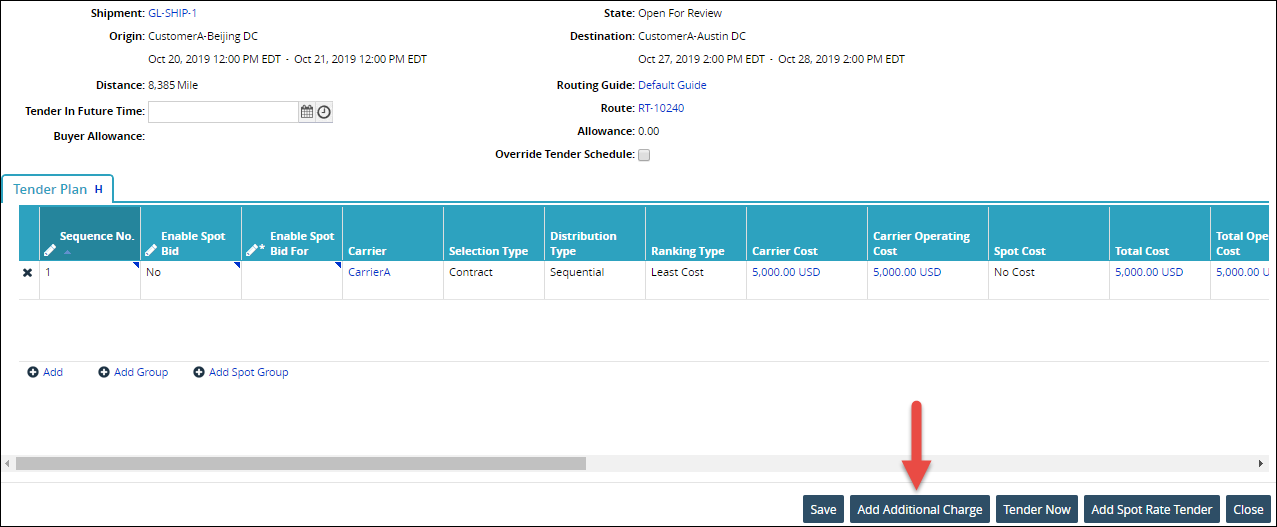
Click the Add Additional Charge button.
The Additional Charges pop-up window appears.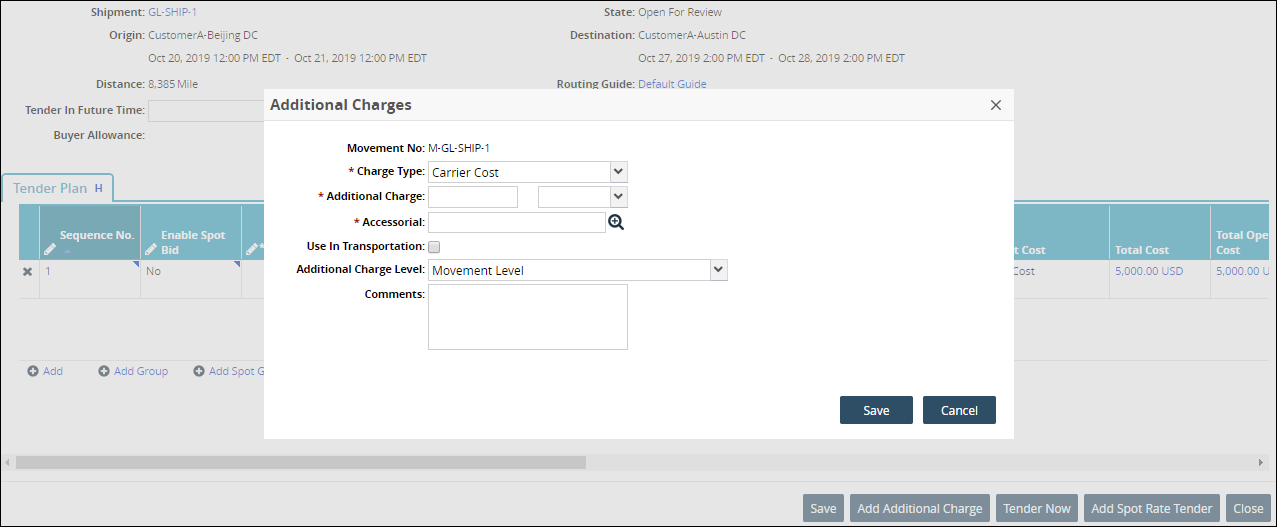
An asterisk (*) preceding a field name indicates required user input before the next action can occur.
Fill in the necessary information in the following fields: Charge Type, Additional Charge, Accessorial.
Click Save to add the charge to the tender plan.
The charge is added to the details screen.