Adding Additional Costs to a Movement
You can manually add additional costs to a movement in the Confirmed state.
Complete the following steps to add additional costs:
L og in to the ONE system.
Select Menu/Favs > Transportation > Confirmed.
In the NEO UI, users can click on the Menu/Favs icon on the left sidebar and type in the name of the screen in the menu search bar. For more information, see "Using the Menu Search Bar."
A list of confirmed movements appears.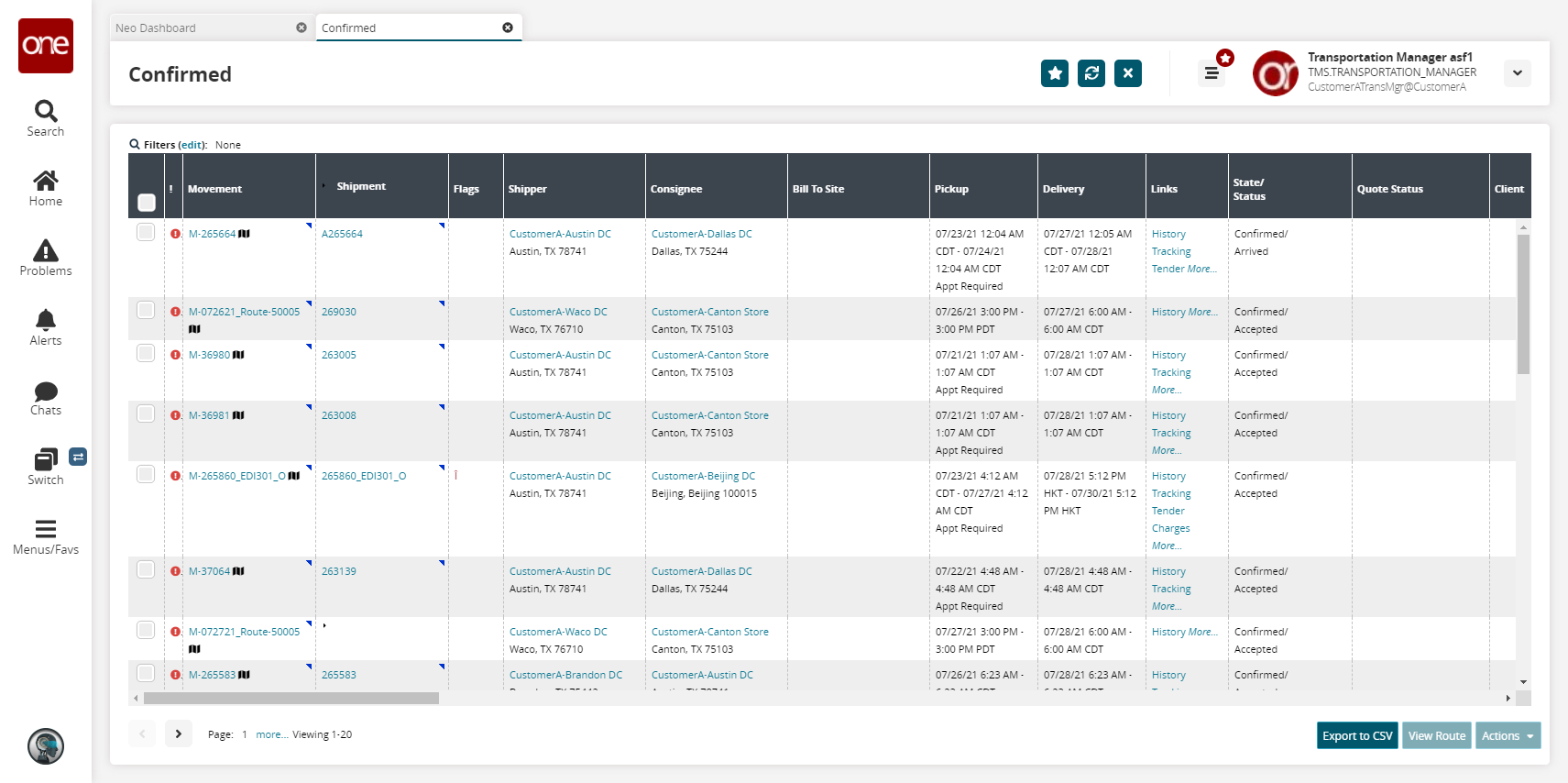
Click the link under the Cost column for a specific movement.
The Cost Details screen appears.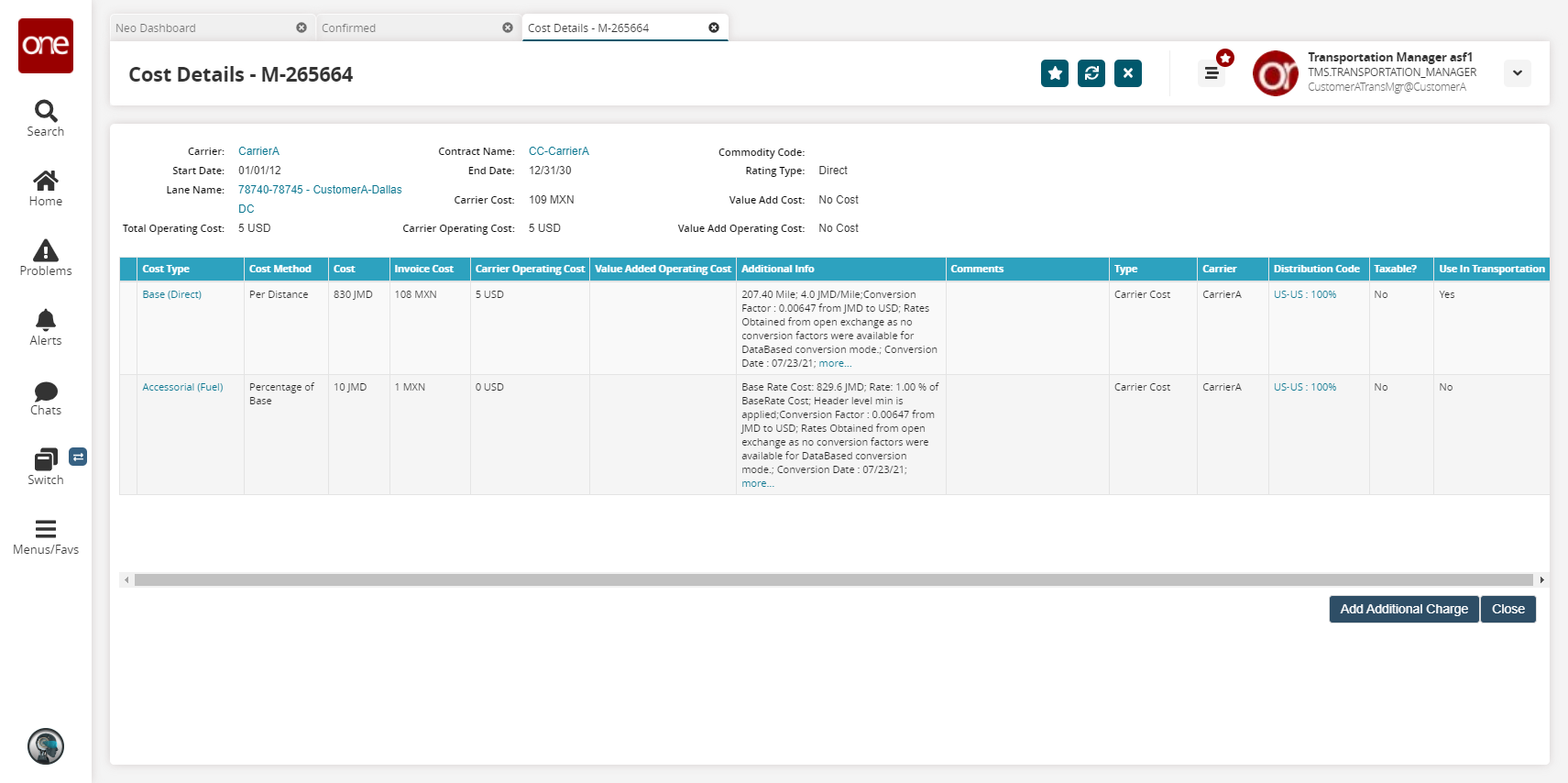
To add a cost manually, click the Add Additional Charge button.
The Additional Charges popup appears.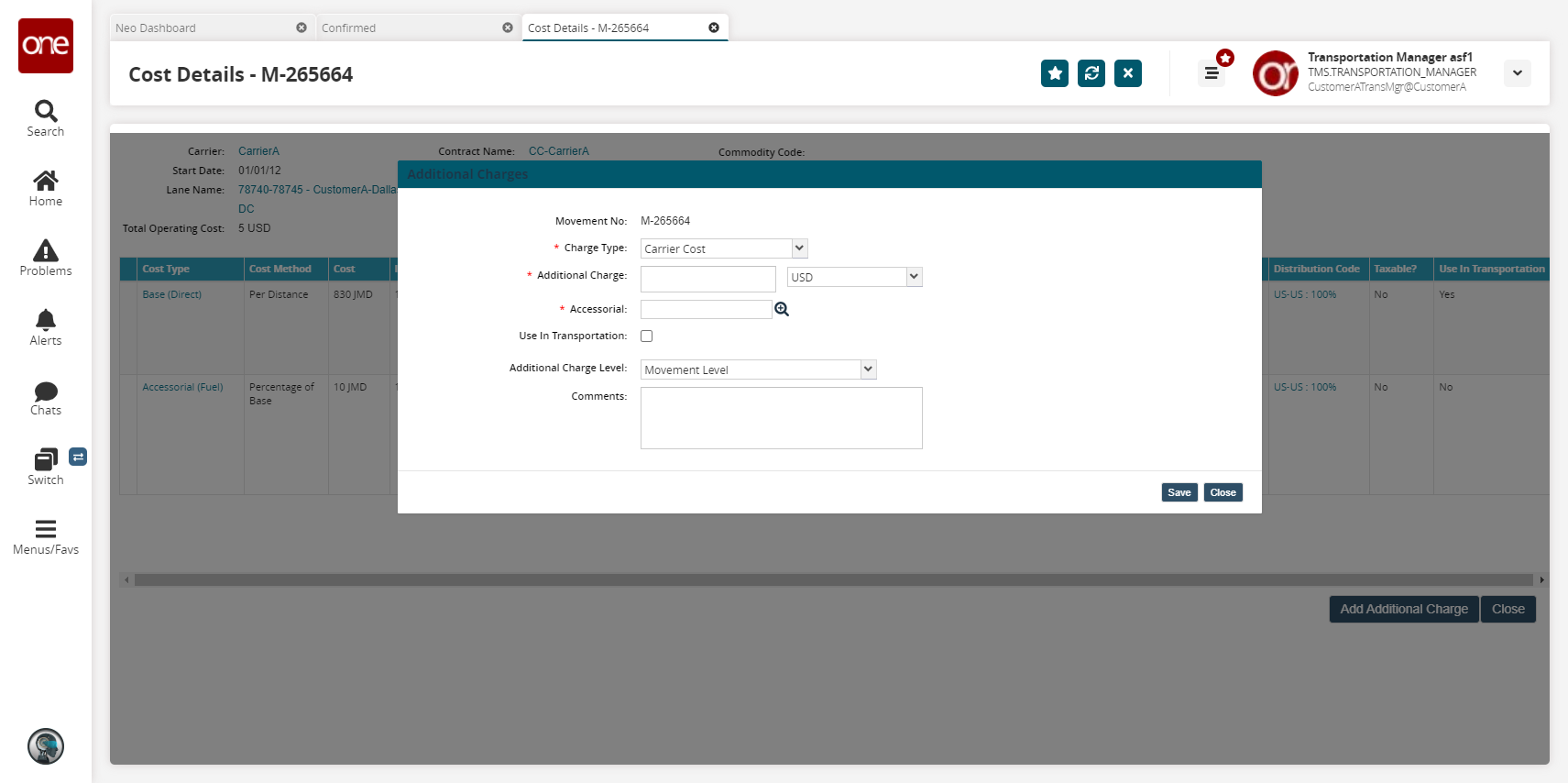
Fill out the following fields. Fields with an asterisk ( * ) are required.
Field
Description
* Charge Type
Select either Carrier Cost or Value Add Cost from the drop-down menu.
* Additional Charge
Enter an additional charge and select a currency.
* Accessorial
Select an accessorial using the picker tool.
Use In Transportation
Select this checkbox to use this additional charge in transportation.
Additional Charge Level
Select an additional charge level from the drop-down menu.
Comments
Enter any comments.
Click Save.
The additional charge is added to the list of costs and applies to the sum of the movement's cost on the Confirmed screen.