Adding Stop-Level ETA Tracking Events to a Movement
Users can view the next stop estimated time of arrival (ETA) on the Movement Shipment report.
Complete the following steps to create ETA tracking events for a movement:
L og in to the ONE system.
Select Menu/Favs > Transportation > Search Movements.
In the NEO UI, users can click on the Menu/Favs icon on the left sidebar and type in the name of the screen in the menu search bar. For more information, see "Using the Menu Search Bar."
The Search Movements screen appears.Select the checkbox for a Movement and click Actions > Movement Tracking Event.
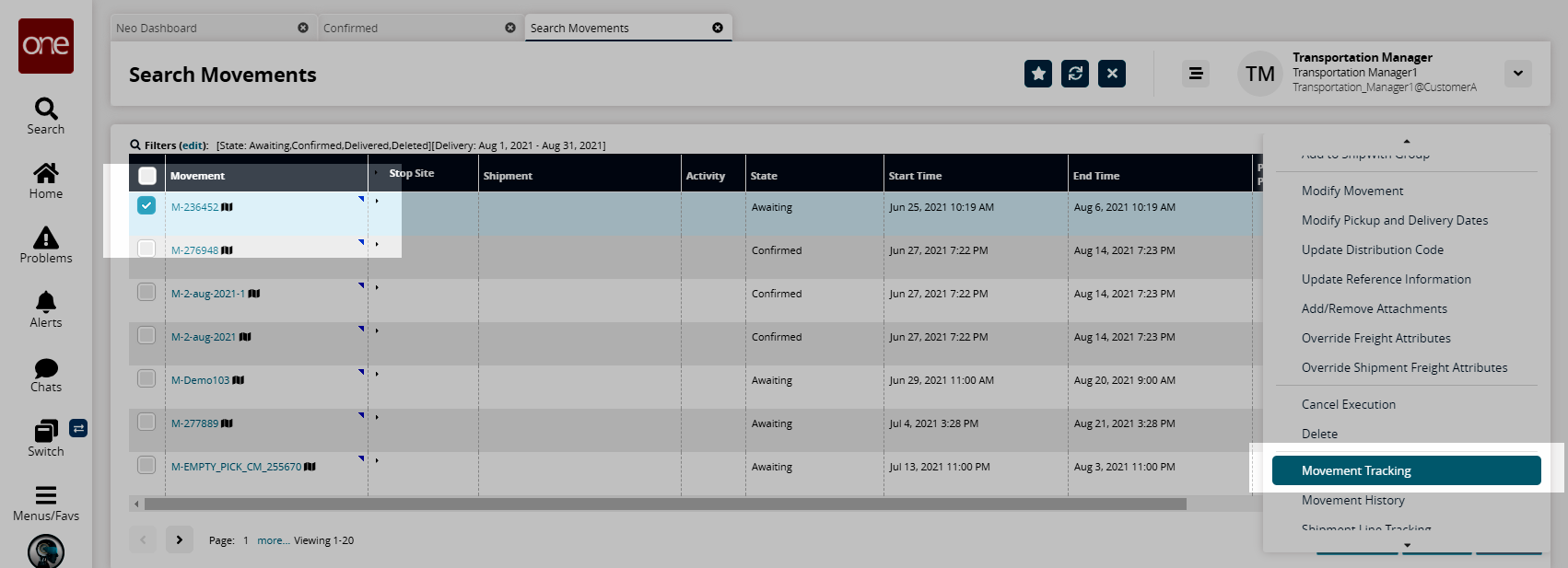
The Movement Tracking screen appears.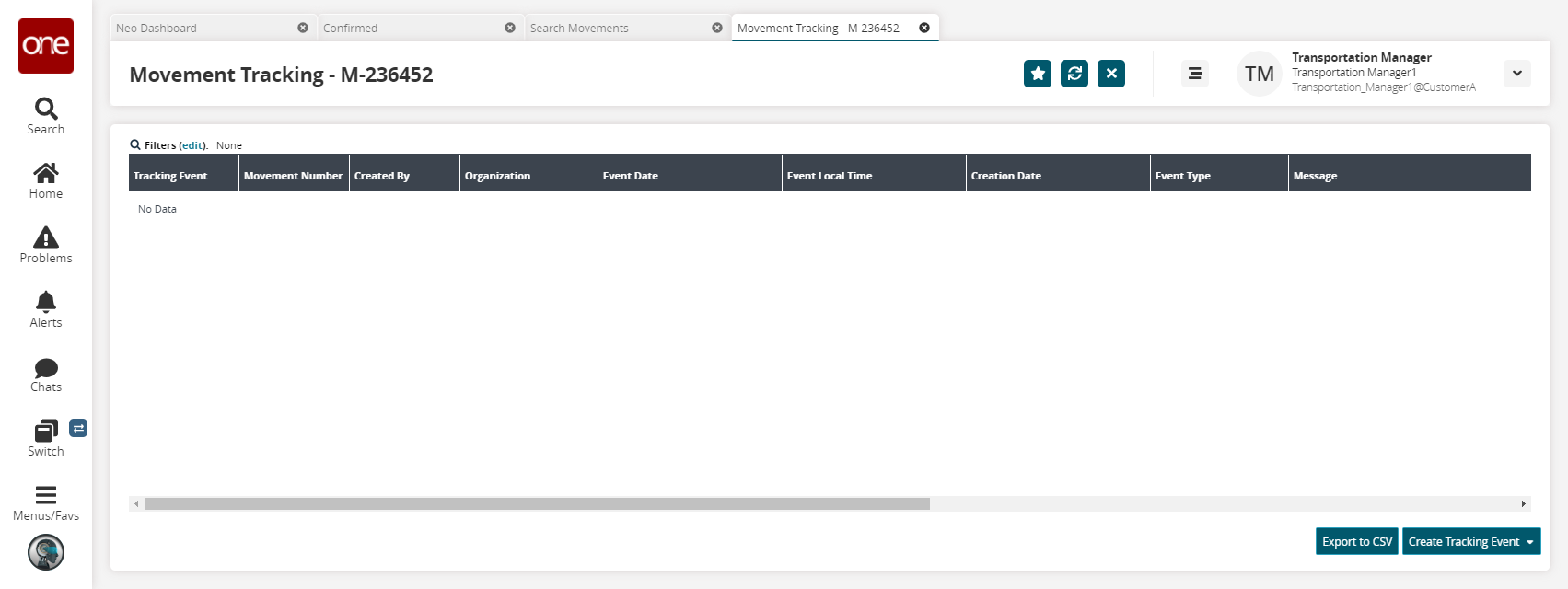
Click Create Tracking Event and select the ETA option from the list.
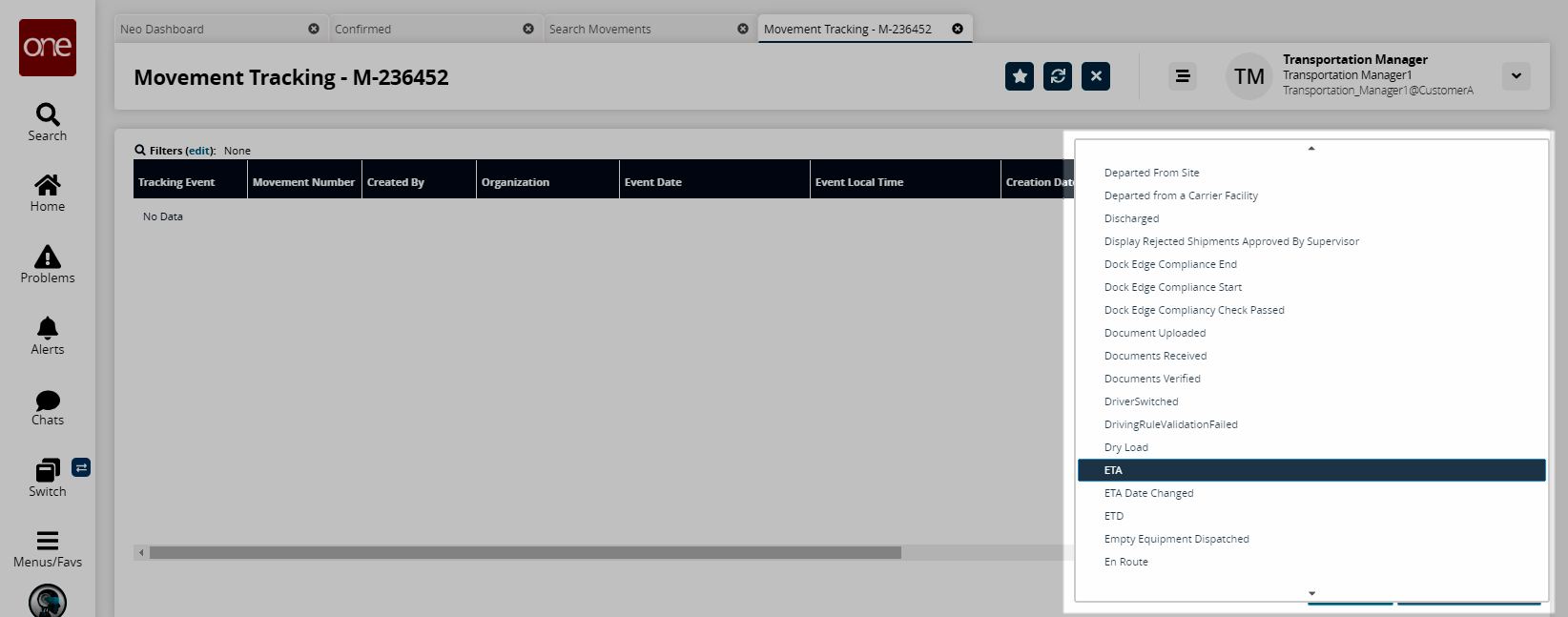
The Create Movement Tracking Event popup screen with Event Type as ETA appears.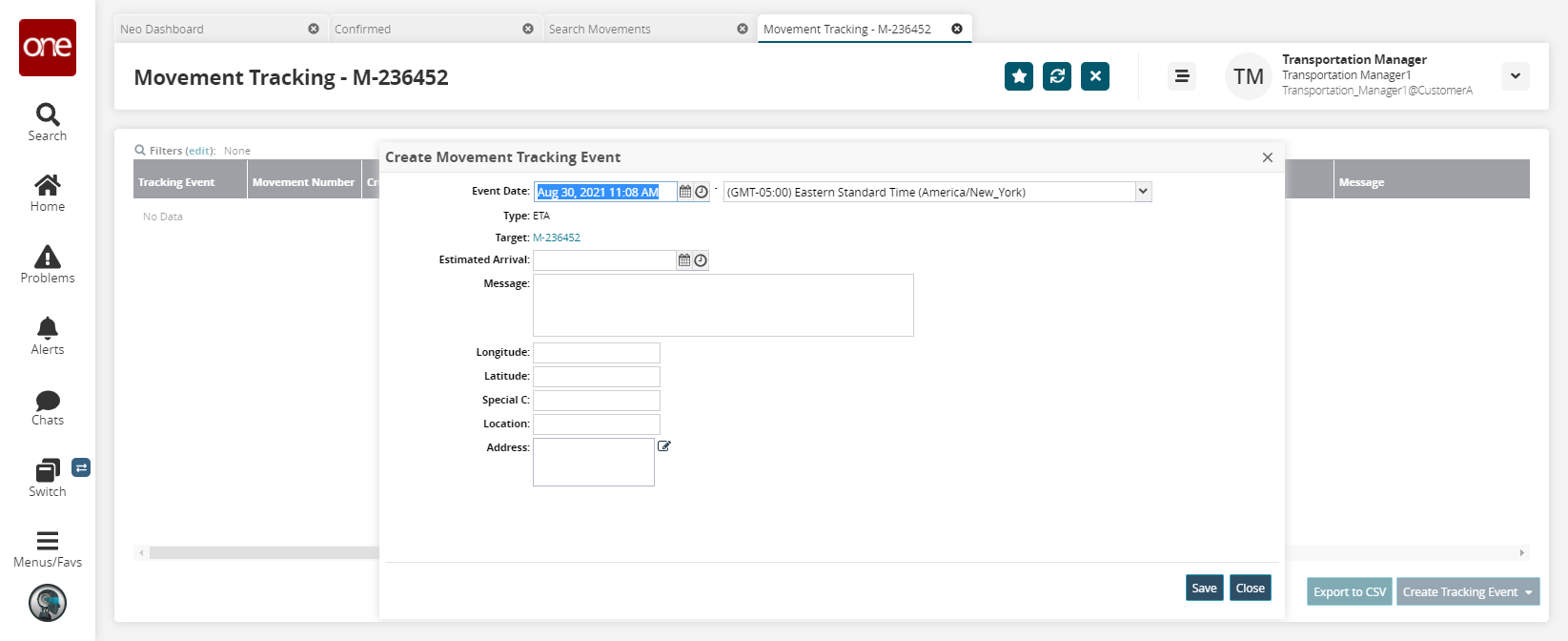
Select the estimated arrival date and time in the Estimated Arrival field.
Enter the message, longitude, latitude, special C, location, and address in the Message, Longitude, Latitude, Special C, Location, and Address fields.
Click Save to create the tracking event.
A success message appears.