Adding Dimensions to Events
This topic describes how to add dimensions to an event.
Complete the following steps to add dimensions to an event
Click Menus/Favs > Demand Planning > Events > Search Events.
The Search Event screen appears.Enter the search criteria to display events or click Search to display all events.
Click an event name to display event details and then click Event Dimension.
On the Event Details screen, click Add Event Dimension.
The Add Event Dimension screen appears: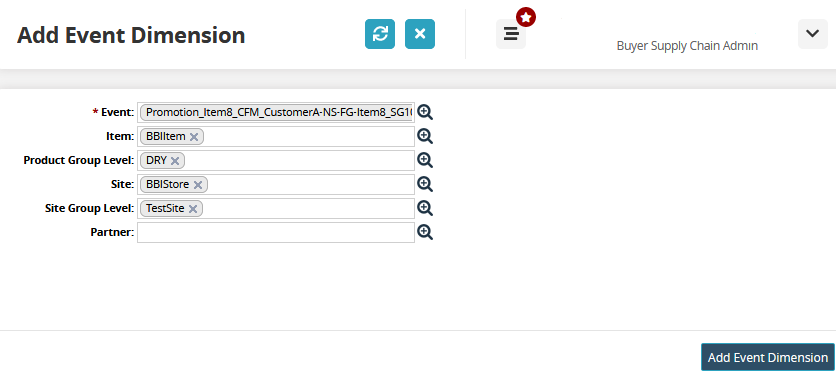
Add the desired dimension details and click Add Event Dimension.
Go to the Event Dimension screen and click the Refresh icon to see the newly added dimensions.