Foot Traffic
The following options are available for Foot Traffic:
Search Traffic History
Search Traffic Forecast
Working with Foot Traffic Scenarios
Search Traffic History
You can search foot traffic history in the system.
To search foot traffic history:
From the Demand Planning menu, select Foot Traffic, and then Search Traffic History.
The Search Traffic History screen appears.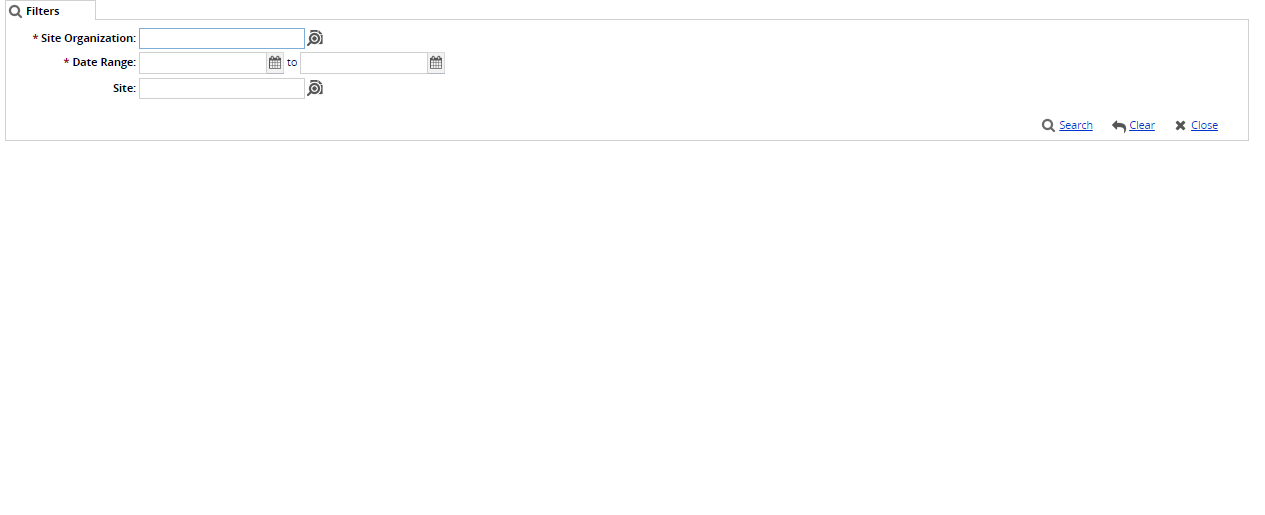
Select a Site Organization.
Enter a Date Range for the search.
Click the Search link.
A list of results appears. Foot traffic historical data is listed for each day.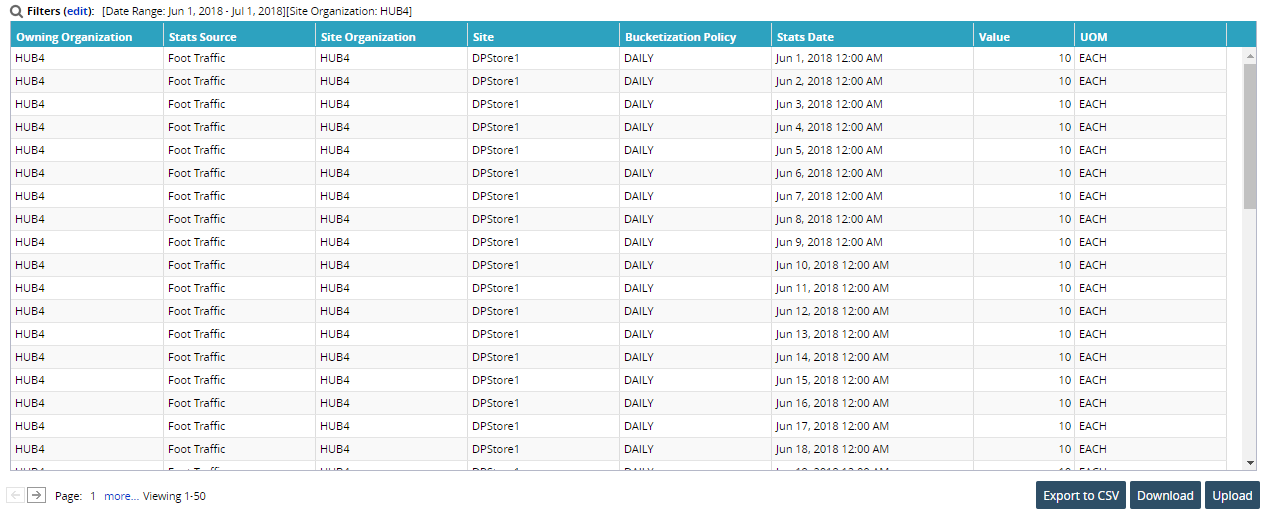
To export the results of the search to a spreadsheet, click the Export to CSV button at the bottom of the screen.
Search Traffic Forecast
You can search foot traffic forecasts in the system.
To search foot traffic forecasts:
From the Demand Planning menu, select Foot Traffic, and then Search Traffic Forecast.
The Search Traffic Forecast screen appears.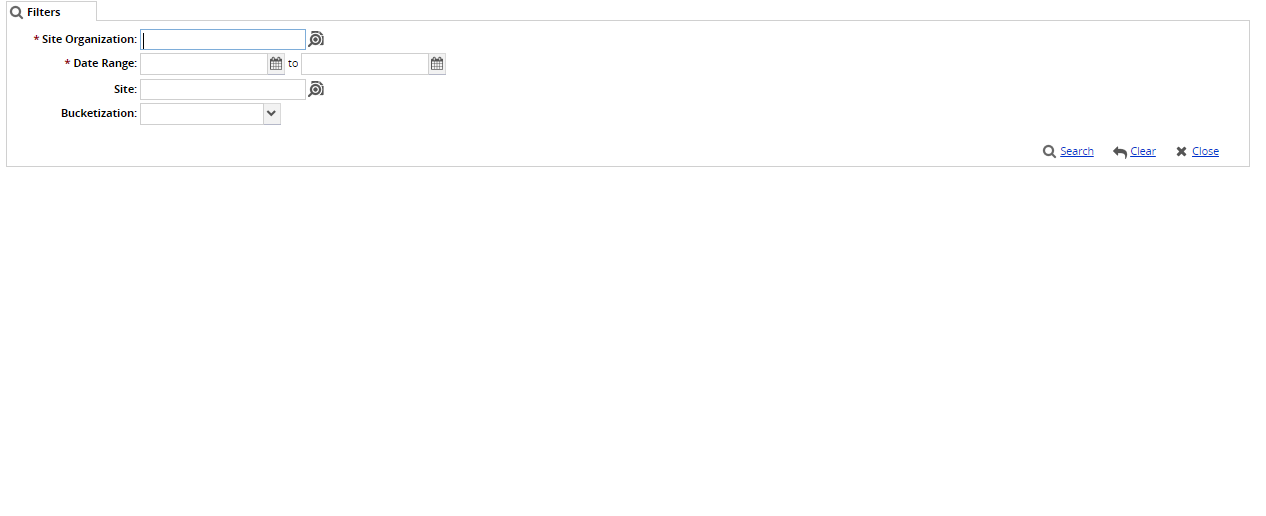
Select a Site Organization.
Enter a Date Range for the search.
Choose a Bucketization option from the drop-down list.
Click the Search link.
A list of results appears. Forecasted foot traffic is listed for each forecast date/date range.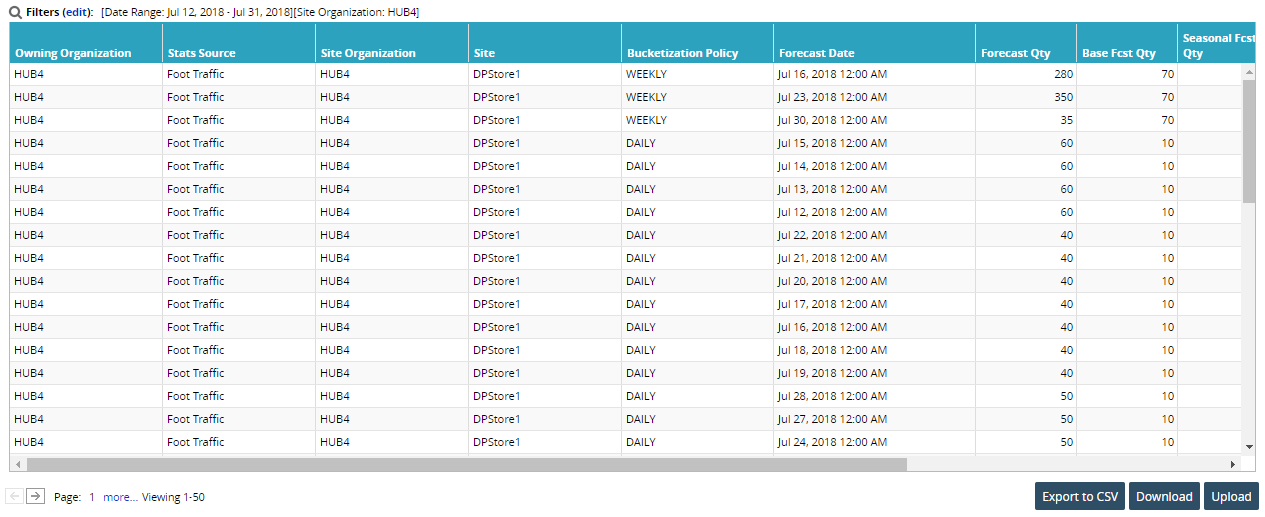
To export the results of the search to a spreadsheet, click the Export to CSV button at the bottom of the screen.
Working with Foot Traffic Scenarios
Users can view traffic by item and then create PMIX scenarios, save them, and export the data to a spreadsheet, as desired.
Complete the following steps to view traffic by item:
From the Demand Planning menu, select Foot Traffic, and then Review Traffic by Items.
The Review Traffic by Items screen appears.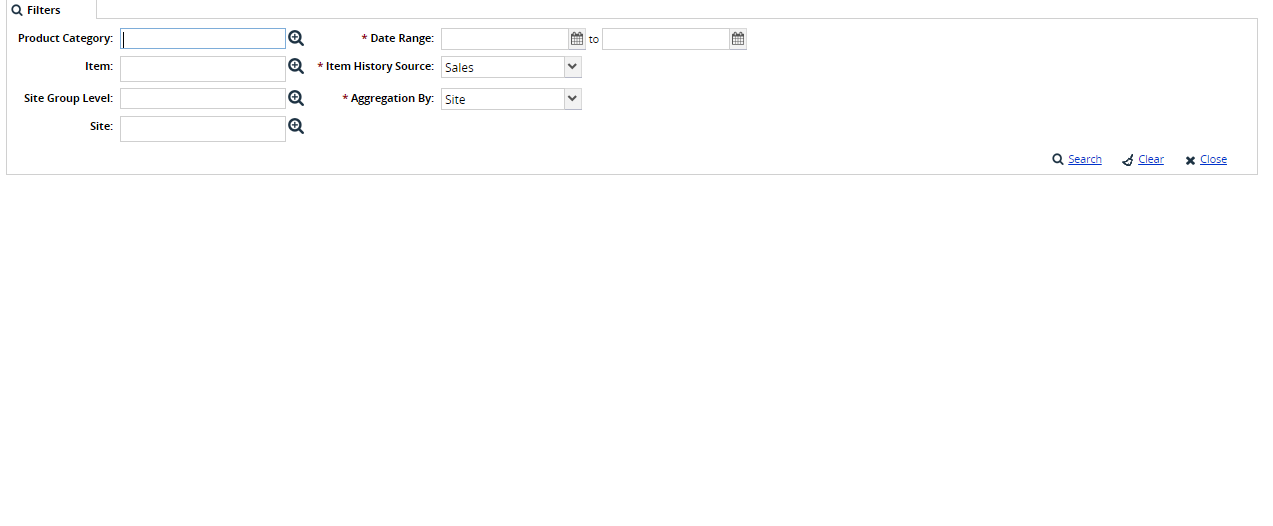
Select either a Product Group Level or an Item using the picker tool.
Select either a Site Group or a Site.
Enter a date range for the traffic search.
Click the Search link, when you finish entering all of the required details into the search parameters.
A list of results appears.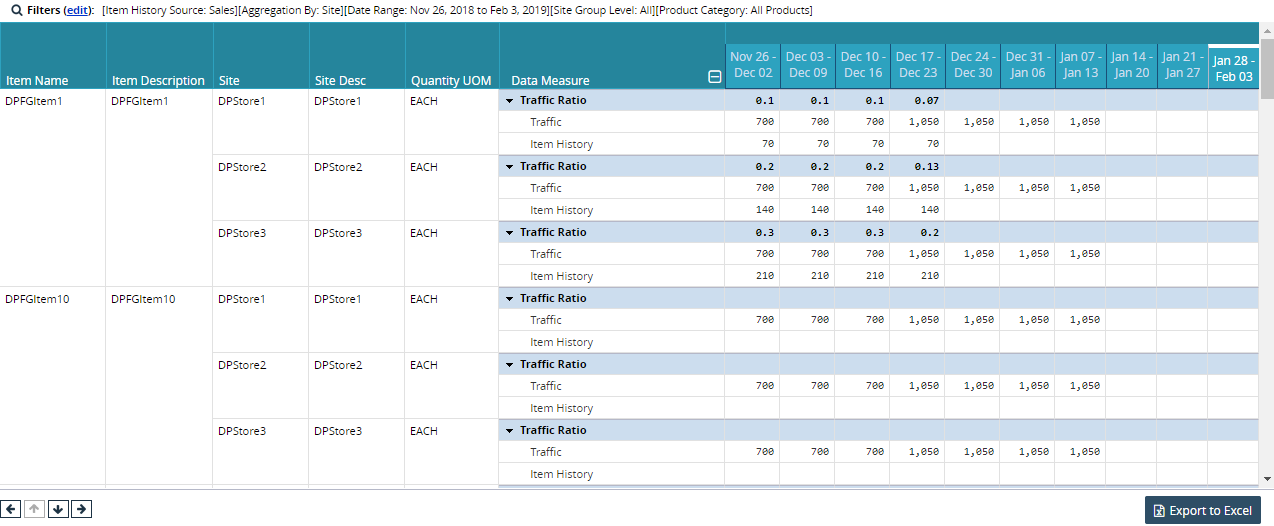
Users can now utilize this information when creating a foot traffic scenario.
Complete the following steps to create foot traffic scenarios:
From the Demand Planning menu, select the Foot Traffic > Traffic Based Forecasting, and then select New Scenario.
Enter the Scenario Name, Forecasted Item, and Traffic Percentage details.
Enter the Forecasting Date Range using the date button.
Info
Using the BOM Components, you can also Review Traffic for Items, Calculate Forecast, and Convert to BOM Forecast.
Enter the other relevant details, as desired.
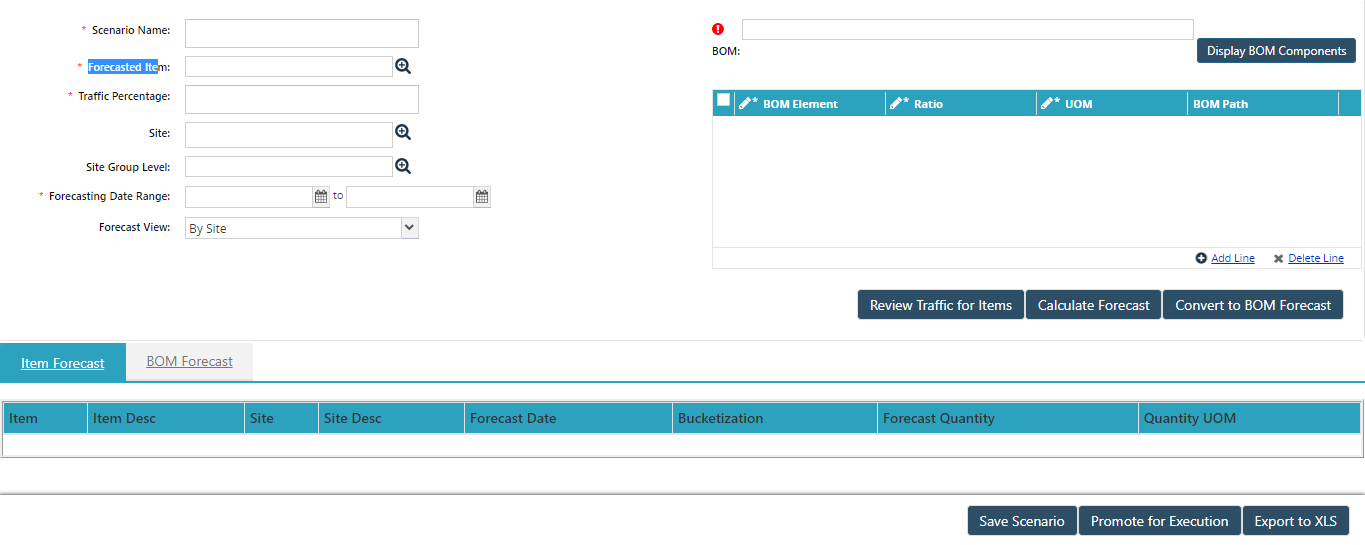
Click Save Scenario.