Adding Equipment Returned Tracking Events
Complete the following steps to add an Equipment Returned tracking event to a shipment:
L og in to the ONE system.
Select Menu/Favs > Transportation > Search Shipments.
Enter the required criteria to locate the shipment, and click the Search link.
The search result appears.
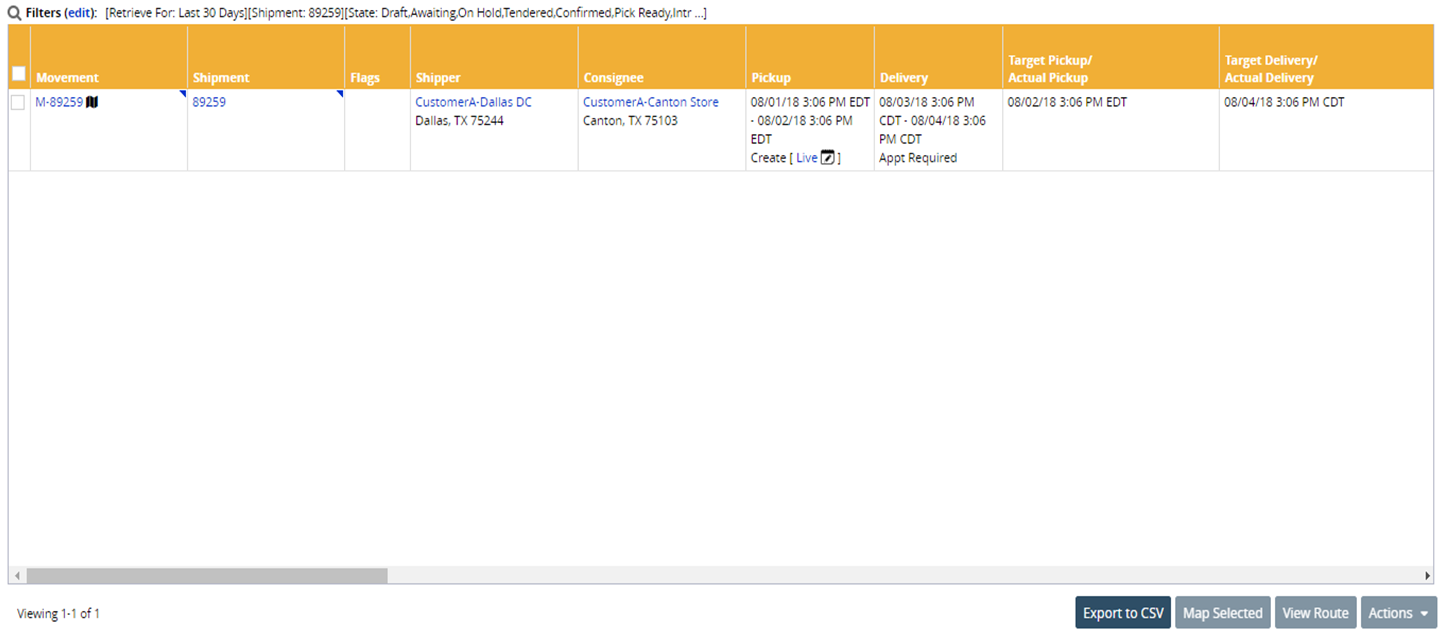
Click the shipment number link.
The shipment details screen appears.Navigate to the Tracking tab.
Click Create Tracking Event, and select the Equipment Returned option.
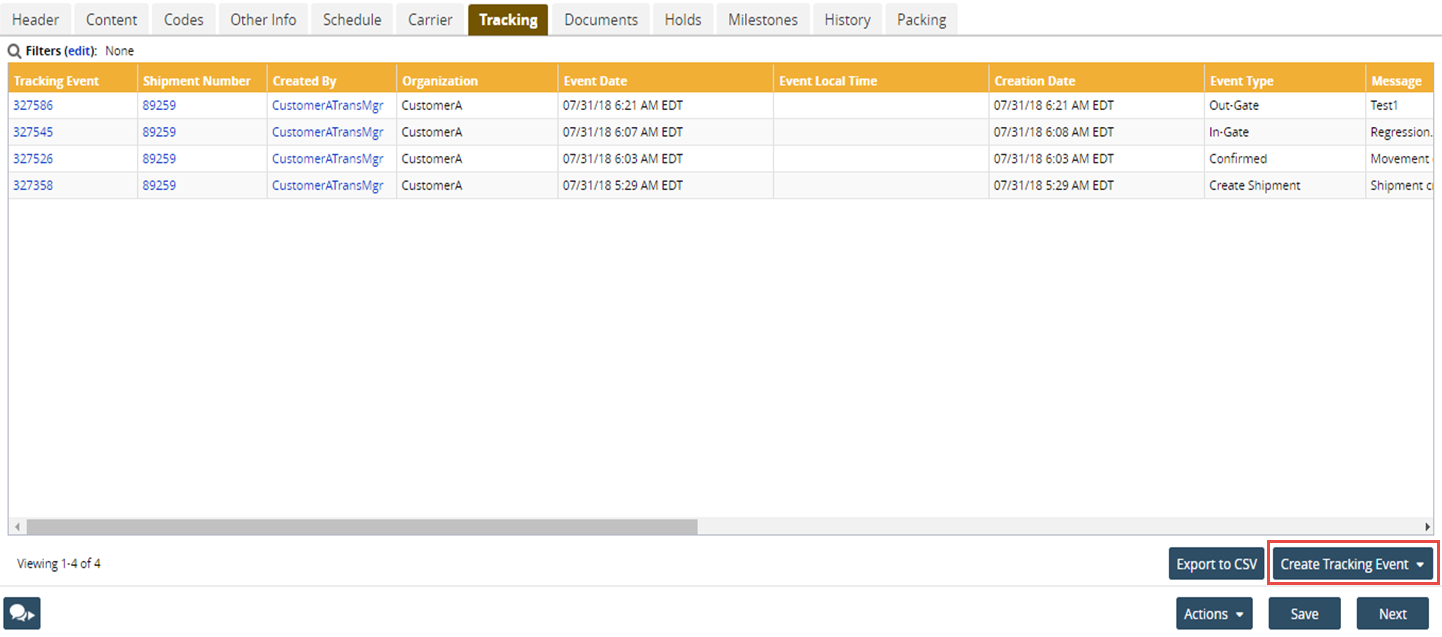
The Create Shipment Tracking Event dialog box appears.In the Message field, enter information about the returned equipment, if required.
In the Location and Address fields, enter the location and address where the equipment was set to return.
Click Save to create the tracking event.
A success message appears.Click Close and Refresh to return to the Tracking tab.
You can see the newly created event in the event list on the Tracking tab.