Adding Regions
You can add regions.
To add regions:
On the Administration menu, click Regions and Lanes.
The Regions and Lanes tab appears with three tabs at the bottom: Regions (default), Lanes, and Zones.
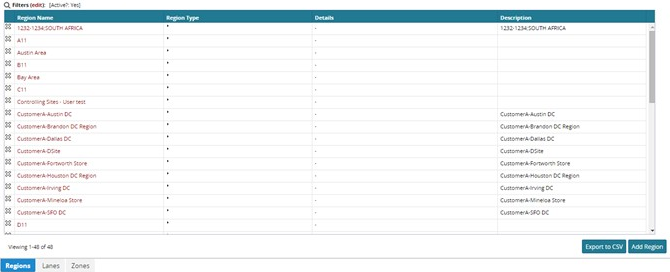
Click Add Region.
The New Region tab appears.In Name, type a name for the new region.
In the Description box, type a description of the new region.
Click Save.
The List: <region name> tab appears showing the policy setting.
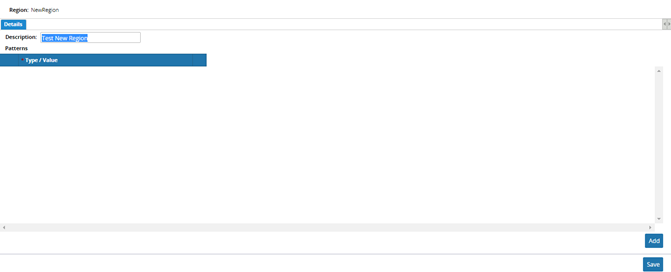
To add a new pattern, click Add.
A new row appears on the form.

Select a pattern type option from the following table, and then perform the appropriate step for that option.
Options
Site Name—Add an existing site belonging to user's enterprise in the region definition.
Partner Site—Add an existing site belonging to user's partner enterprise in the region definition.
Country/State/City—Add a city, state, and country; or state and country; or country to the region definition.
Postal Code Range—Add a range of postal codes to the region definition.
City/Postal Range—Add a city and range of postal codes to the region definition.
District Range—Add a range of district codes to the region definition.
(Site Name) In Type/Value, select a site.
(Partner Site) In Type/Value, select a partner site.
Click Save.
A success message appears.