Searching Lanes
Lanes are used to denote links between two geographical entities. Lanes are defined using regions. Lanes are used to define base rates, accessorial rates, discount rates, and routes in a routing guide. You can search lanes.
To search lanes:
On the Administration menu, click Regions and Lanes.
The Regions and Lanes tab appears with three tabs at the bottom: Regions (default), Lanes, and Zones.
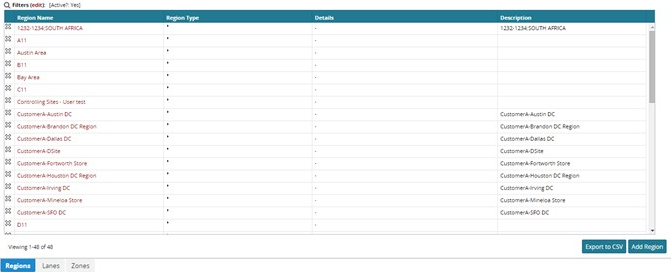
Click the Lanes tab.
The Lanes tab appears.
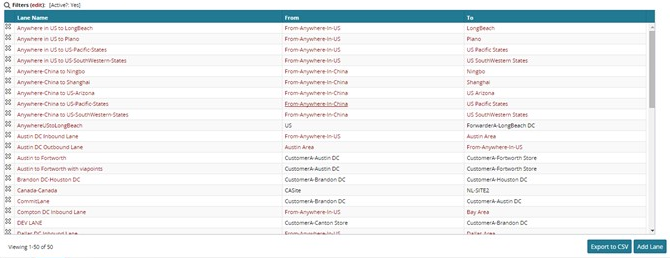
To reduce the quantity of lanes in the list, click the Filters button.
The filter box appears.

Tip
If you don't know all characters in a field, use a wildcard entry to search for records. Type a few characters from the beginning of the reference followed by an asterisk. For example, VendorA* will match VendorADispatcher and VendorASalesRep.
As required, type or select values for Lane Name, From, and To, and then click the Search link.
All lane names that match the search criteria will appear in the list of lanes.
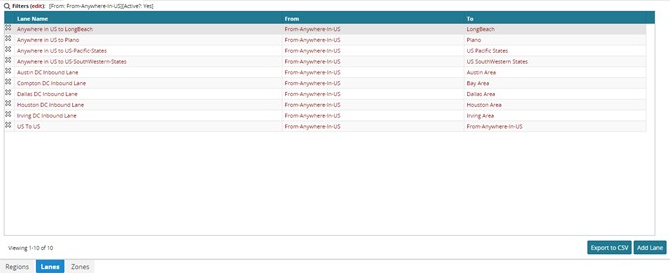
You can view and edit details about a lane.Click a Lane Name link for a lane.
The Lane: <lane name> tab appears showing details about the selected region with the default policy setting, Details.
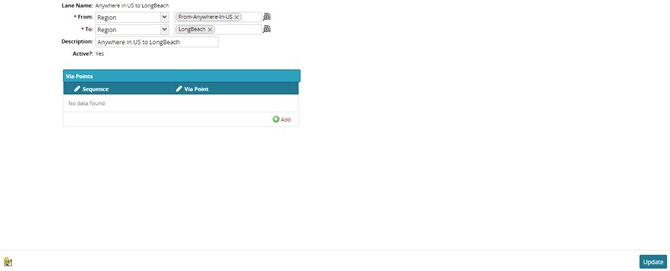
As required, edit From, To, and Description, and then click Save. A success message appears.