Creating Cost Limits for Total Cost
Include Transportation Cost is a field added to the Cost Limit Settings screen to include transportation costs while configuring the cost limit. If the user selects this option, the system compares the cost limit against the transportation cost instead of a base cost.
Complete the following steps to set cost limits to the total cost.
Log into the ONE system.
Click on Menu/Favs > Contract Mgmt > Cost Limits.
The Cost Limits screen displays.Select the + next to the cost limit name.
The menu expands.Click on Cost Limit Setting.
A list of cost limits displays.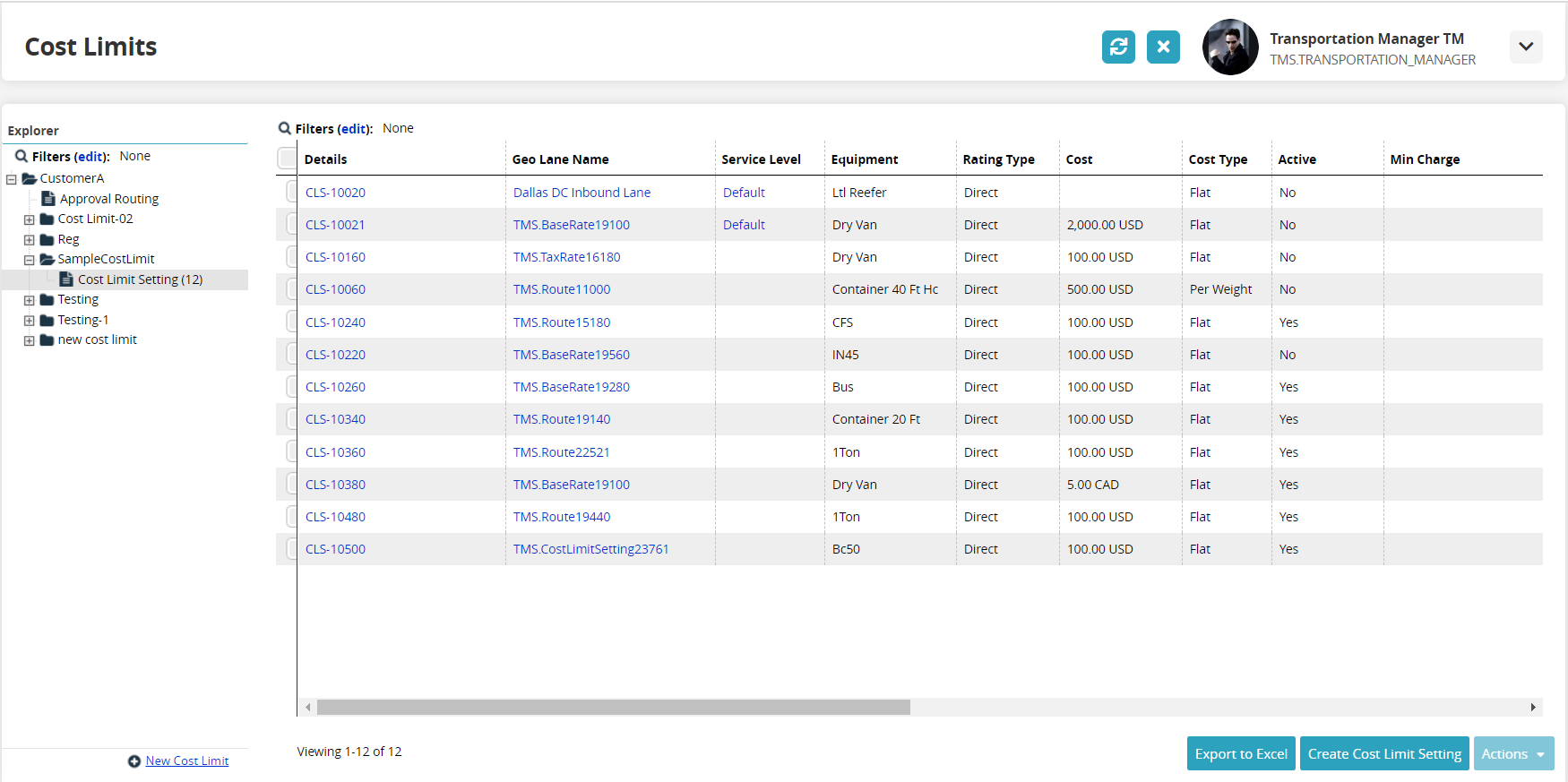
For this set of instructions, a new cost limit setting will be described, but the Include Transportation Costs checkbox is available on the detail screens for existing cost limit settings.Click on the Create Cost Limit Setting button.
The Create Cost Limit Setting screen displays.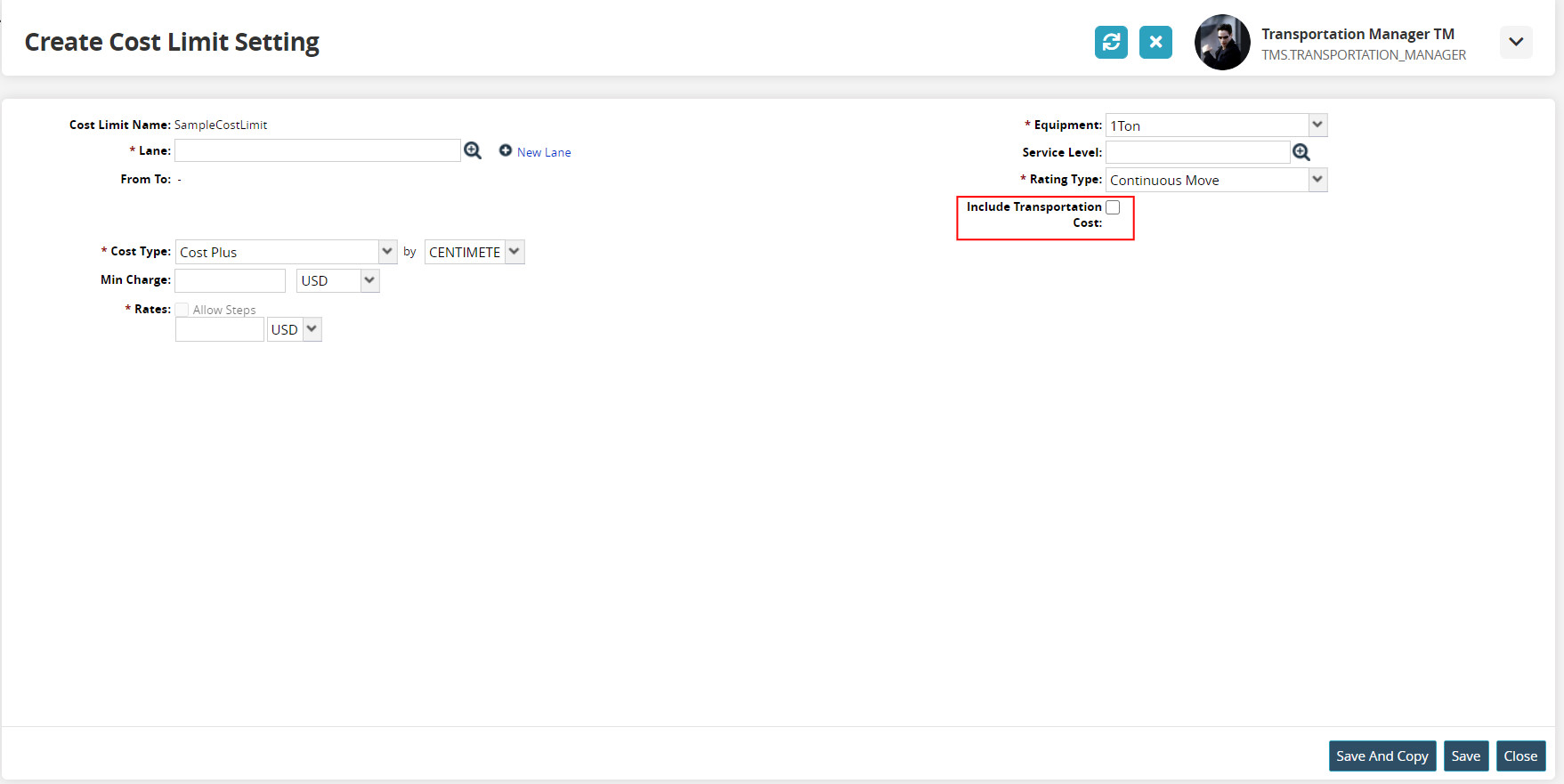
Complete the necessary fields. Fields with an asterisk ( * ) are required.Select an equipment option from the dropdown menu for the * Equipment field.
Use the picker tool to select an option for the * Lane field if the lane already exists.
For a new lane, click the New Lane link.
Additional fields appear for defining lane options.Select an option from the dropdown menu for the * Lane From field.
The following field updates based on the selection.Use the picker tool to select an option.
Select an option from the dropdown menu for the * To field.
The following field updates based on the selection.Use the picker tool to select an option.
Use the picker tool to select an option for the Service field.
Select an option from the dropdown menu for the * Rating Type field.
Check the box for Include Transportation Cost if necessary.
Select a value from the dropdown menu for the *Cost Type field.
After selecting a cost type option, the associated UOM list becomes available.
Select a value for the UOM for the cost type.
Enter a value for the Min Charge field.
Select a value from the dropdown menu for the currency type.
Enter a value for the * Rates field.
Select a value from the dropdown menu for the currency type.
If rates can be defined by steps, select the Allow Steps checkbox.
The Rate Step table appears.To add a step, click the New Step link.
A step row appears.Double-click inside the Min-Max Range box to make the range boxes editable, and then type the values for the minimum and maximum of the new cost limit setting range.
In the Weight list, click a weight option.
Double-click inside the Cost box, type the value of the cost. In the Currency list, click a currency option.
Repeat the previous steps for each additional cost limit setting detail.
Click Save.
A success message appears.Click the Refresh button.
The new cost limit setting appears.