Creating Price Overrides
Price override allows you to change the price of an item.
Complete the following steps to create price overrides:
L og in to the ONE system.
Select Menu/Favs > Administration > Program > Search Price Override.
The Search Price Override screen appears.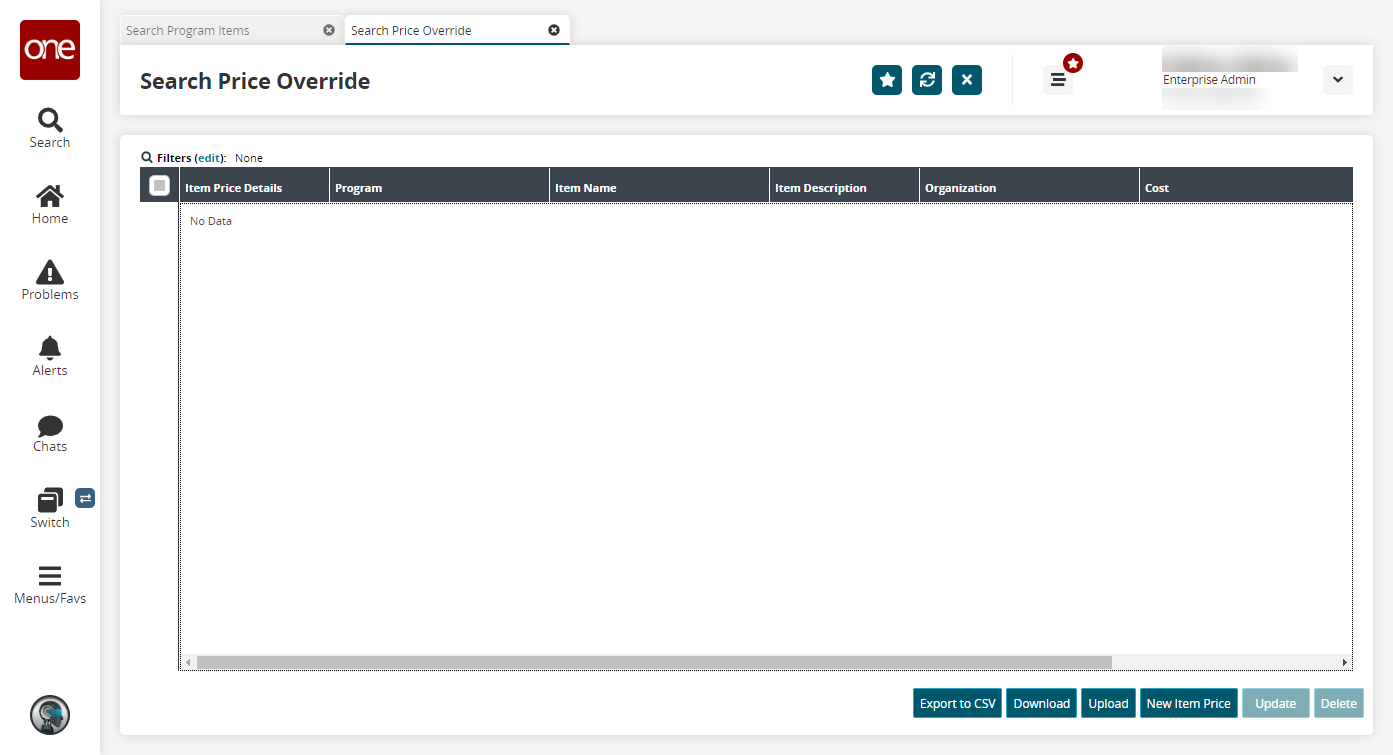
Click the New Item Price button to create new item prices.
The New Item Price screen appears.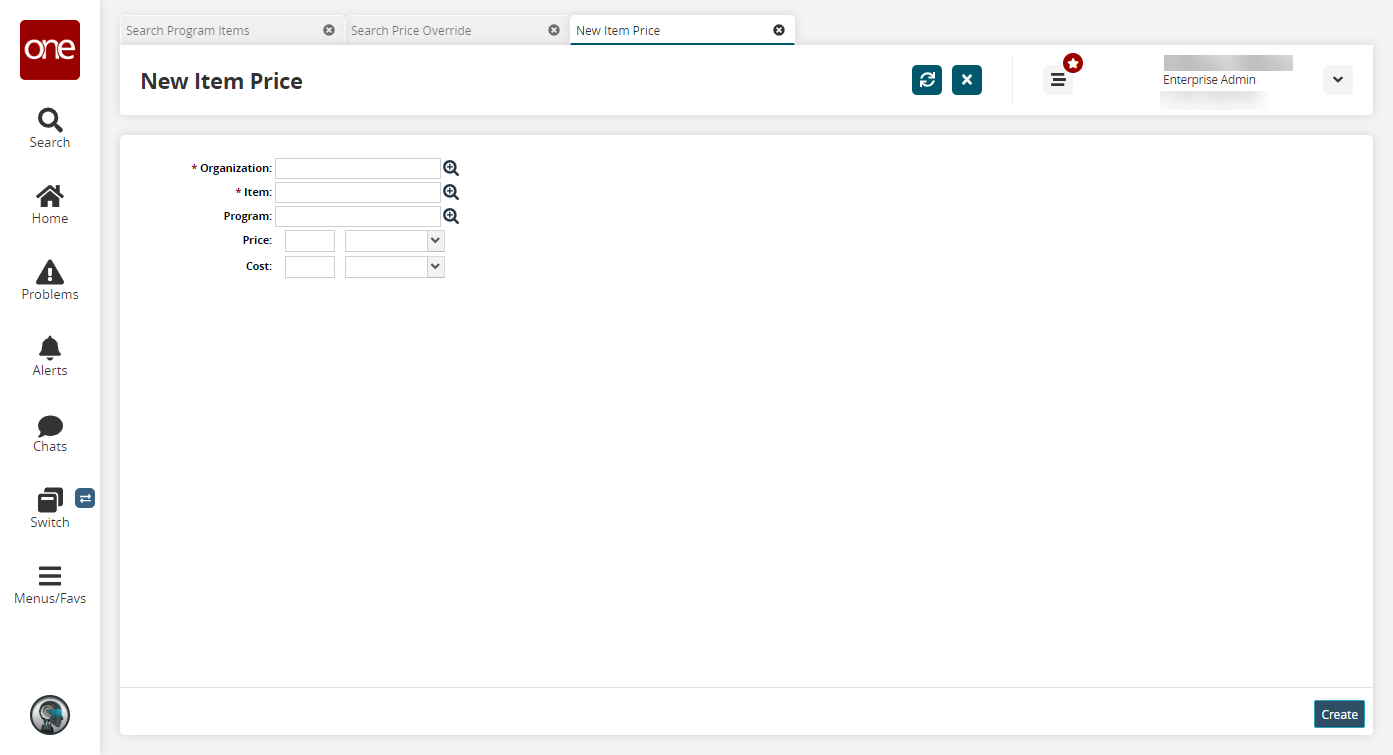
Fill out the following fields. Fields with an asterisk ( * ) are required.
Field
Description
* Organization
Select an organization using the picker tool.
* Item
Select an item using the picker tool.
Program
Select a program using the picker tool.
Price
Enter a price and a currency.
Cost
Enter a cost and a currency.
Click Create.
A success message appears.