Searching Price Overrides
Price override allows you to change the price of an item.
Complete the following steps to search price overrides:
L og in to the ONE system.
Select Menu/Favs > Administration > Program > Search Price Override.
The Search Price Override screen appears.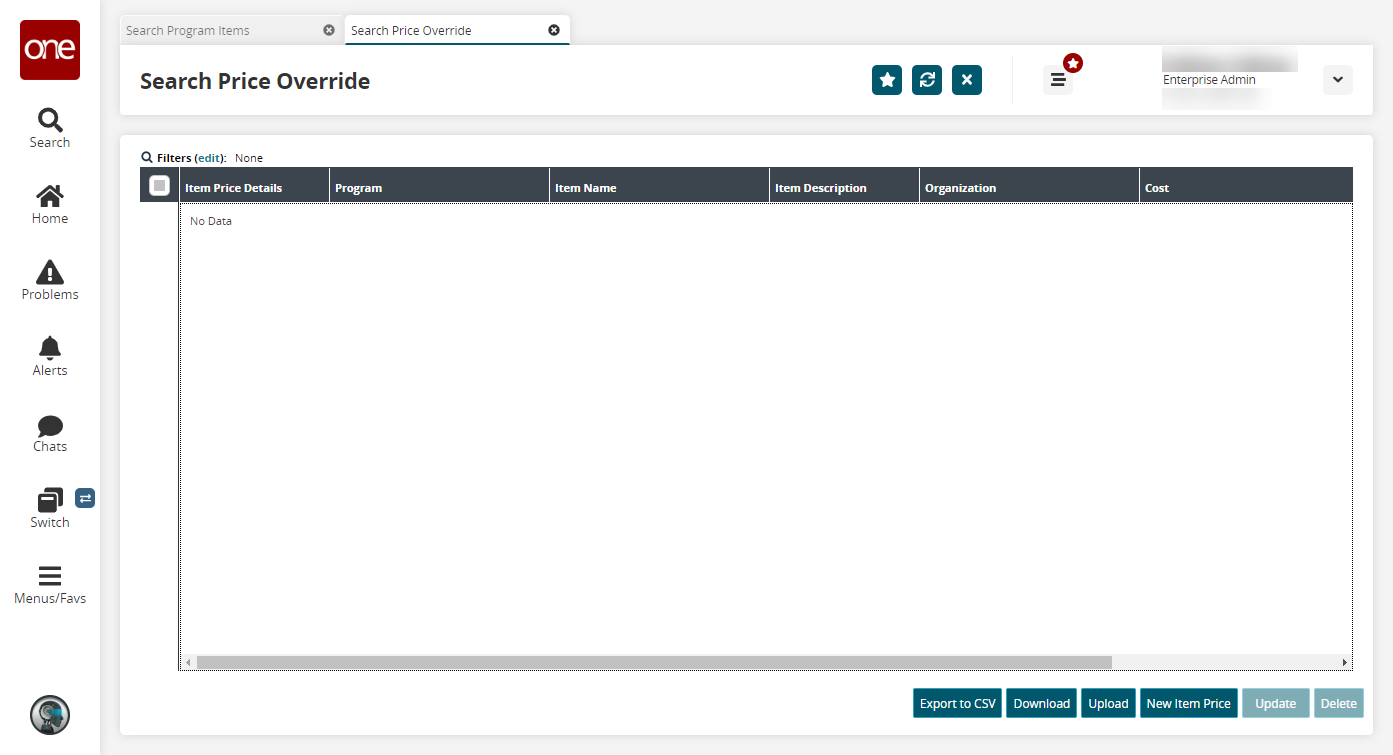
Click the Export to CSV button to export the report to a CSV file.
Click the Download button to download a file to your computer.
Click the Upload button to upload a file to the ONE system for batch uploads. Please see the "Uploading Files" section in the Online Help for more information.
Click the New Item Price button to create new item prices. See the "Creating Item Prices" section for more information.
Select one or more rows and click Update to update price overrides.
Select one or more rows and click Delete to delete price overrides.
Complete the following steps to create price overrides:
L og in to the ONE system.
Click on New Item Price from the Price Override tab.
Click inside the Organization and Item Program boxes and type characters to automatically match enterprises that will appear in a list below the box.
Select an enterprise from the list.
You can also set a Price and Cost for an item.
Click Create.
A success message appears.