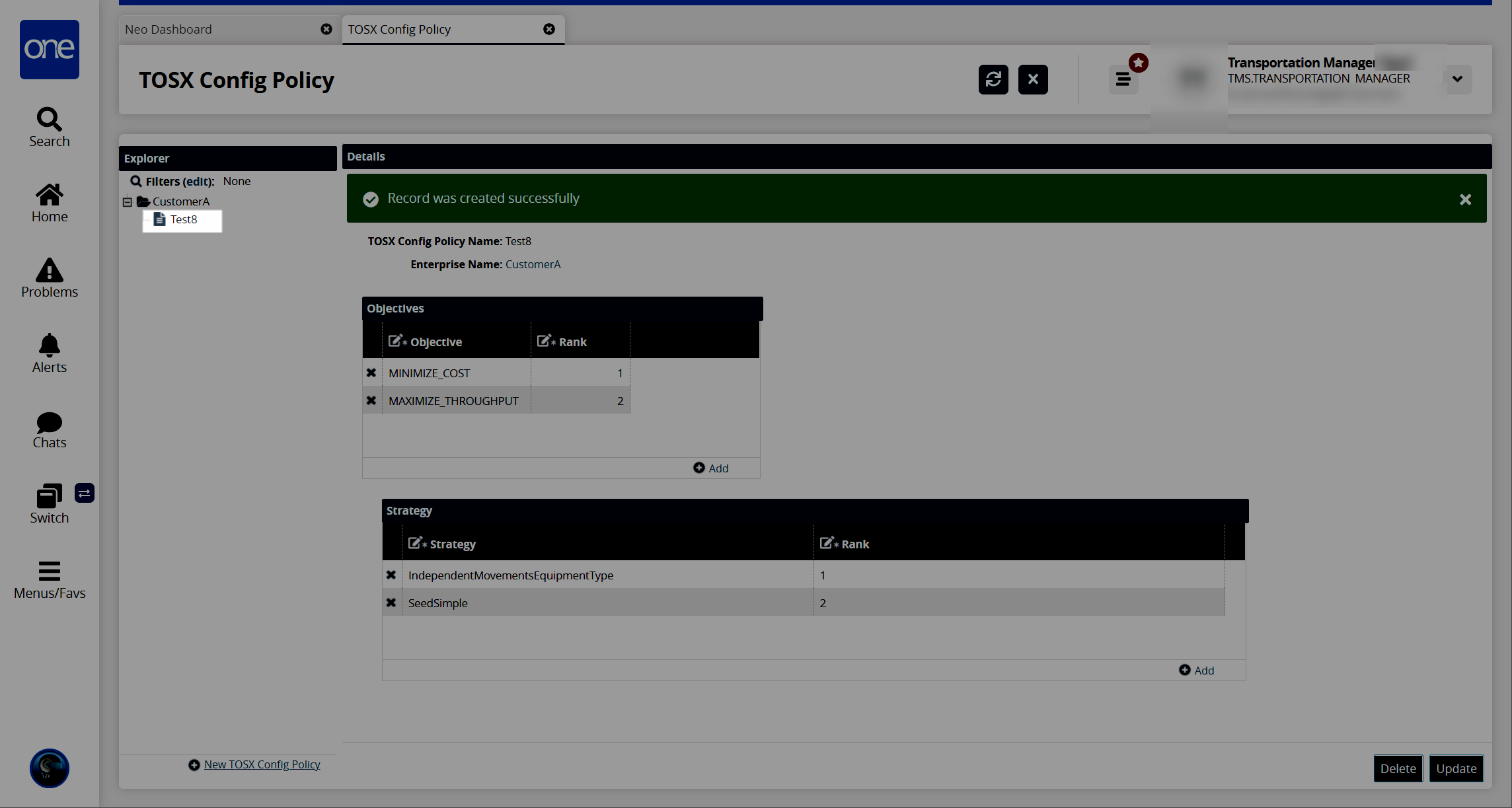Creating TOSX Configuration Policies
Users can create various scenarios called TOSX Config Policies to use in running the Load Consolidation TOSX engine.
Complete the following steps to create new TOSX configuration policies:
L og in to the ONE system.
Click Menu/Favs > Planning > Policies > TOSX Config Policy.
The TOSX Config Policy screen appears.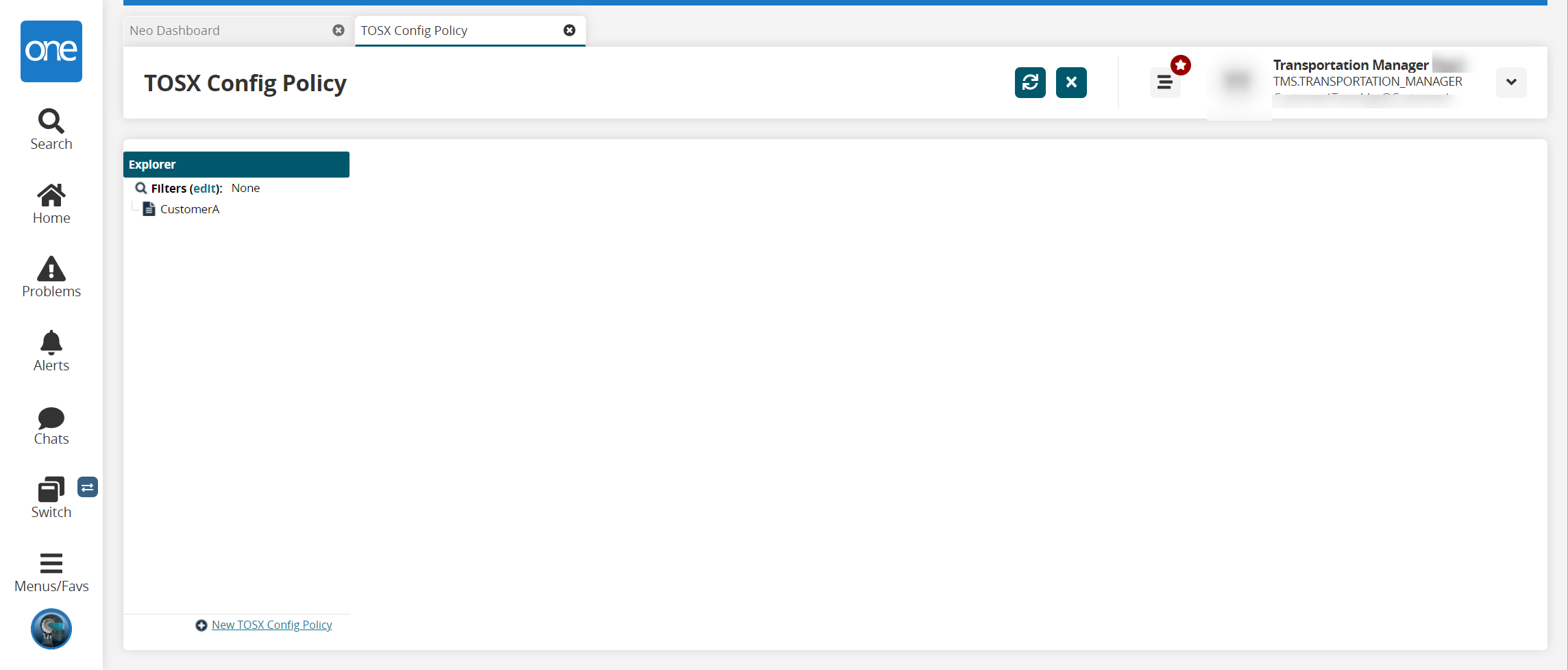
Click the +New TOSX Config Policy link at the bottom of the screen.
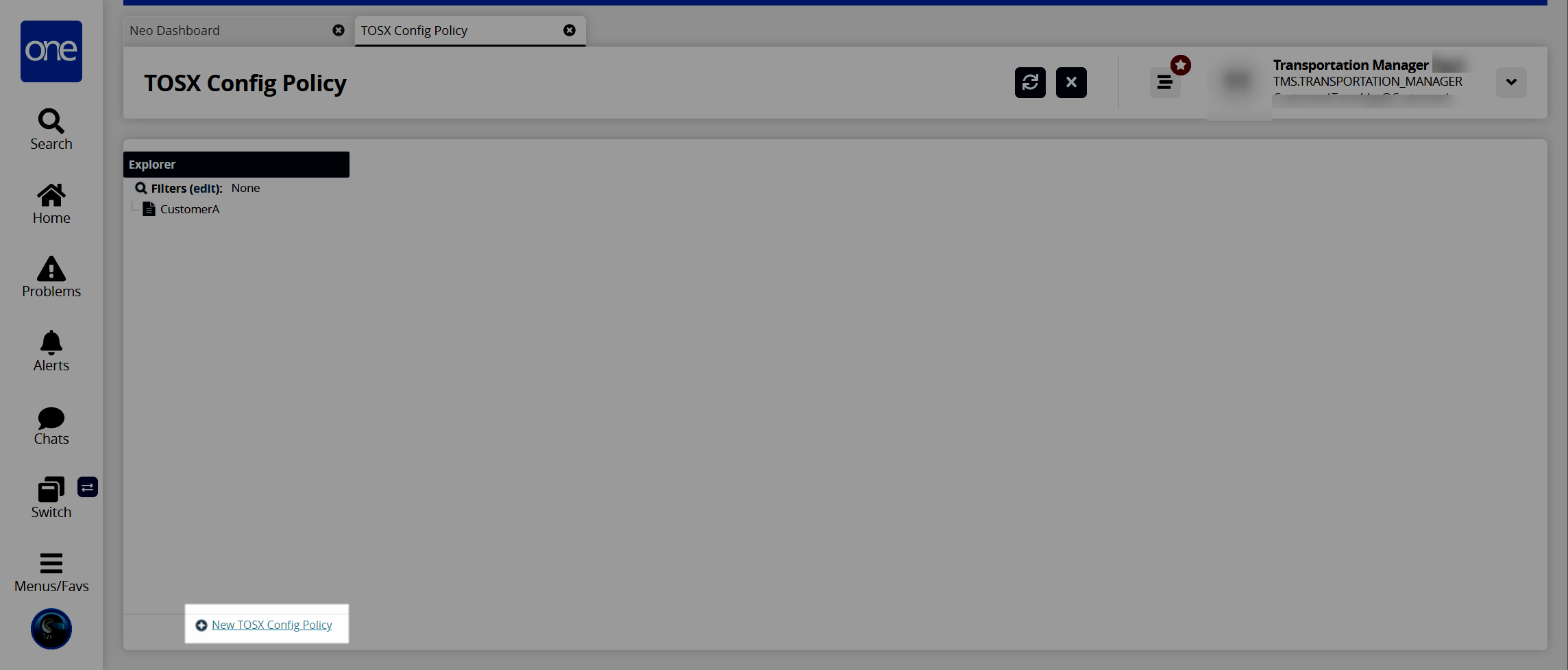
A Details pane for the new policy appears to the right.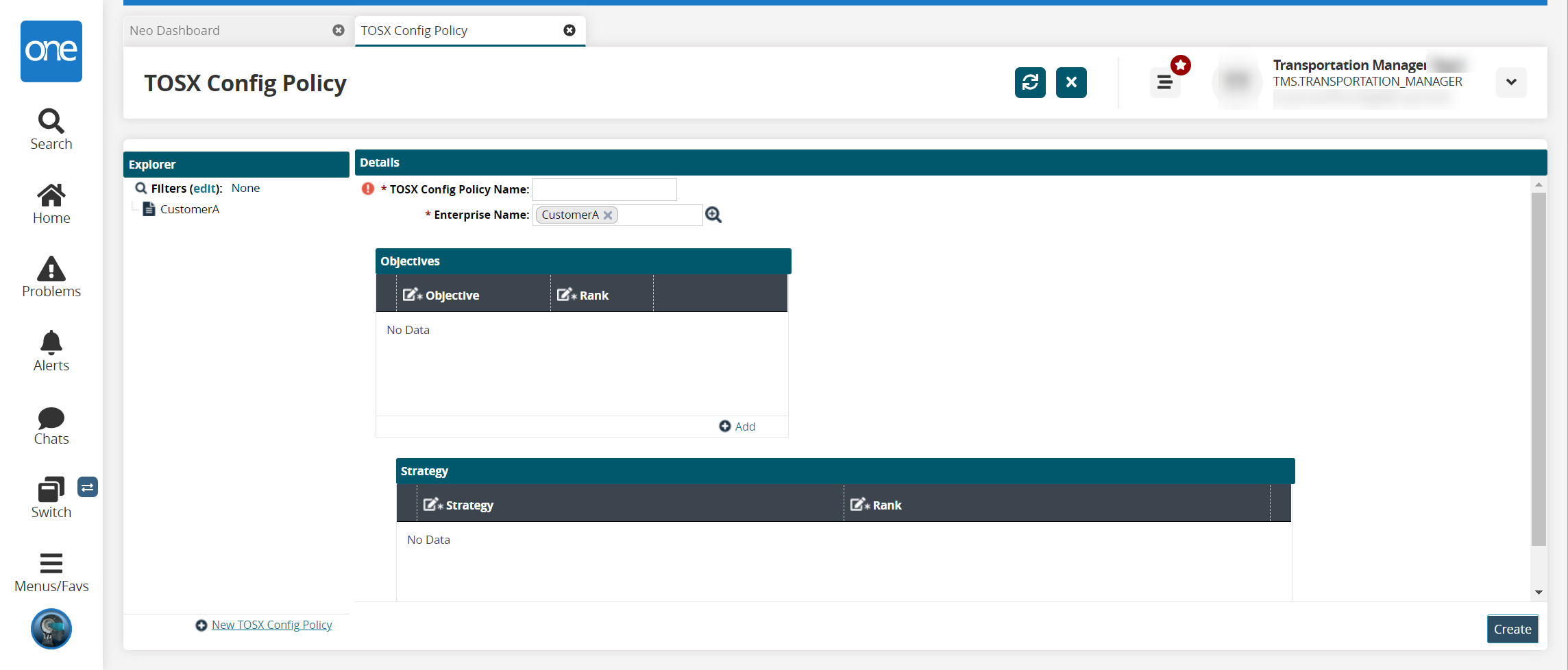
In the TOSX Config Policy Name field, enter a name for the new policy.
In the Enterprise Name field, click the picker tool to select an enterprise.
In the Objectives section, click the +Add link.
A row is added to the table.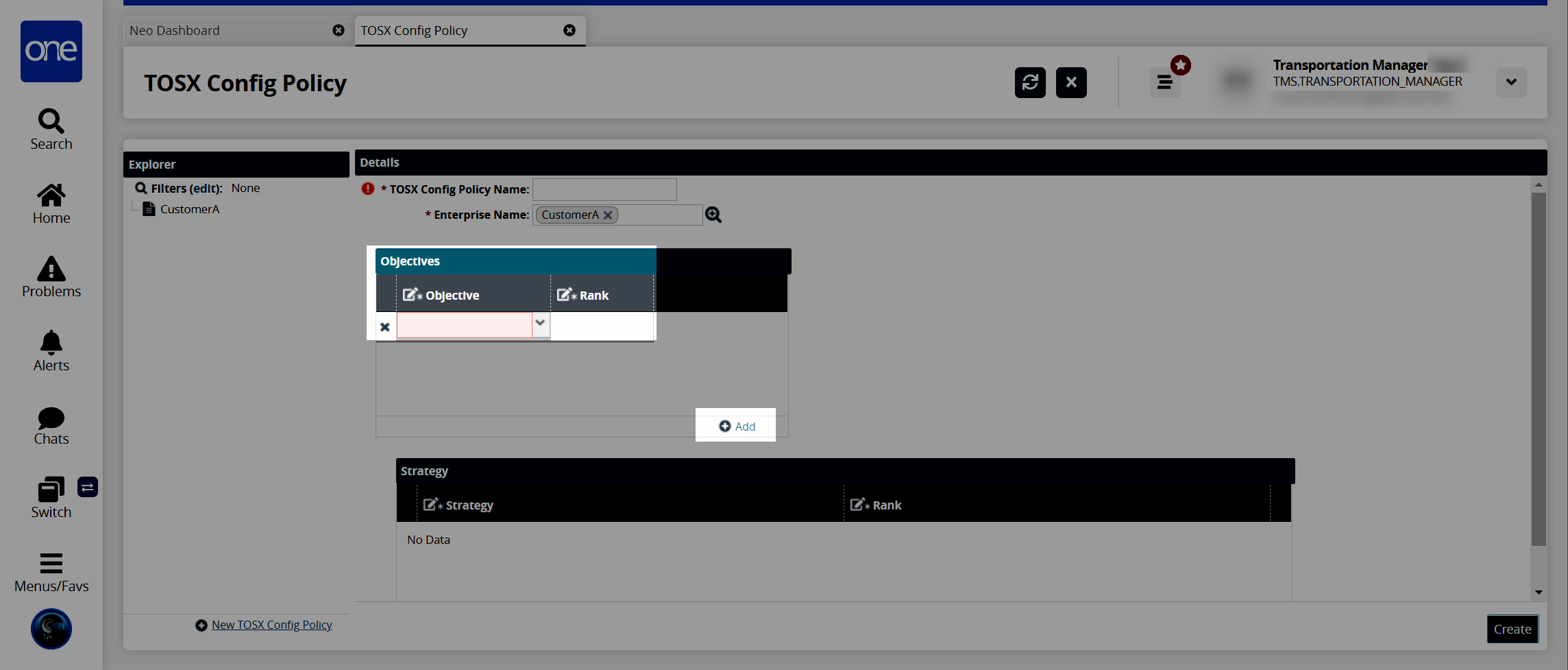
In the Objective column, select an objective from the dropdown list.
In the Rank column, click inside the field and enter a rank for that objective. The rank determines the priority for that objective in the engine run sequencing.
Click the +Add link as required until all desired objectives are added.
In the Strategy section, click the +Add link.
A row is added to the table.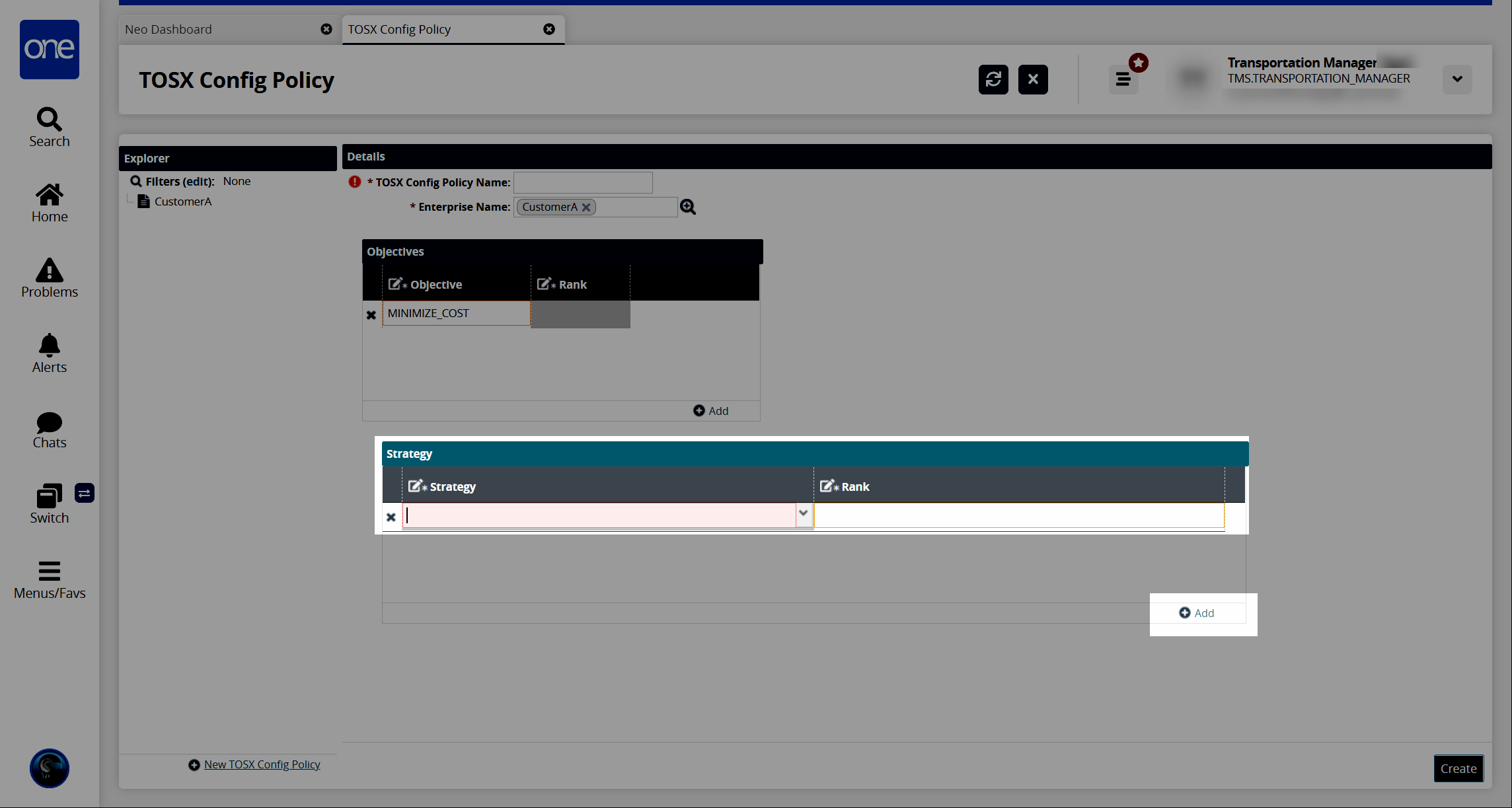
In the Strategy column, select a strategy from the dropdown list.
In the Rank column, click inside the field and enter a rank for that strategy. The rank determines the priority for that strategy in the engine run sequencing.
Click the +Add link as required until all desired strategies are added.
Click the Create button.
The new TOSX Config Policy name appears in the Explorer pane on the left, and a success message displays.