Working with the Load Consolidation TOSX Engine
This topic describes how to configure and run the Load Consolidation TOSX engine.
Complete the following steps to configure and run the Load Consolidation TOSX engine:
L og in to the ONE system.
Click Menus/Favs > Planning > Load Consolidation TOSX.
In the NEO UI, users can click on the Menu/Favs icon on the left sidebar and type in the name of the screen in the menu search bar. For more information, see "Using the Menu Search Bar."
The Load Consolidation TOSX screen opens.
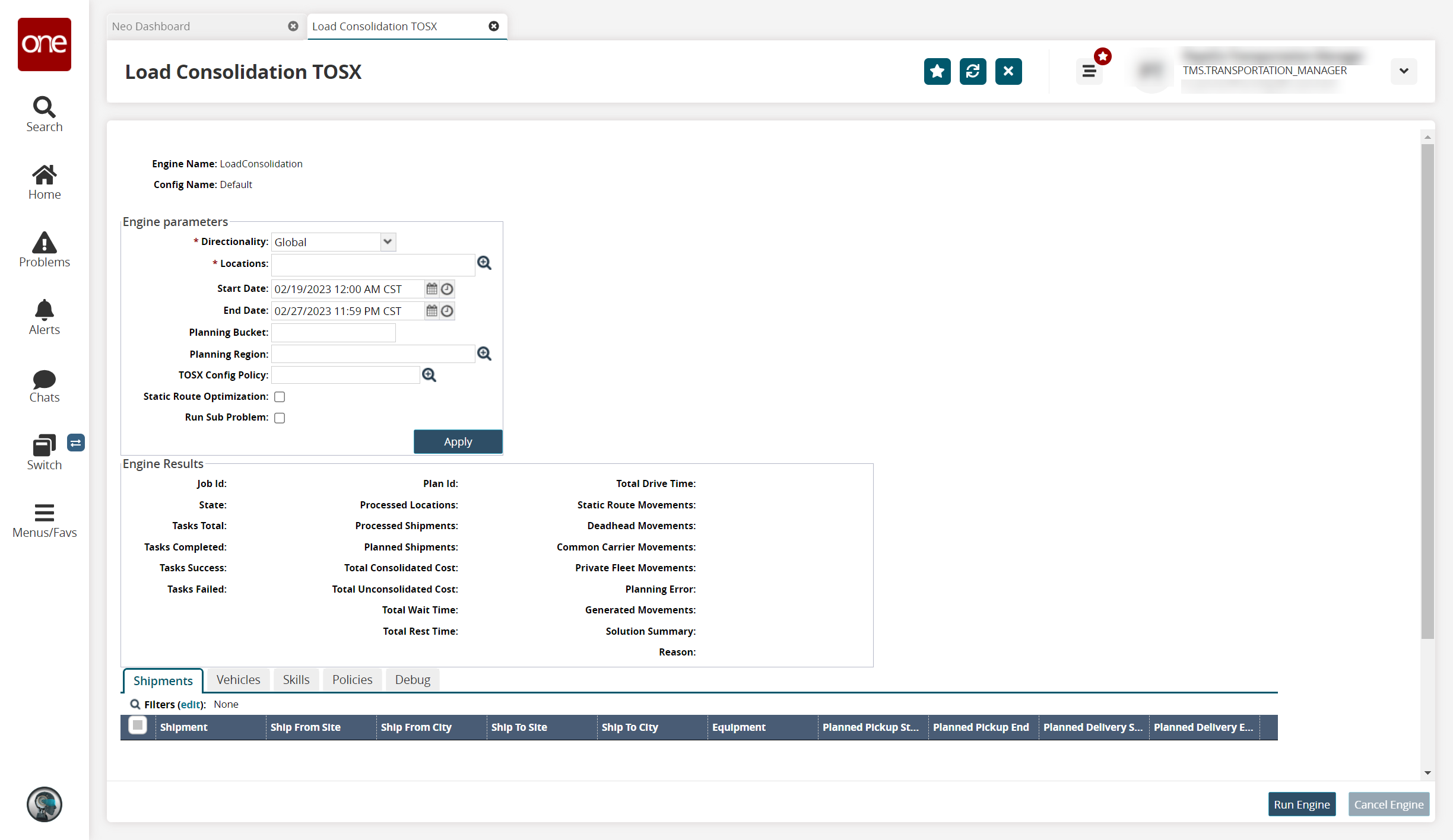
Fill out the following fields. Fields with an asterisk ( * ) are required.
Name
Description
* Directionality
Select the direction for filtering and selecting shipments to run through the engine. The available options are Global, Outbound, and Inbound.
* Locations
Use the picker tool to select the sites associated with shipments you want to consolidate.
Start Date
Set the start date for filtering and selecting shipments to run through the engine.
End Date
Set the end date for filtering and selecting shipments to run through the engine.
Planning Bucket
Enter a value to filter for a specific set of shipments. The values for this field are captured in the Planning Bucket field for a shipment in the Other Info tab of the shipment detail.
Planning Region
Select a planning region to select all sites in a certain area.
TOSX Config Policy
Select a configuration policy using the picker tool.
Static Route Optimization
Select this checkbox to run the engine specifically for optimizing static routes.
Run Sub Problem
Select this checkbox to run only a part of the selected shipment or shipments through the engine.
Click Apply.
The relevant shipments, vehicles, skills, and policies display in their respective tabs.For the Shipments, Vehicles, and Skills tabs, place a checkmark next to any entity you wish to exclude from the planning scenario and click the Exclude for Planning button.
Note
On the Shipment tab, click the Filters (edit) link to filter the shipments based on the commodity code.
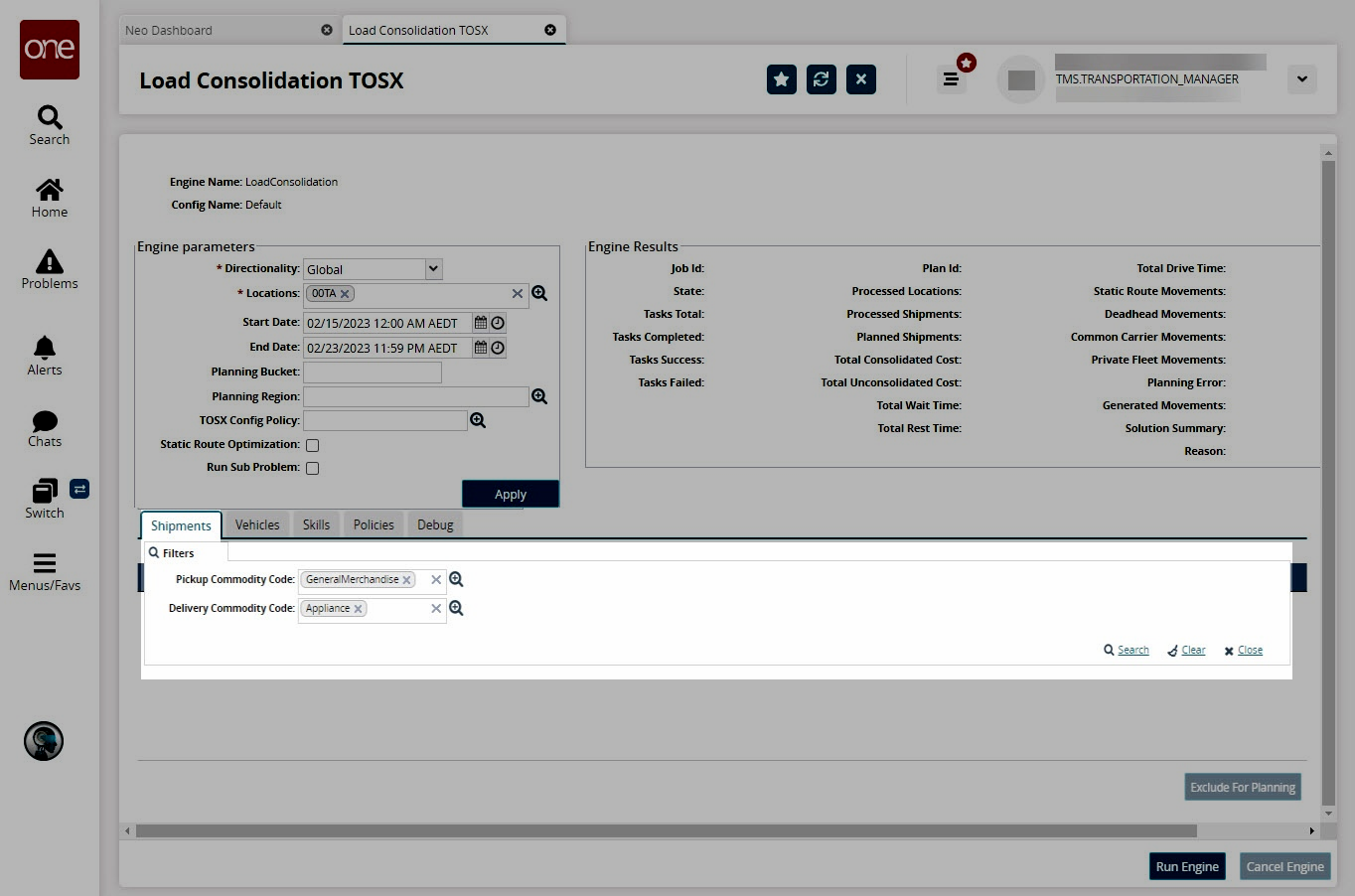
Use the picker tools to select the PickupCommodity Code and theDeliveryCommodity Code details.
Click the Search link. The screen displays the desired results.
On the Shipments tab, select the shipments and click Run Engine to run the selected shipments through the planning engine.
You can view the planning results under Engine Results.