Distribution Code Policies
The Distribution Code Policies option allows you to view distribution code policies by code, origin country, origin group, destination country, destination group, commodity code, and admin lane. Afterward, you can view details of distribution code policies, add new distribution code policies, or export the search results to a spreadsheet. Distribution Code Policies can be added manually or uploaded via a CSV file.
Complete the following steps to view and manually add distribution code policies:
L og in to the ONE system.
Click Menu/Favs > Financials > Distribution Code Policies.
In the NEO UI, users can click on the Menu/Favs icon on the left sidebar and type in the name of the screen in the menu search bar. For more information, see "Using the Menu Search Bar."
The Distribution Code Policies screen appears with a list of all current policies.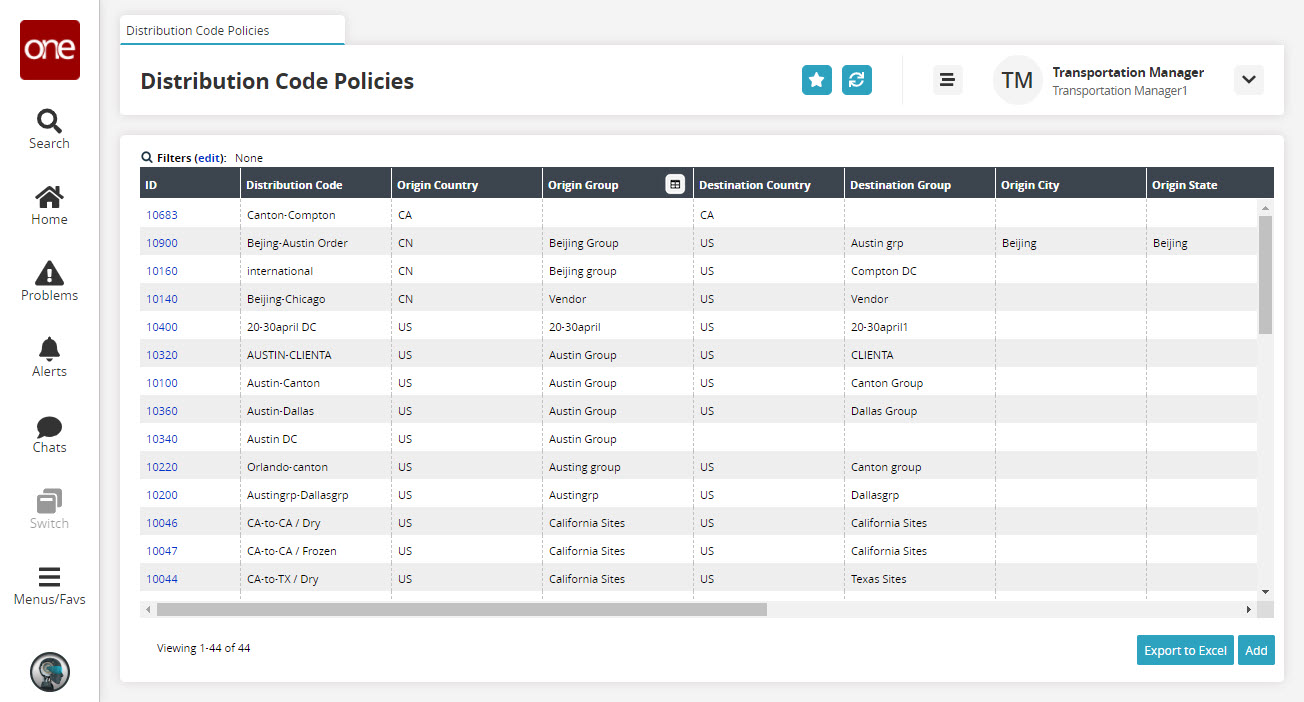
Click the Export to Excel button to export the list to an Excel file.
Click the Add button located at the right bottom side of the screen.
The Create Distribution Code Policy pop-up window appears.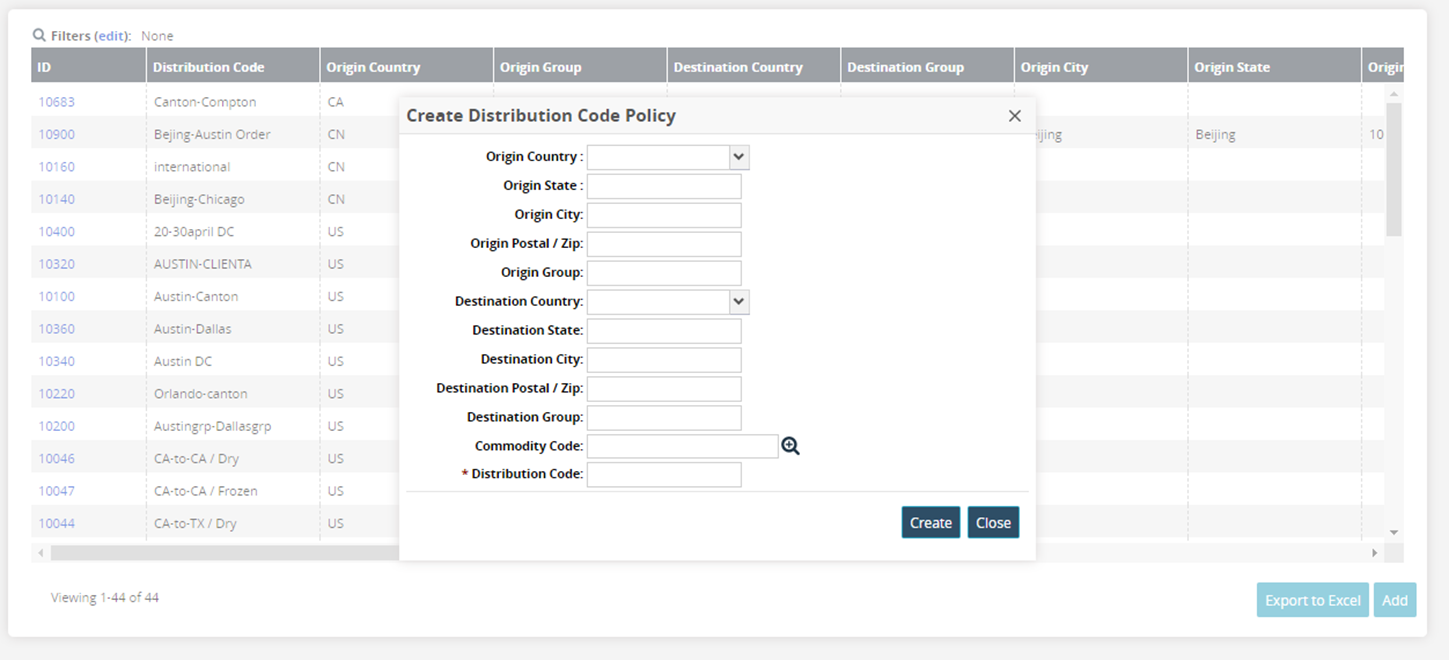
Enter the policy details as desired.
Click Create.
The distribution code policy is successfully created.
Complete the following steps to upload Distribution Code policies through a CSV file:
Log in to the ONE system.
Click Menus/Favs > Financials > Distribution Code Policies.
The Distribution Code Policies screen appears with a list of records.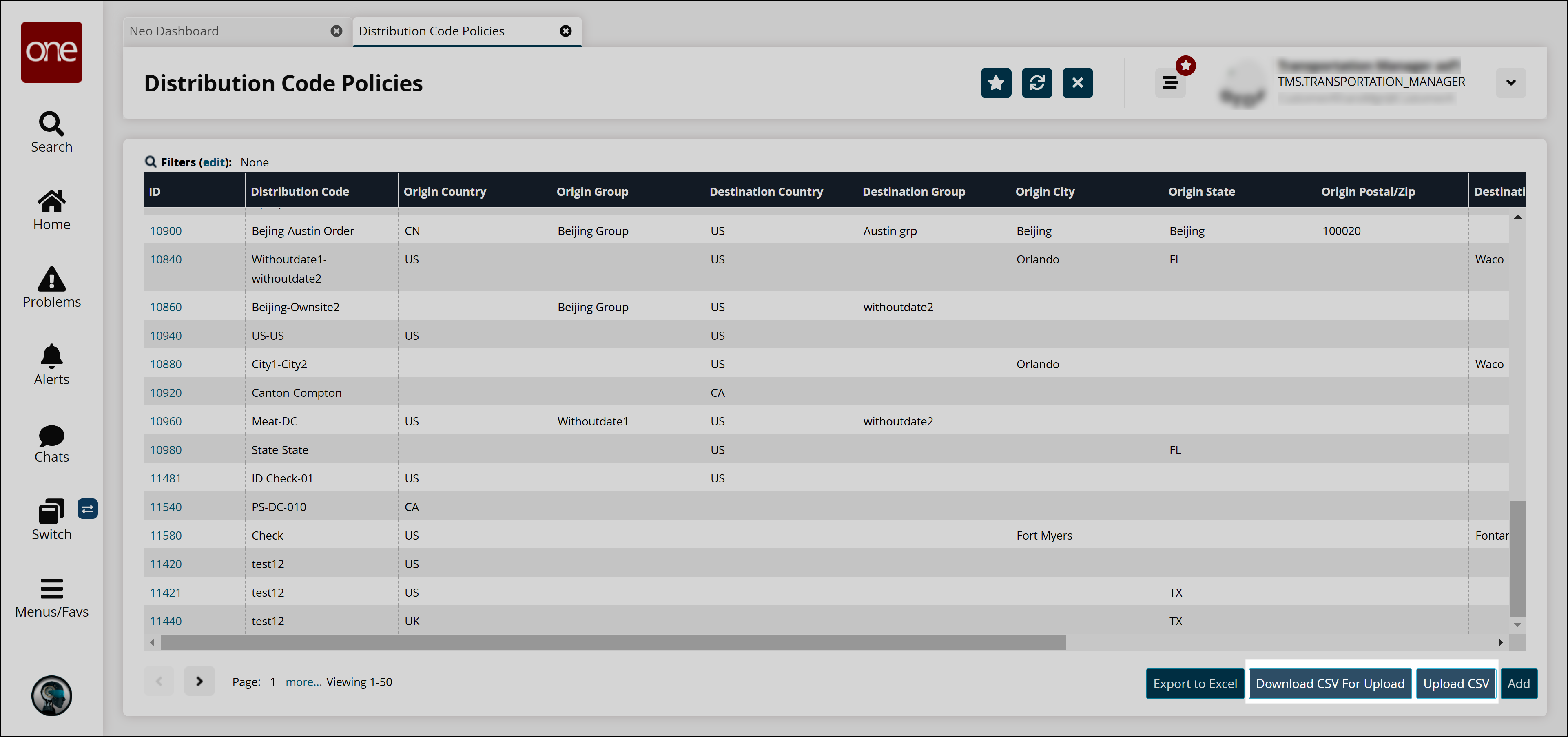
Click Download CSV For Upload to download the existing policies in the CSV format.
The CSV file starts downloading to your computer.After the download is complete, edit the CSV file as desired.
Click the Upload CSV button to upload the updated CSV file.
The dialog box appears to upload the file.Click the Choose File link to select the CSV file.
Click Upload to upload the file.
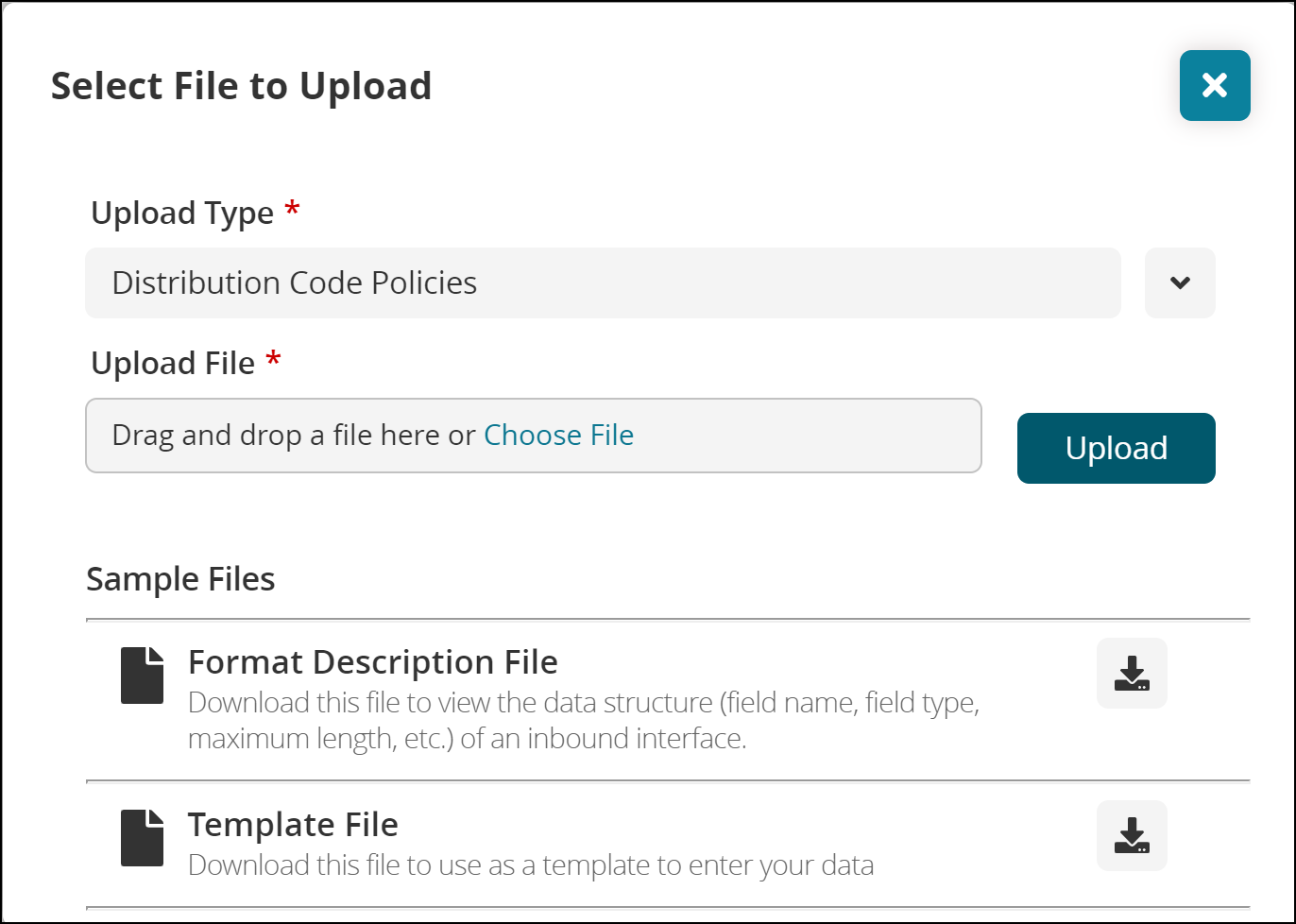
A success message appears.