Inspecting Items
The quality manager defines compliance for items in the Warehouse Management System.
Complete the following steps to create compliance for items:
Log in to the ONE system.
Click the Menus/Favs icon and navigate to Compliance > Inspection > Items.
The Items screen appears with a list of compliances that are already created.Click Create to create new compliance.
The Create screen appears.In the Name field, enter the name of the compliance.
In the Description field, enter the description of the compliance.
From the Inspection Type drop-down list, select the desired value. The available options are Formulaic, Range, and Simple.
Select the Image Required, Attachment Required, and Active checkbox if desired.
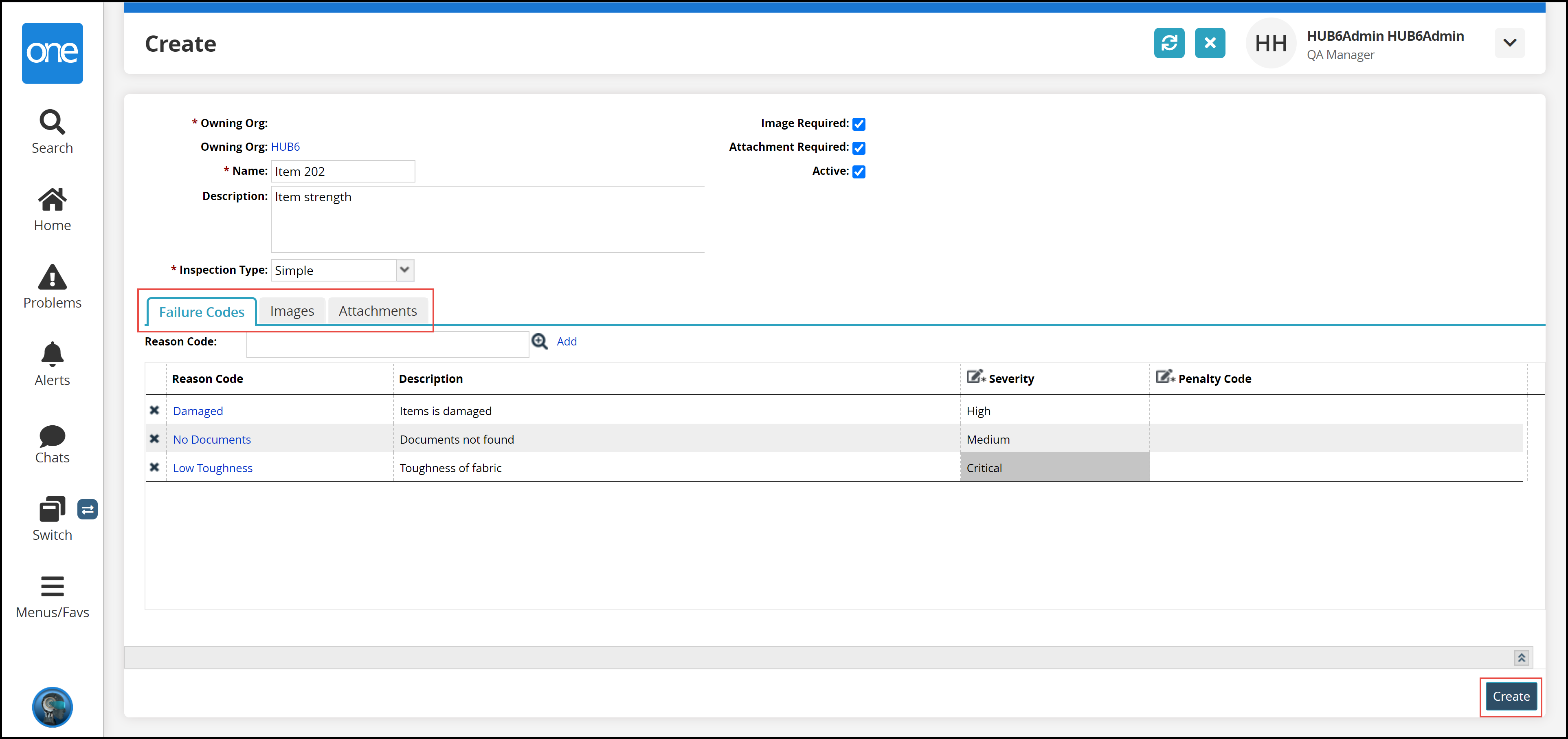
Failure Codes tabSelect the desired value for the Reason Code field using the plus icon and click the Add link.
The record appears in the table.Info
Users can select multiple values for the Reason Code field.
Click the blank space under the Severity column to enter the desired value for a reason code. The available options are Critical, High, Low, and Medium.
Similarly, select the desired value for the Penalty Code field by clicking the plus icon under the penalty code column.
Images tabClick the Upload link to upload the image file.
Attachments tabClick the Upload link to upload the file.
Click Create to save the record.
A success message appears.