Issue Summary Analytics Report
The Issue Summary Analytics report provides a historical analysis of min/max violations, projected min/max violations, and the underlying cause of any violations.
Complete the following steps to view the Issue Summary Analytics report:
L og in to the ONE system.
Select Menu/Favs > Reports > Issue Summary Analytics.
In the NEO UI, users can click on the Menu/Favs icon on the left sidebar and type in the name of the screen in the menu search bar. For more information, see "Using the Menu Search Bar."
The Issue Summary Analytics screen appears with the filters menu showing.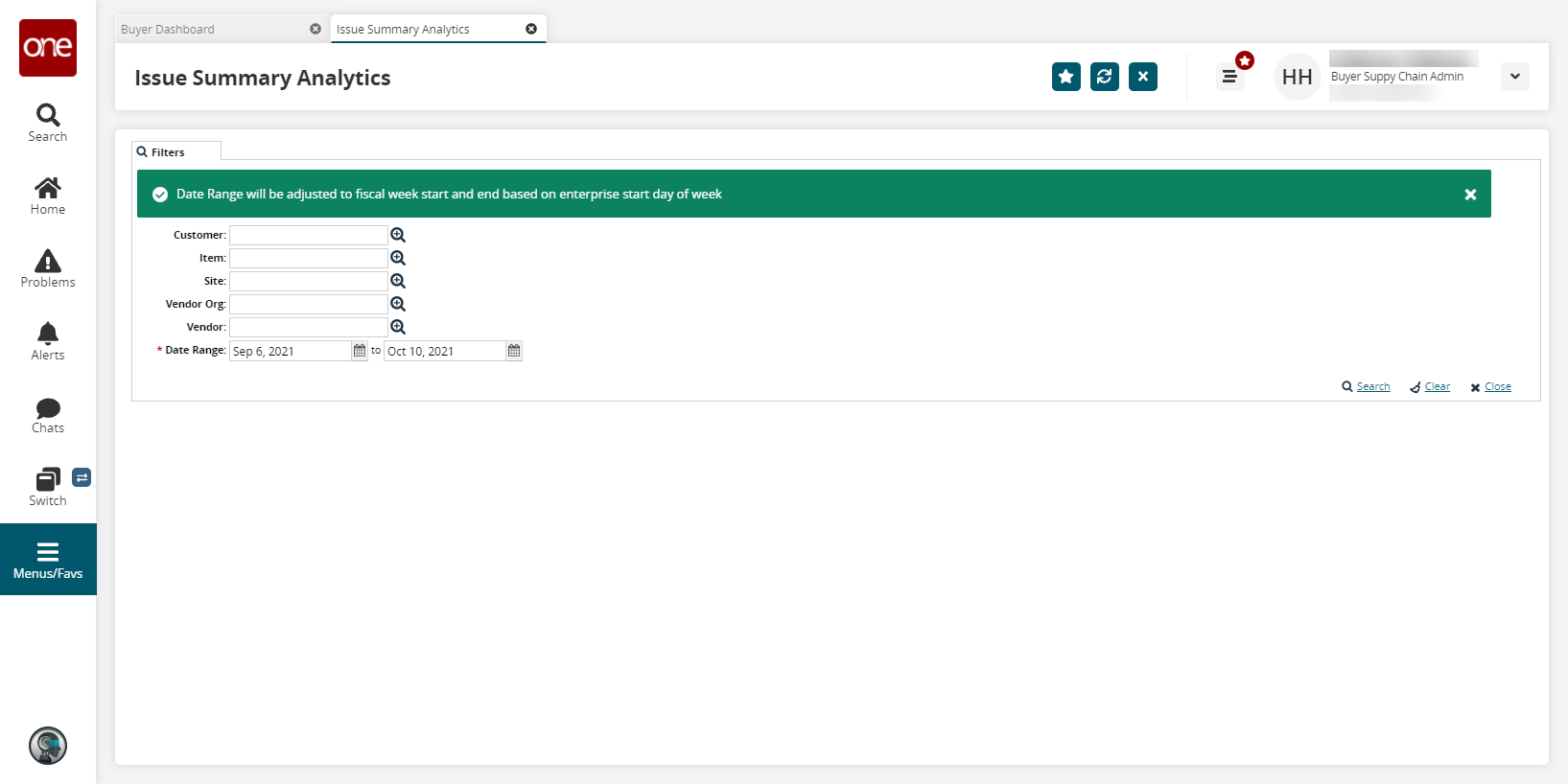
Enter a * Date Range.
Fill out the filters as desired and click the Search link.
The search results appear.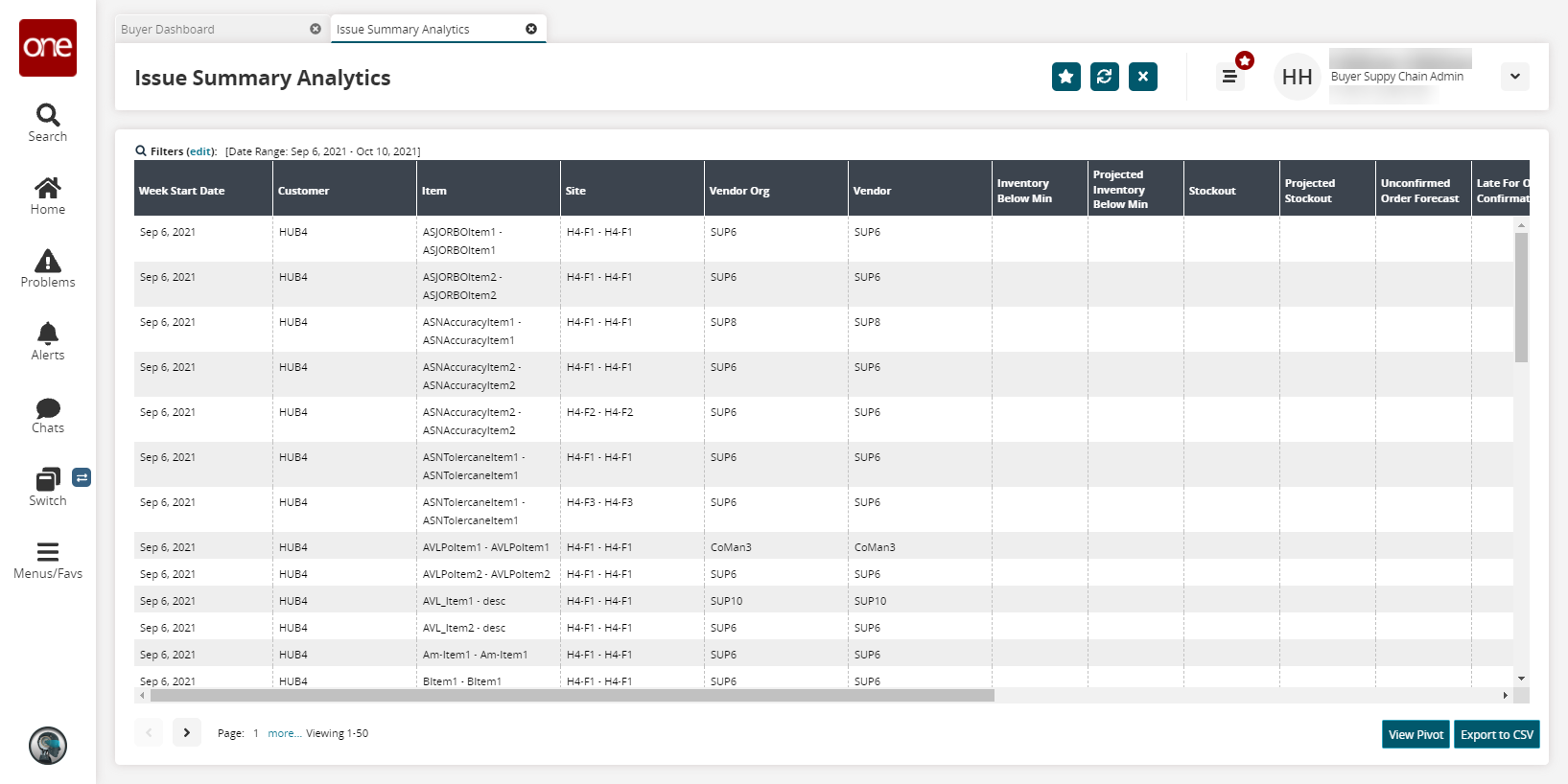
Click View Pivot to view a pivot report containing the data from the generated report.
Click the Export to CSV button to export the report to a CSV file.