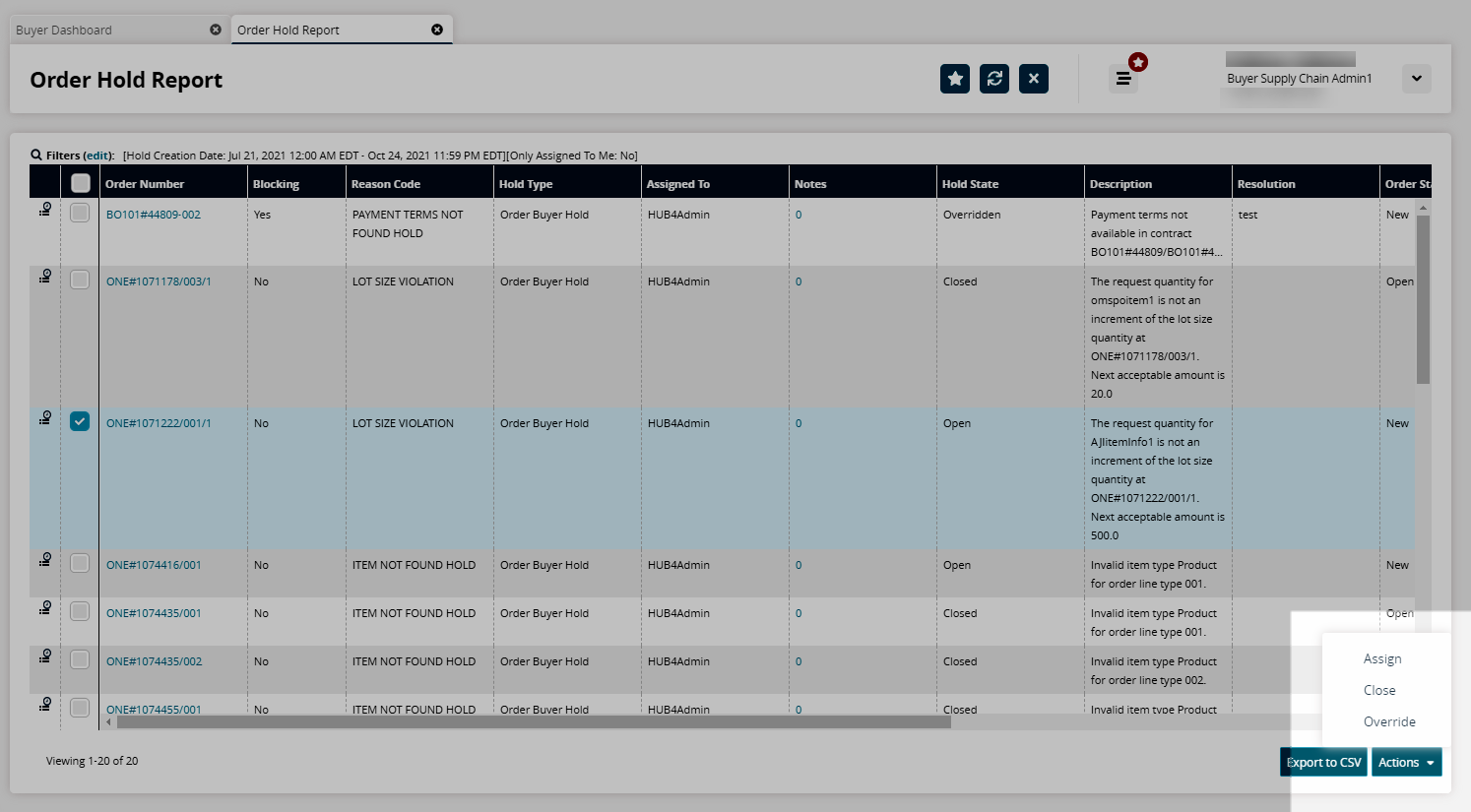Order Hold Report
Complete the following steps to view the Order Hold report:
L og in to the ONE system.
Select Menu/Favs > Order Mgmt > (X) Order > Order Hold Report where (X) is either Purchase, Deployment, Sales, or Return.
In the NEO UI, users can click on the Menu/Favs icon on the left sidebar and type in the name of the screen in the menu search bar. For more information, see "Using the Menu Search Bar."
The Order Hold Report screen appears.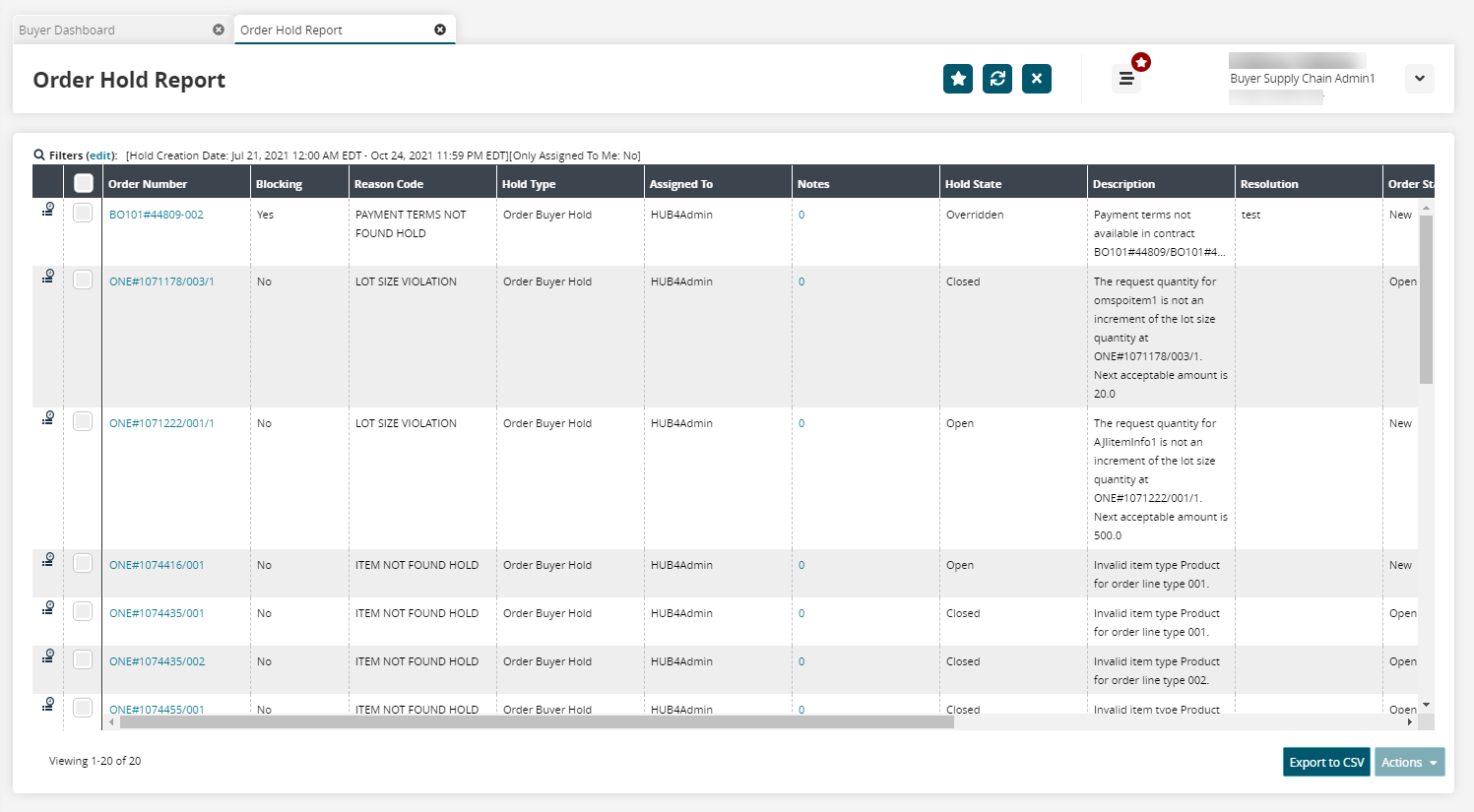
Click the Filters (edit) link to apply search criteria to reduce the number of entries shown.
The Filters menu appears.To add more search filters, click the Add Filter link, and then click one or more filter options from the Add Filter list.
Fill out the filters as desired and click the Search link.
The search results appear.Click the Export to CSV button to export the report to a CSV file.
Select a checkbox and click the Actions button to perform an action. The available actions are Assign, Delete, Close, Override, Open, and Update.