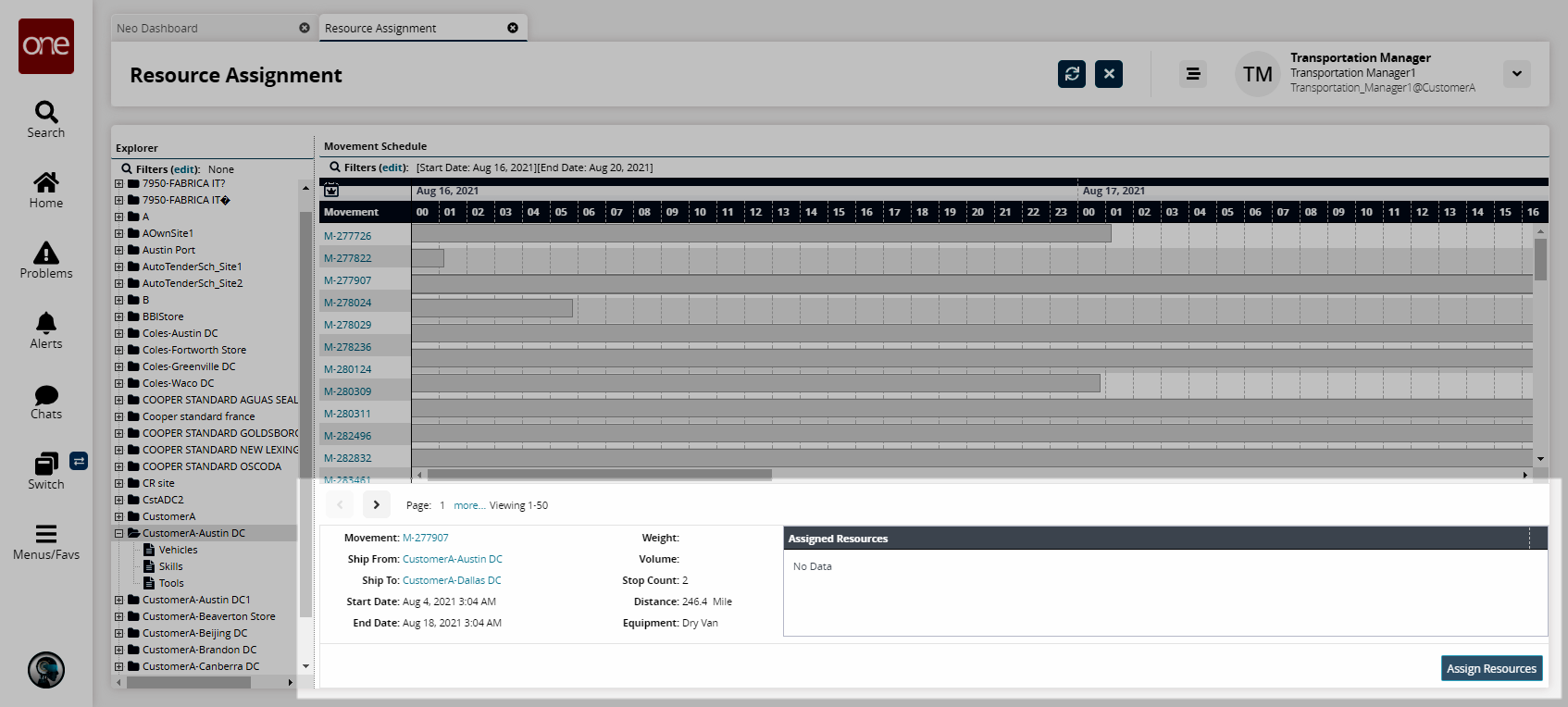Managing Resource Assignments
You can view resource assignments by site and resource group.
Complete the following steps to manage resource assignments:
L og in to the ONE system.
Select Menu/Favs > Fleet Mgmt > Resource Assignment.
In the NEO UI, users can click on the Menu/Favs icon on the left sidebar and type in the name of the screen in the menu search bar. For more information, see "Using the Menu Search Bar."
The Resource Assignment screen appears.To view details about movement schedules from a site, select the site in the Explorer pane.
The Movement Schedule pane appears. Each movement shows the default date range of -2 to +2 days from the current date.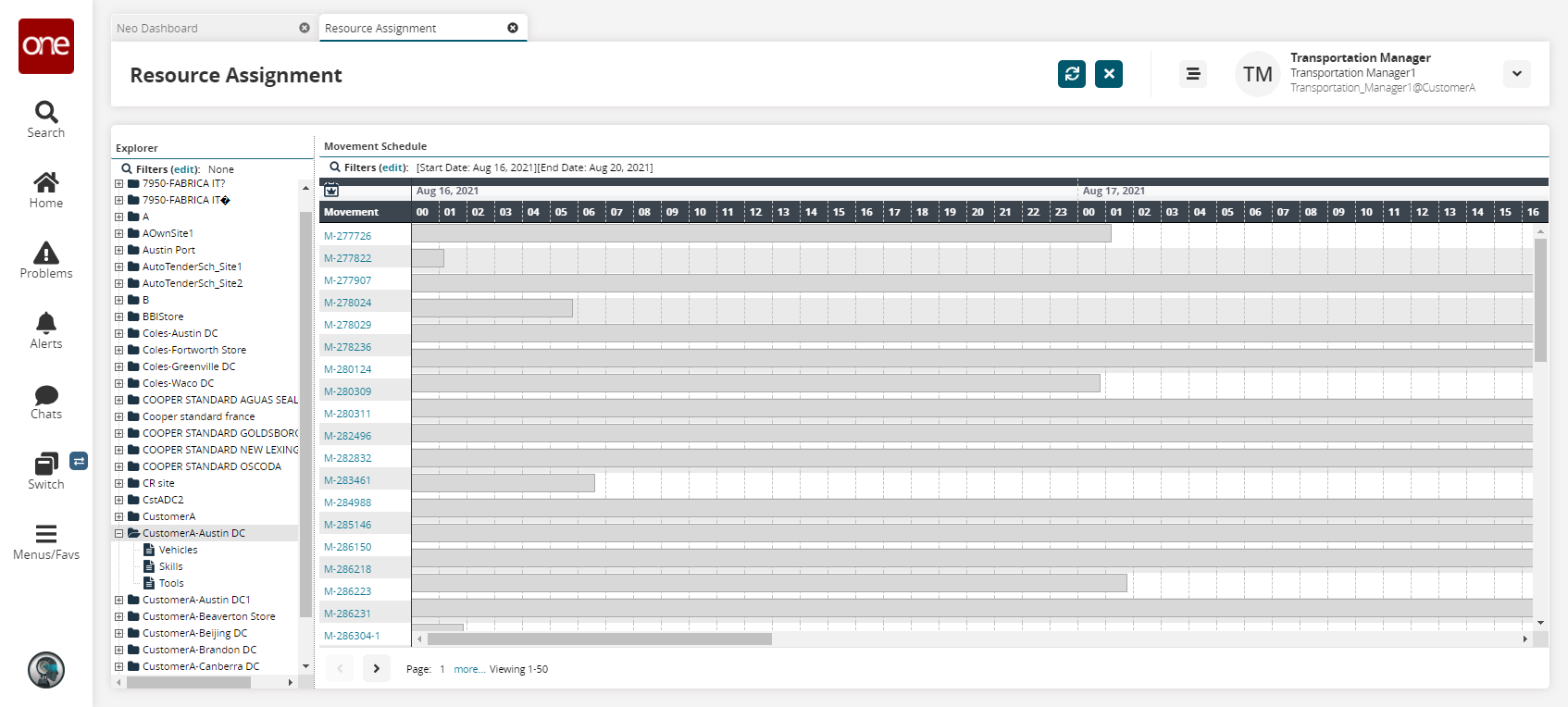
To change the date range or filter for resource status or movement number, click the Filters button to open the search filter box.
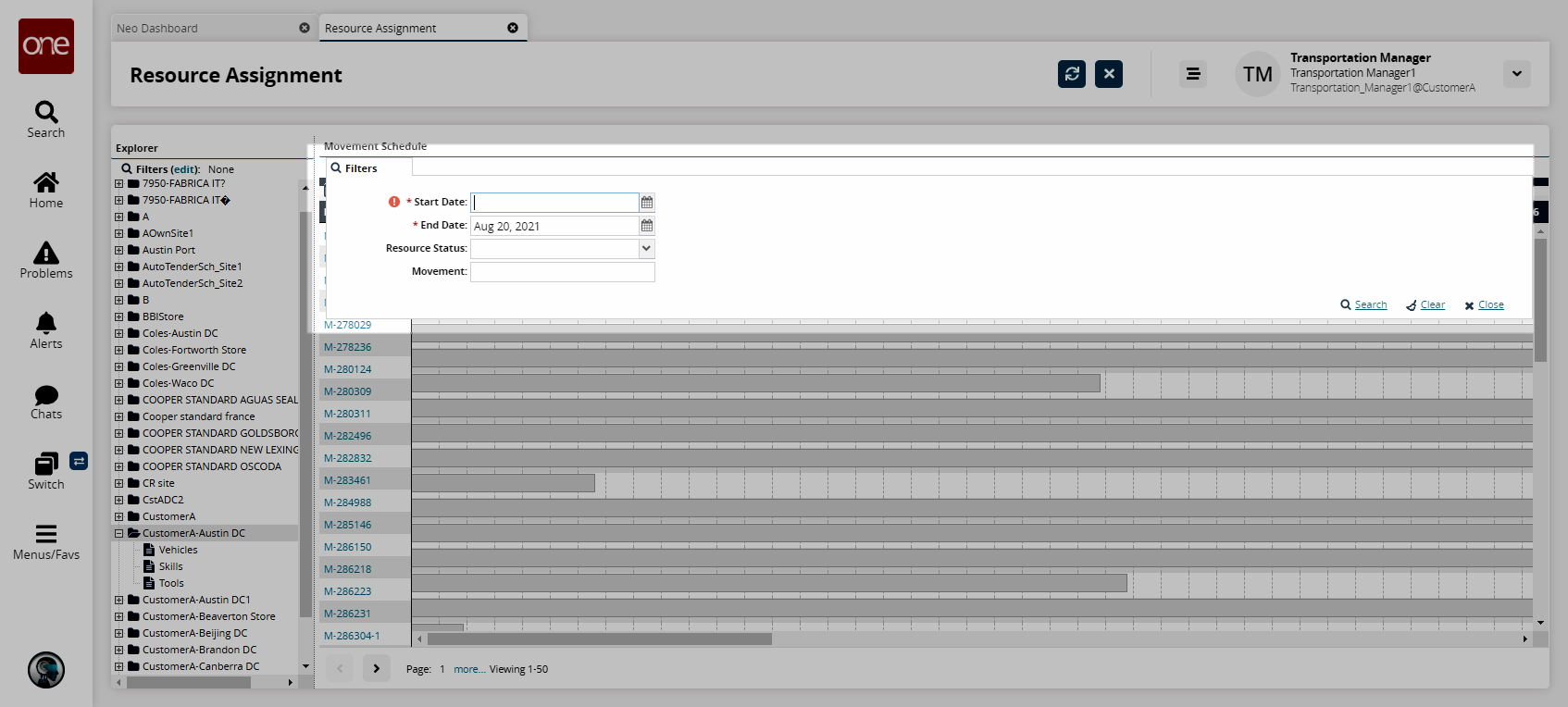
Type or select values for Start Date, End Date, Resource Status, and Movement, and then click the Search link.
All movements matching the search criteria appear in the Movement Schedule pane.To view the status of a movement block, click a block.
A box briefly appears showing the status. Each resource status is color-coded.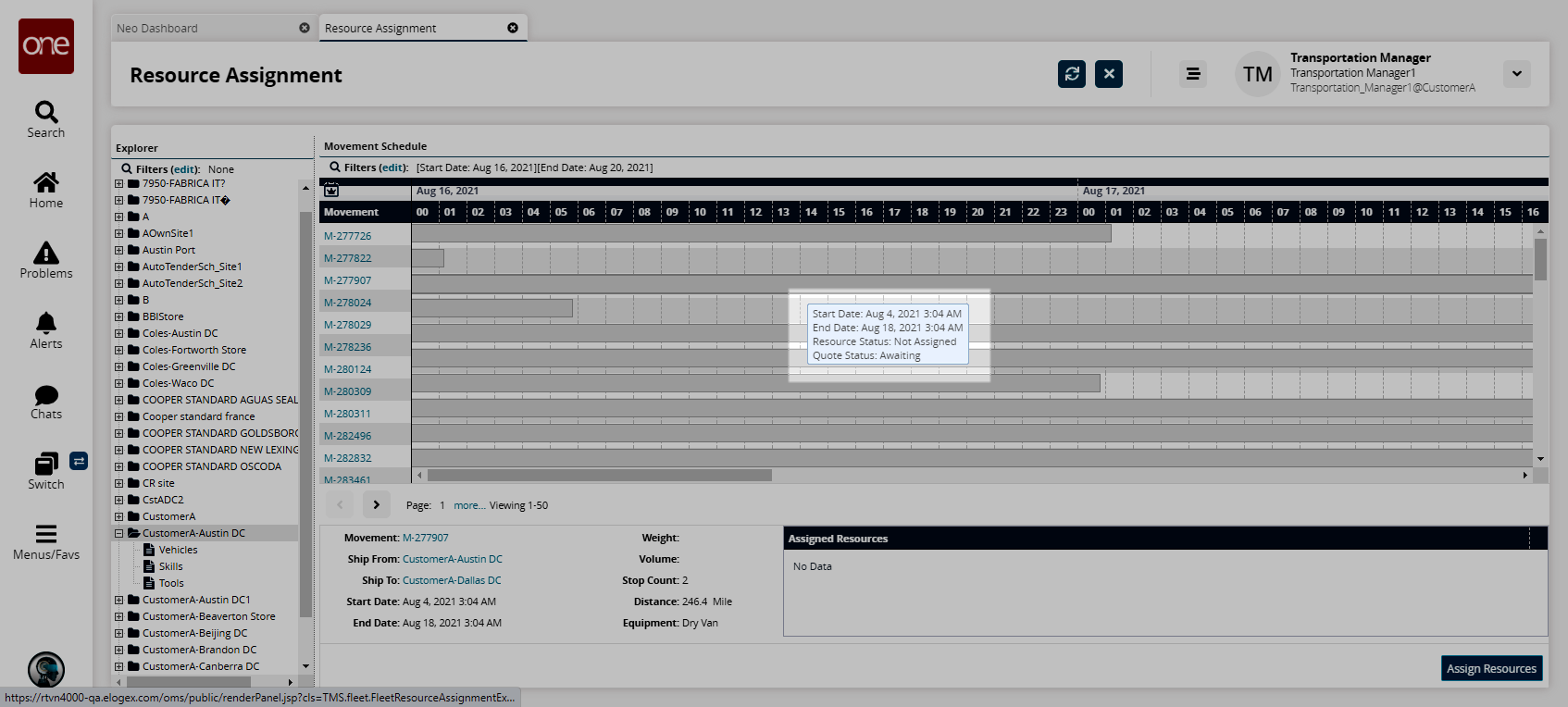
To view selected details about a movement, click the movement's timeline block.
The detail pane appears at the bottom of the Movement Schedule pane. A list of assigned resources also appears.