Notes & Attachments tab
Complete the following steps to add notes and attachments to a credit memo:
On the New Credit Memo screen, click the Notes & Attachments tab.
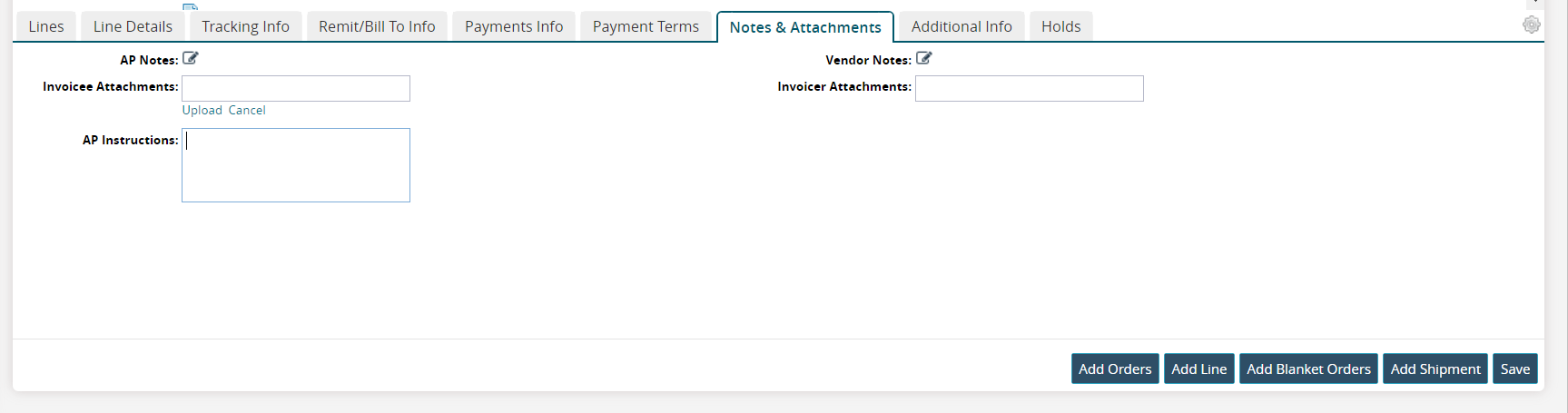
Fill out the following fields. Fields with an asterisk ( * ) are required.
Field
Description
AP Notes
This field activates after the credit memo is saved. Click the edit icon to enter accounts payable notes.
Invoicee Attachments
Click the Upload link to upload a file from your computer as an attachment.
AP Instructions
Enter accounts payable instructions.
Vendor Notes
This field activates after the credit memo is saved. Click the edit icon to enter vendor notes.
Invoicer Attachments
This field activates after the credit memo is saved. Click the Upload link to upload a file from your computer as an attachment.