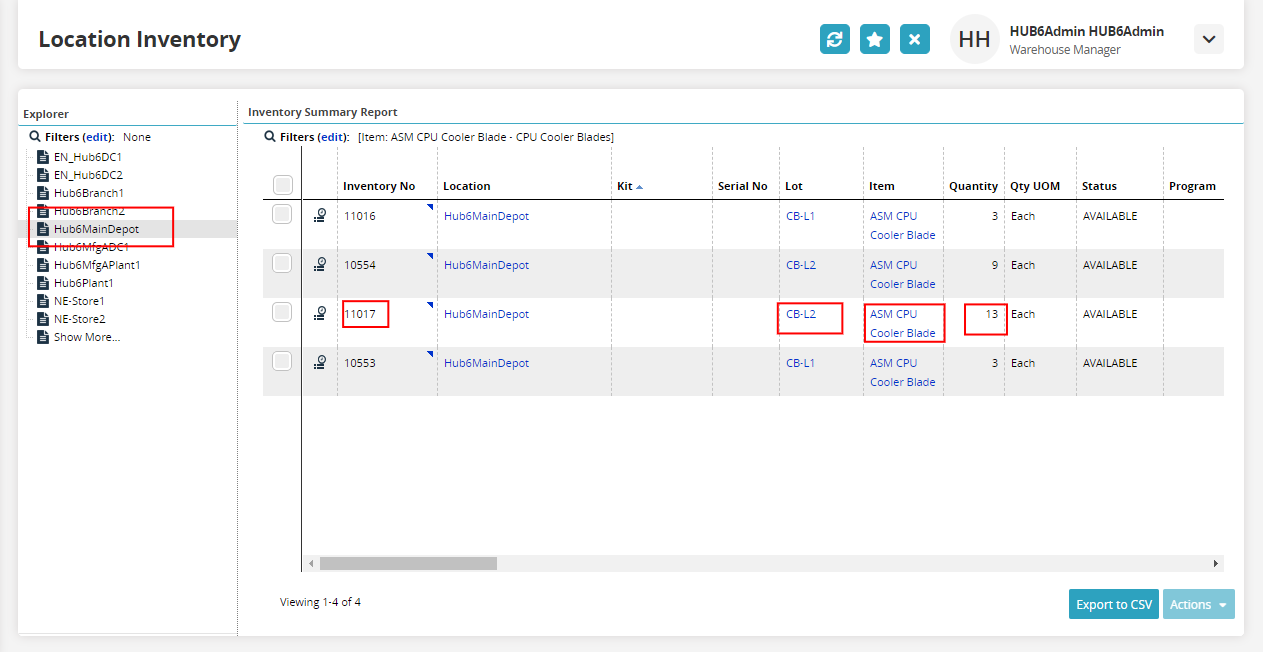Picking Off-Network Shipments and Orders
Users using third-party systems in their workflows can now create manual pick lists for Off-Network Shipments or Orders.
Prerequisites:
Enable the Auto-Create Packing List on the Picklist Close policy screen.
Complete the following steps to enable the policy:
Click the Menus/Favs icon and navigate to Warehouse Mgmt > Policies > Warehouse Policies .
The Warehouse Policies screen appears with the list of all active warehouses.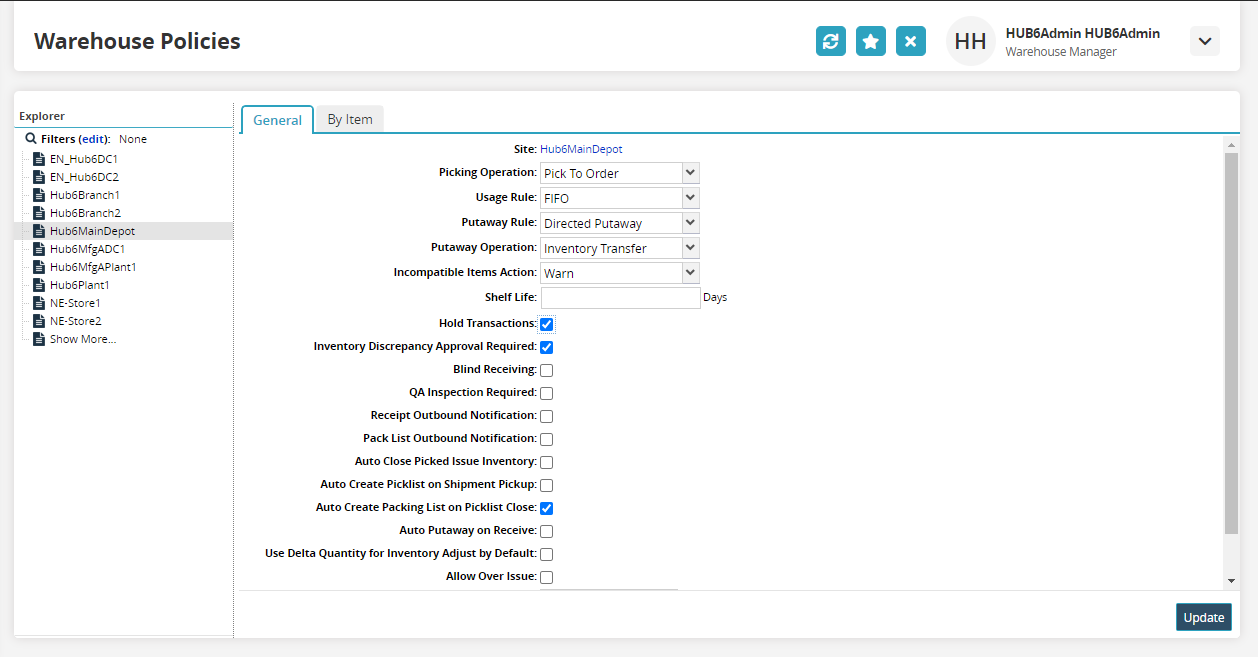
Optionally, you can search for a specific warehouse using the Filters link.
Users can include inactive warehouses in your search using the Filters link.Click Filters to open the Filters menu.
Enter the name of the warehouse.
You can use an asterisk as a wild card in your search if you do not know the full name of a warehouse.
To include inactive warehouses in your search, select the Include Inactive checkbox.
When finished entering search parameters, click Search.
Select a warehouse from the Explorer area.
The details appear in the right pane.Click the checkbox for the Auto-Create Packing List on Picklist Close to enable the policy.
Click Update to save the changes.
Complete the following steps to check the Location Inventory:
Click the Menus/Favs icon and navigate to Warehouse Mgmt > Location Inventory.
The Location Inventory screen appears, displaying the Explorer pane.Select the desired site of the location inventory.
The Inventory Summary Report for the selected site appears in the right pane.Click the Filters(edit) link and search the item in the Item field using the picker tool.
The Inventory Summary Report for the selected items appear.Check the Status column to verify if the inventory is on the site is available.
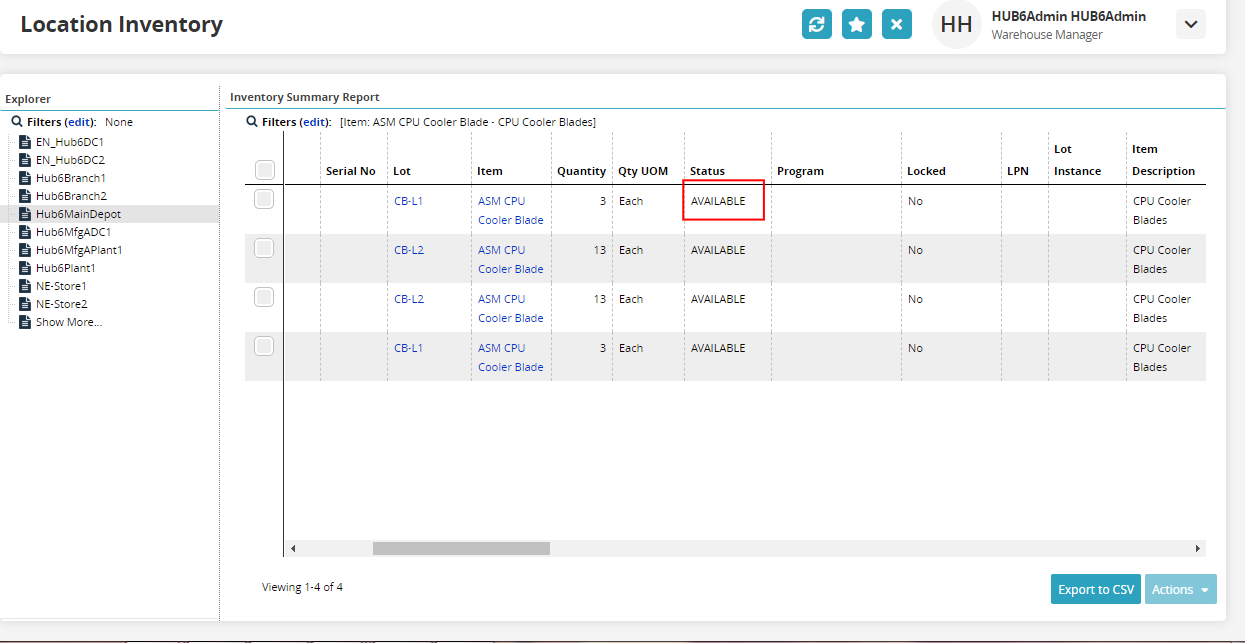
Complete the following steps for Picking Off-Network Shipment and Order:
Log in to the network as a Warehouse Manager.
Click the Menus/Favs icon and navigate to Warehouse Mgmt > Pick Lists .
The Pick List screen appears, displaying the Explorer pane.
Select the desired site where the picklist will be created.
The Pick List Report for the selected site appears in the right pane.Click Create Pick List.
The Create Pick List screen appears.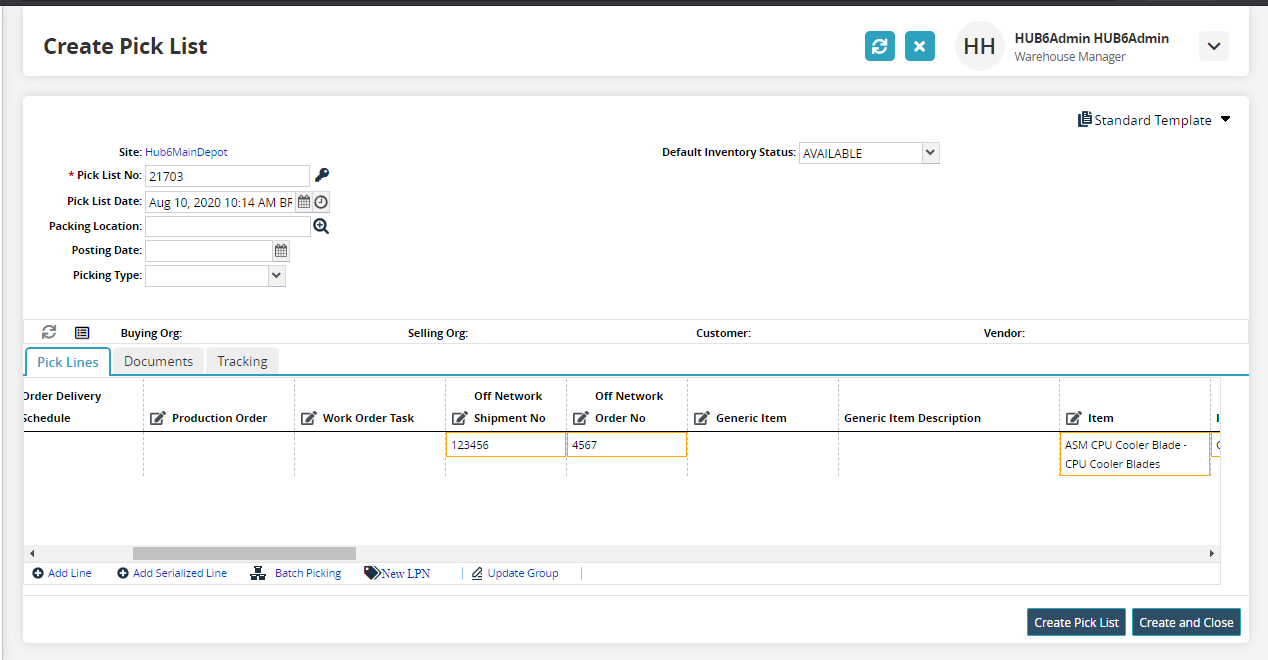
Click the icon next to the * Pick List No field to generate a pick list number. Fields with an asterisk ( * ) are required.
The Pick List No field is automatically populated when you create a new pick list.The Pick List Date field is automatically populated with the current date and time. Click the date icon to edit the date.
Enter new date for the receipt using the calendar icon to select the replacement date and time.
Use the drop-down menu to select the Default Inventory Status AVAILABLE.
Select the Location in the line and enter the Off Network Shipment No and Off Network Order No in the respective fields.
Select the item in the Item field, actual quantity in the Actual Qty field, and the lot in Lot field.
Click Create and Close.
A success message appears.Click the Menus/Favs icon and navigate to Warehouse Mgmt > Location Inventory.
The Location Inventory screen appears, displaying the Explorer pane.Select the site of the location inventory for which the pick lists operation is performed.
The available inventory should be reduced.