Uploading Pick Lists
Users can upload picklists by using the user interface.
Complete the following steps to use Upload functionality under the Upload Pick Lists menu:
From the Menus/Favs menu, click Warehouse Management and then click Uploads and then select Upload Pick Lists.
The Upload Pick Lists screen with a popup Select File to Upload window appears.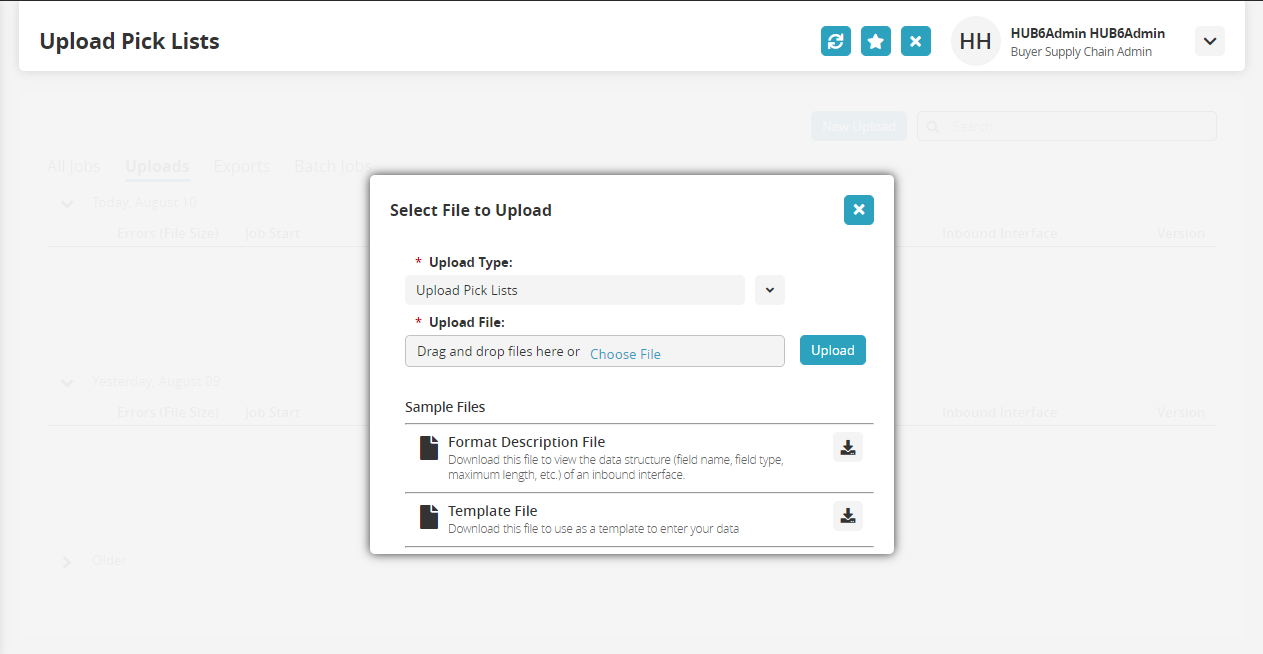
Fields with an asterisk ( * ) are required.Click the download icon for the Format Description File or the Template File for help.
Use the dropdown menu to select the file type for the * Upload Type field.
Click the Choose File link for the * Upload File field.
Select the file from the user's computer.
Click Upload.
The file is uploaded, and the Upload Pick Lists screen displays.