Promising Orders from the Order Schedule Dashboard
Vendor Admin users can edit the Promise Item field and promise orders directly from the Order Schedule Dashboard. This feature allows vendor users to promise orders quickly, without having to delve deep into order screens.
To promise orders from the Order Schedule Dashboard:
From the Order Mgmt menu, select Purchase Order, and then Order Schedule Dashboard.
The Order Schedule Dashboard screen appears with the Filters menu expanded.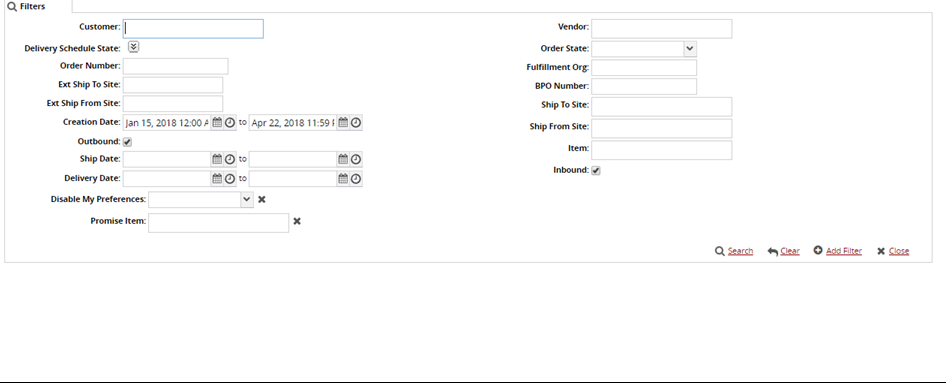
As necessary, enter values for any of the search filters and click the Search link.
A list of results appears.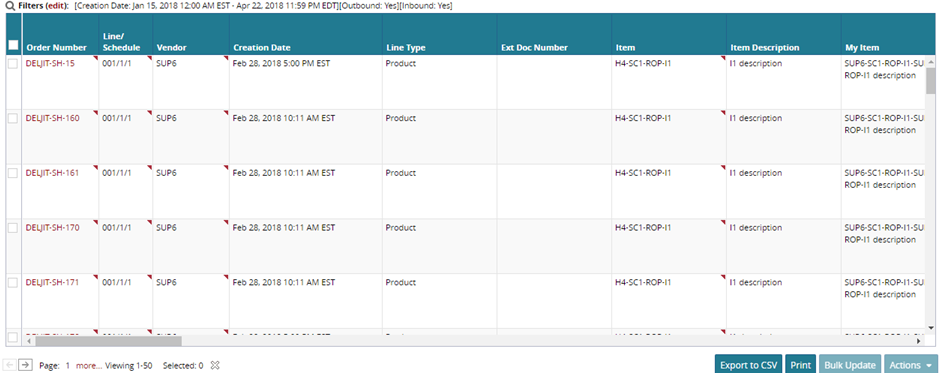
Move your mouse pointer into a column heading and click the down arrow (which becomes visible while hovering in the column title) to open a drop-down menu.
Hover over Columns and scroll down the list to ensure that the Promise Item field is checked.
Note
Promise Item field continues to appear on the Order Schedule Dashboard until it is unchecked.
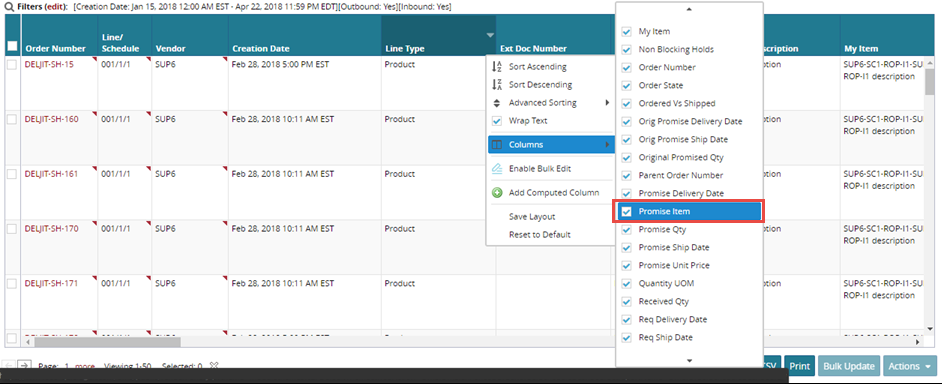
Scroll to the right to find the Promise Item field.
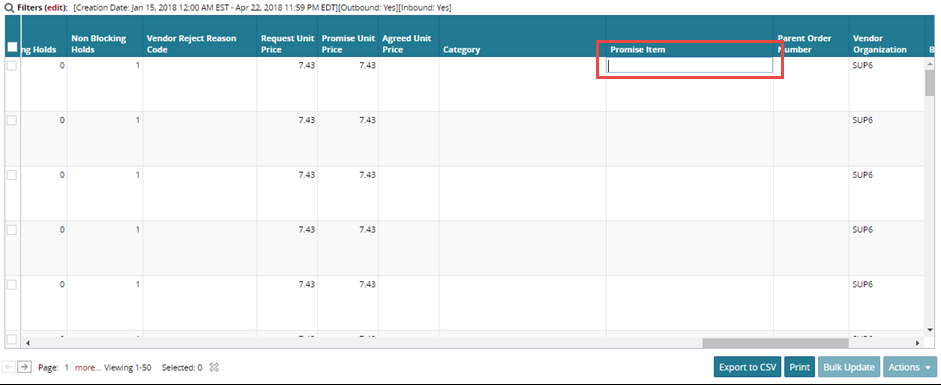
Enter a value for Promise Item.
To promise the order, click the Actions button at the bottom of the screen, and select Vendor Promise.
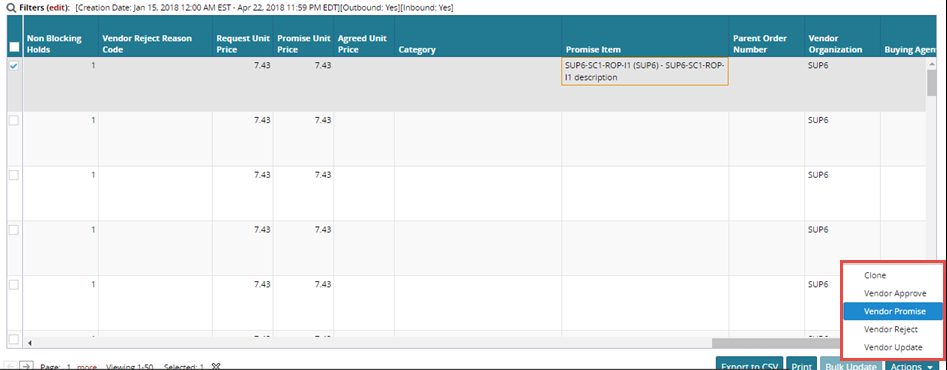
A success message appears.