Sales Review
You can use the Sales Review feature to generate sales reports and then export the results to a spreadsheet.
Complete the following steps to use the sales review feature:
From the Demand Planning menu, select Sales Review.
The Sales Review tab appears with the Filters menu showing.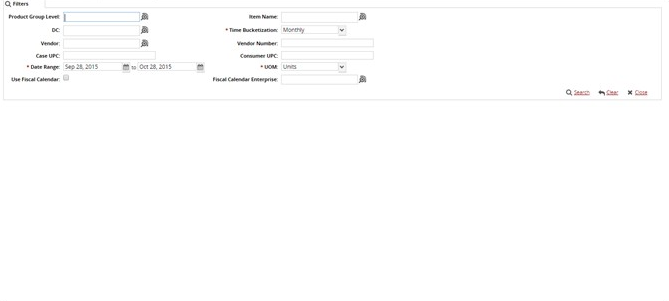
The Date Range, POS Component, Time Bucketization, and UOM fields are pre-populated. Update them as desired.
Using the table below as a reference, fill in any other necessary filters.
Key Data Fields for Filtering Sales ReviewsField Name
Description
Product Group Level
Filters by product group level.
DC
Distribution Center based filter for sales reviews.
Vendor
Filters the sales review by vendor.
Case UPC
Filters the sales review by the UPC for a case of the item.
Date Range*
Specifies the date range for the sales review.
POS Component*
The Point of Sale Component option allows you to filter sales by all items, baseline and seasonal sales, or promotional sales.
Fiscal Calendar Enterprise
To control the sales review dates using the fiscal calendar of an enterprise, enter the enterprise to which the fiscal calendar belongs.
Item Name
Filter the sales review by a specified item.
Time Bucketization*
This setting controls the frequency of measurement in the report(i.e., Daily, Weekly, Monthly).
Vendor Number
Filter the report to show only sales by a certain vendor using the vendor number as the limiting factor.
Consumer UPC
Filter by consumer UPC.
UOM*
Set the unit of measure for the sales review. Options are Units, Cases, and Dollars.
Use Fiscal Calendar
Set whether to use the fiscal calendar for determining a date range.
Click Search. The Sales Review screen appears, filtered by the criteria entered in the filter.
You can export the report to a spreadsheet as desired.