Search Outliers
Complete the following steps to search outliers:
Login to the One Network system.
Select Menu/Favs > Demand Planning > Outliers > Search Outliers.
The Search Outliers Filters screen appears.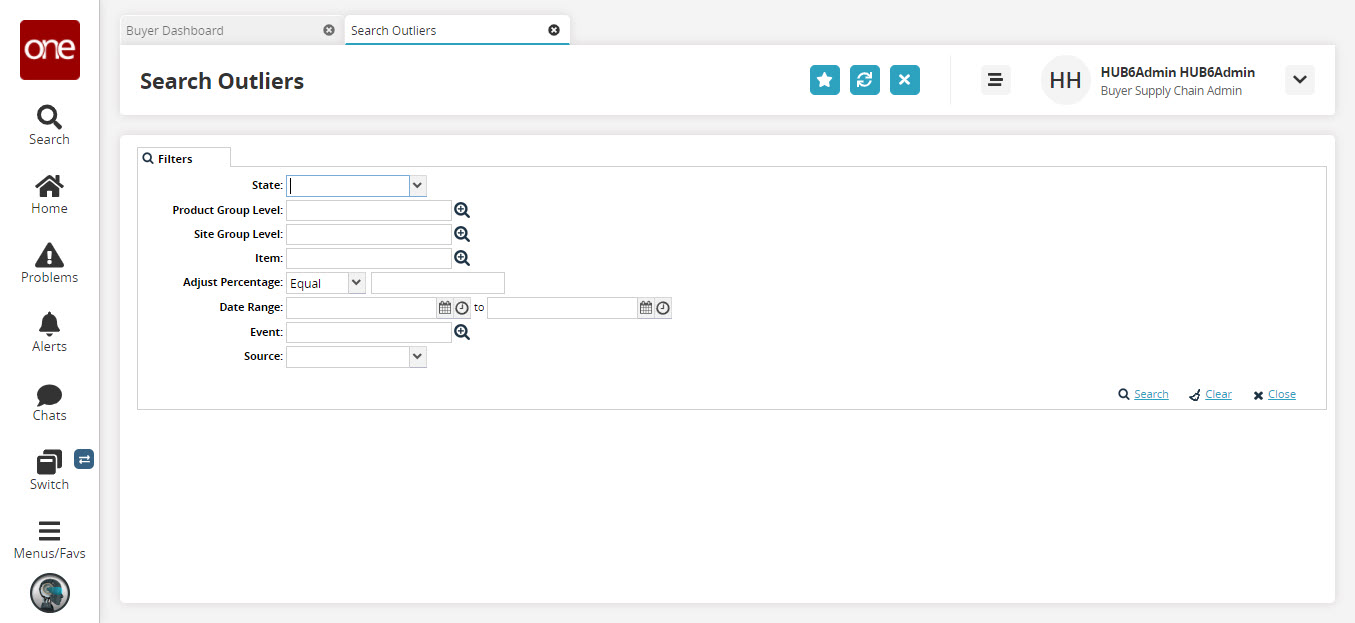
The following table describes the fields.Fields
Description
State
Select a value from the drop-down menu. The options are Approved, New, and Rejected.
Product Group Level
Use the picker tool to select a value.
Site Group Level
Use the picker tool to select a value.
Item
Use the picker tool to select a value.
Adjust Percentage
Use the drop-down menu and the text field to input an adjust percentage. The options are Equal, Not Equal, <. <=, >. and >=.
Date Range
Use the date and time pickers to select a date and time.
Events
Use the picker tool to select a value.
Source
Select a value from the drop-down menu. The options are Sales, Order, Shipment, Demand History, and Aggregated Orders.
Click the Search link.
A list of results appears.Tip
Percentages and quantities can be adjusted from this screen, as desired.
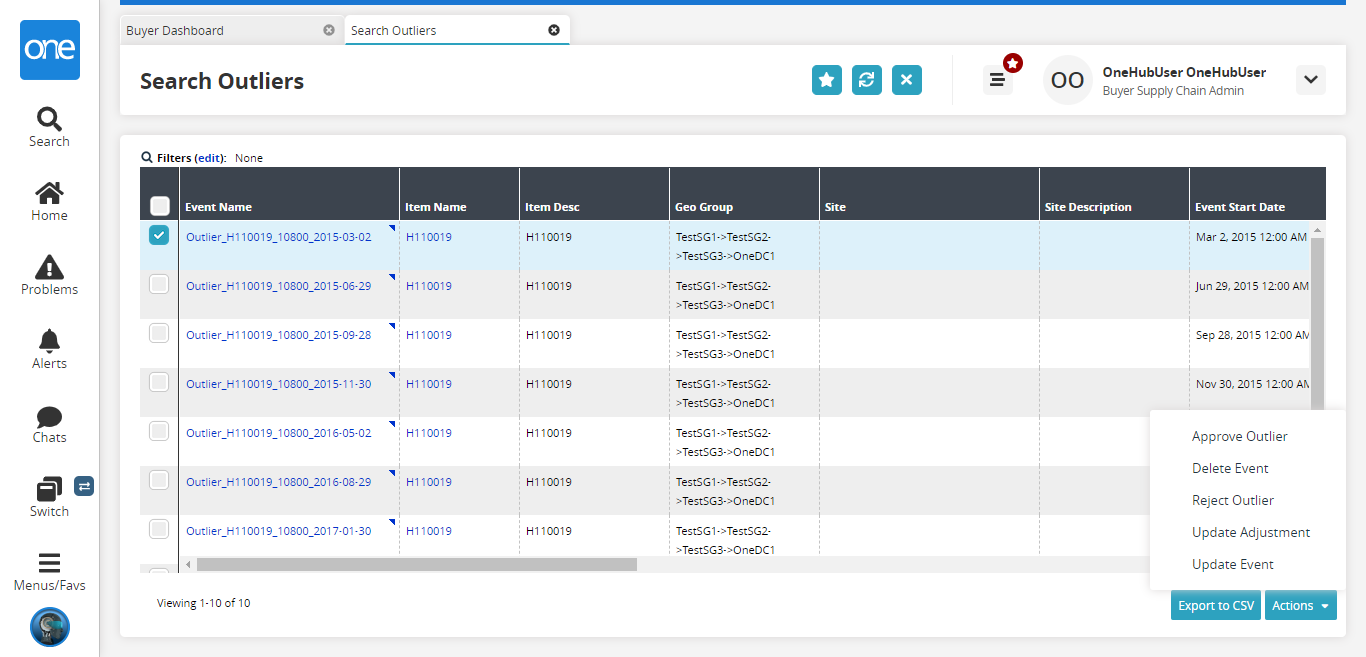
Select the checkbox for the Event Name and click the Actions button to perform the desired action.
Click the Export to CSV button to export the records into a spreadsheet.