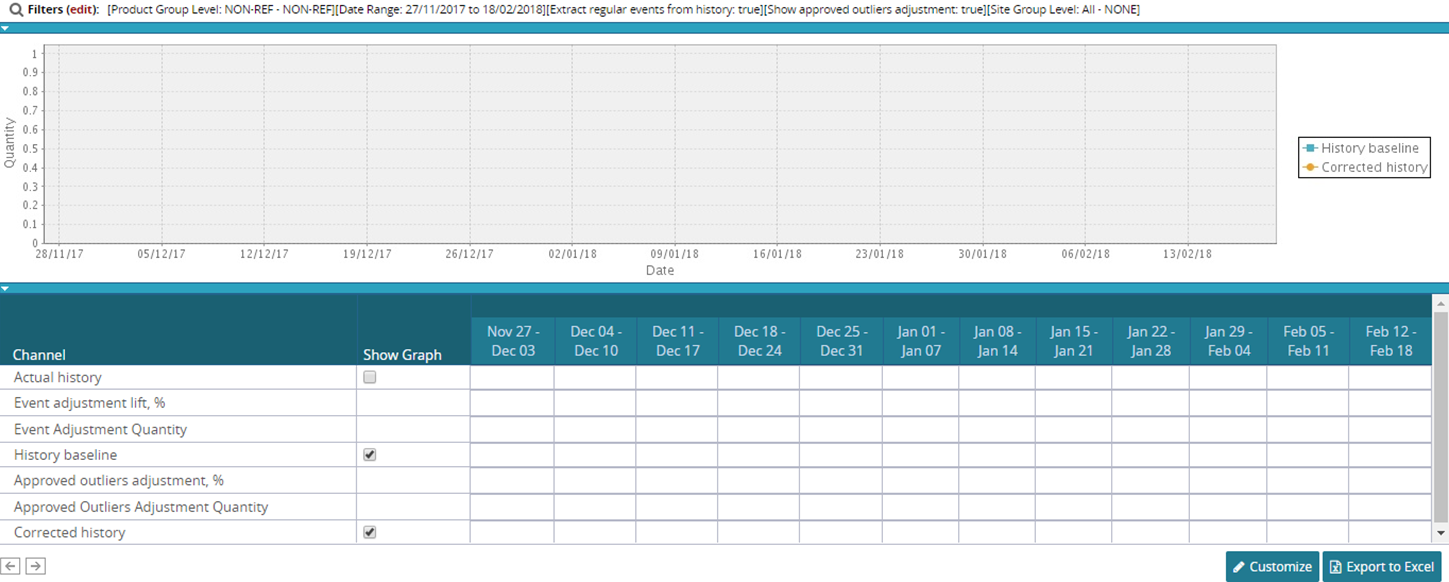Viewing Outliers Adjustment TLV Report
You can view outliers adjustment TLV (Timeline View) report in the One Network system.
To view outliers adjustment TLV report:
From the Demand Planning menu, select Outliers, and then Outliers Adjustment TLV.
The Outliers Adjustment TLV page appears.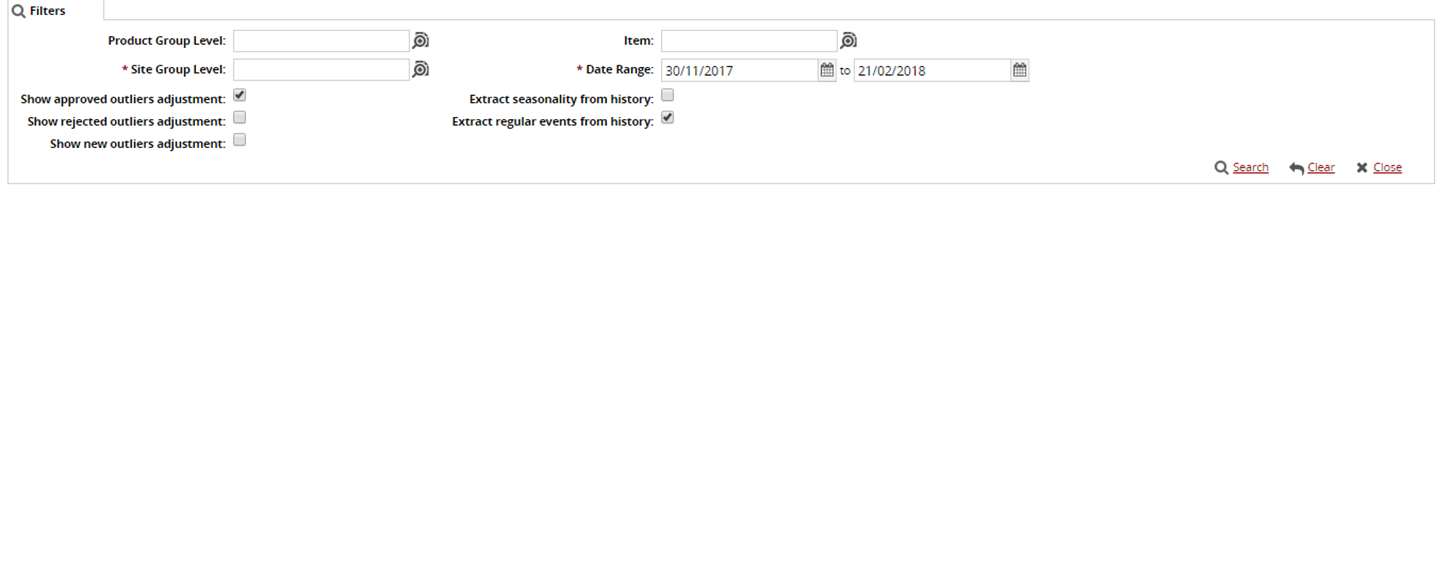
Click the magnifying glass icon next to the field to open selection window, and select the Product Group Level, Site Group Level, and Item and click OK.
Click the Date Range button to enter the From and To date range.
Select the desired checkbox from Show approved outliers adjustment, Show rejected outliers adjustment, Show new outliers adjustment, Extract seasonality from history and Extract regular events from history .
Click the Search link.
A list of results appears.Click Customize to set the preference of your choice.
To save all changes made, click Finish Customizing button.
To reset the report to default, click Reset To Default.
To export the report into a spreadsheet, click Export to Excel.