Searching Dock Door Settings
The Search Dock Door Settings UI under the Scheduling menu allows Transportation Manager users to easily search and edit dock door settings. This feature eliminates the need for manual scrolling through dock door settings. Filters are available to narrow down the available options, and a wildcard character, an asterisk (*), is supported as a suffix.
Complete the following steps to search, edit, and add dock door settings:
L og in to the ONE system.
Click Menu/Favs > Scheduling > Search Dock Door Settings.
In the NEO UI, users can click on the Menu/Favs icon on the left sidebar and type in the name of the screen in the menu search bar. For more information, see "Using the Menu Search Bar."
The Search Dock Door Settings screen appears with all existing dock door settings visible to the current user.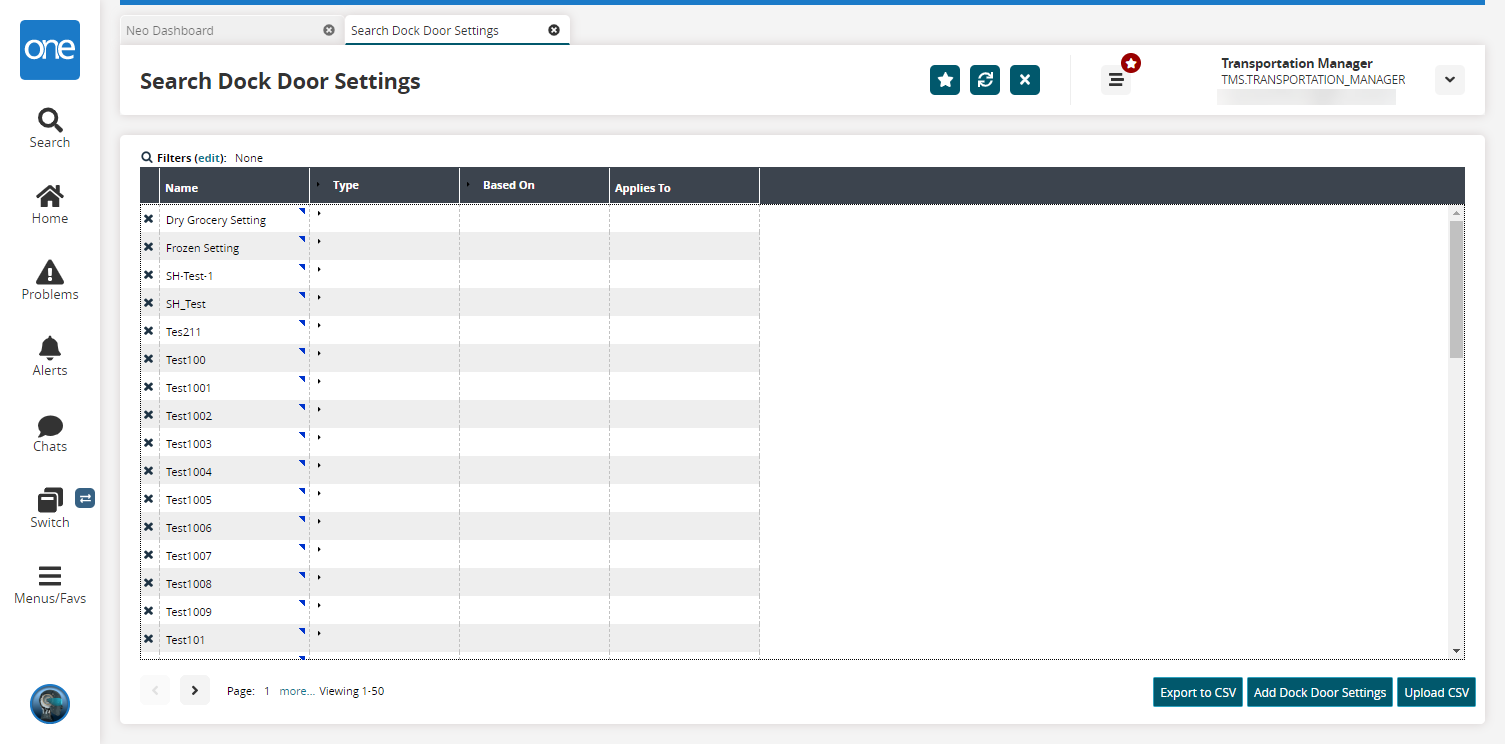
Click the Filters (edit) link to filter the visible dock door settings.
In the Type and Based On columns, click the arrow icons to expand each row.
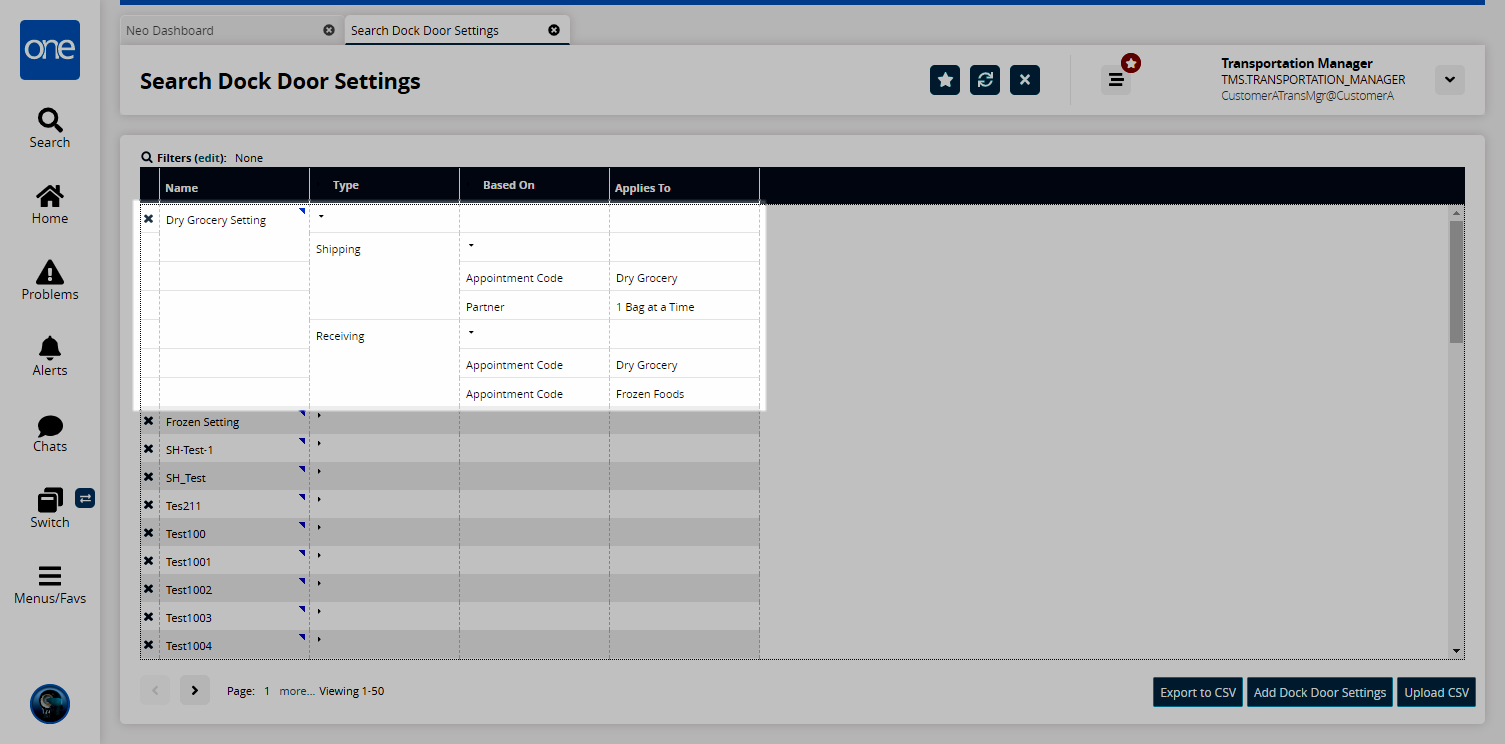
Click the blue triangle and then either Shipping or Receiving to edit settings for a particular dock door.
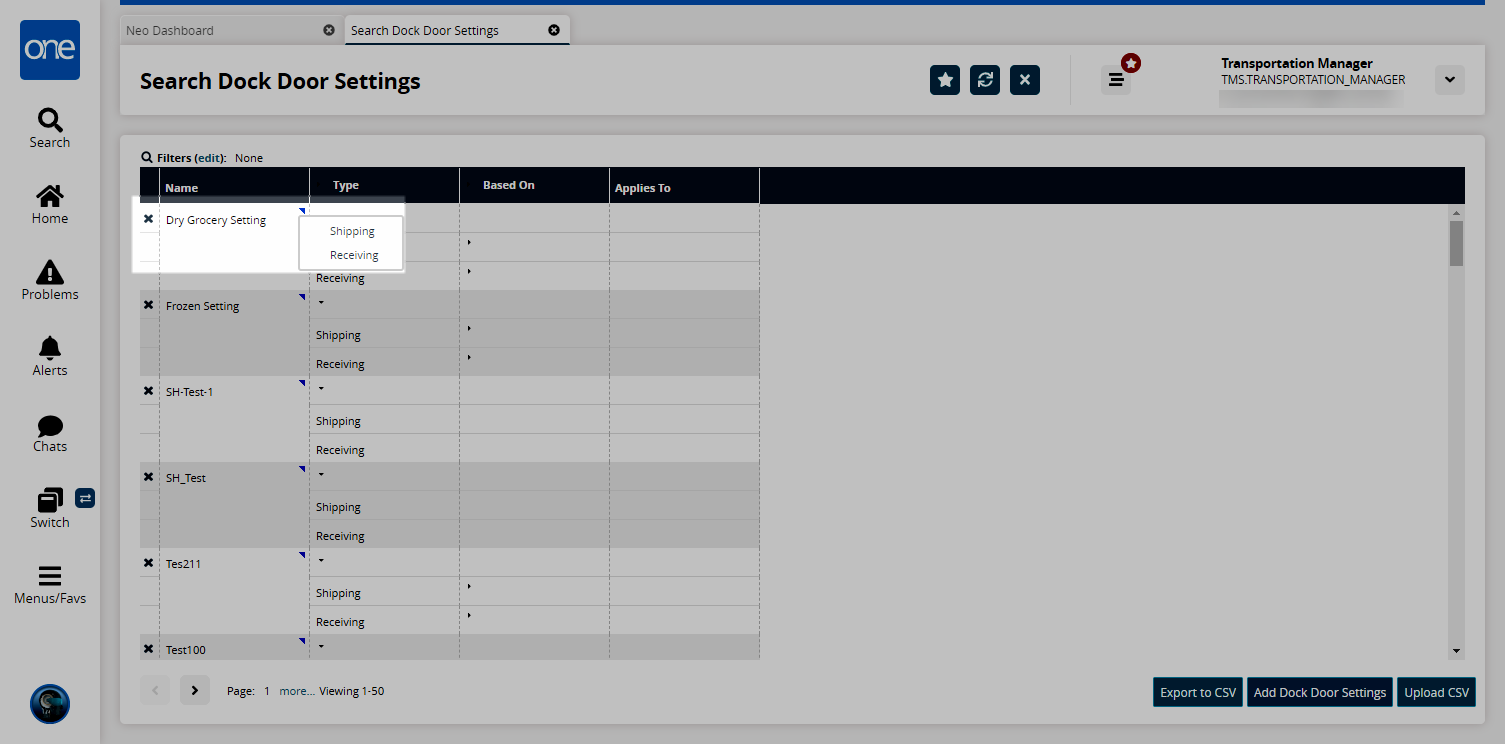
The Dock Door Setting popup window appears.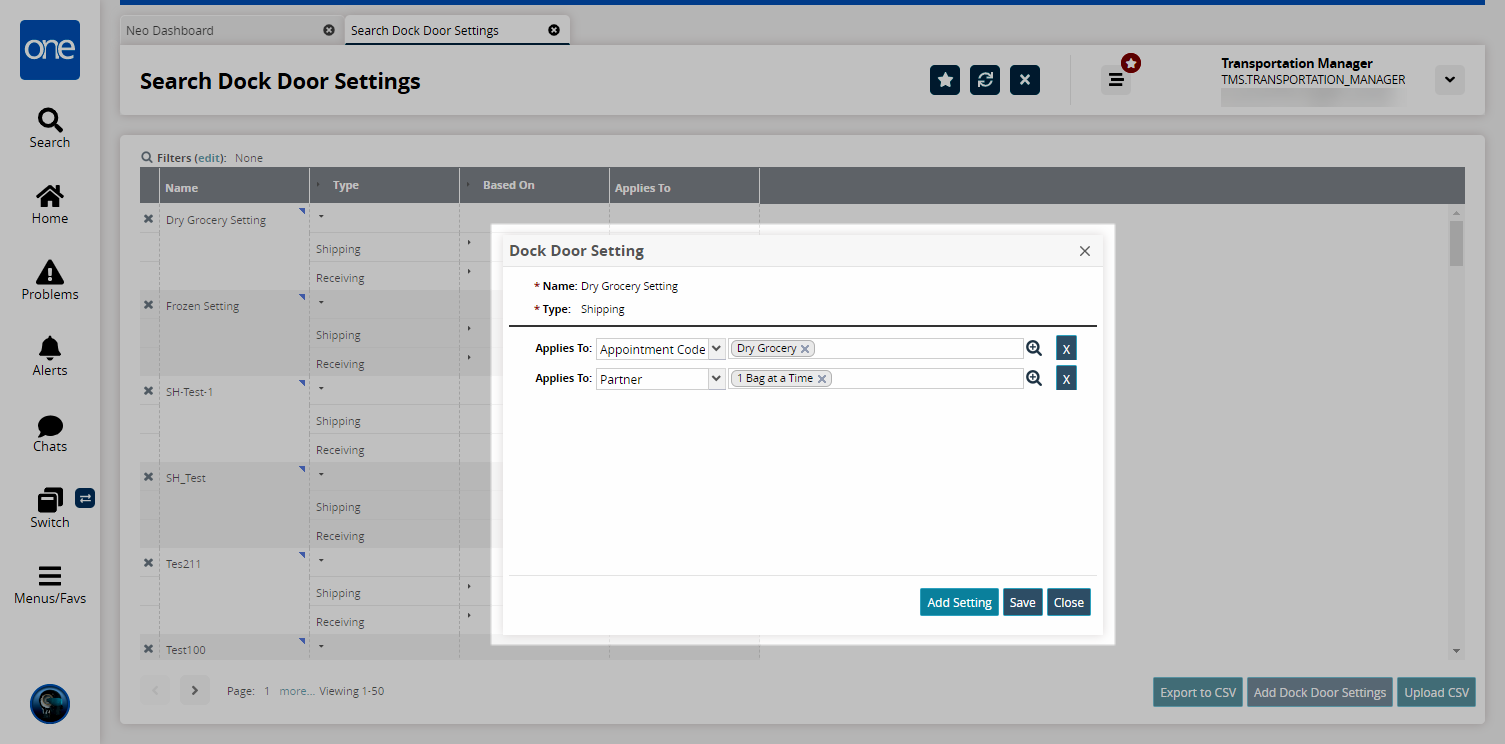
Select the category the dock door setting will apply to in the Applies To dropdown menu and the specific object by using the picker tool.
Click the Add Setting button to add additional Applies To rows or click the X button to delete rows.
Click the Close button to exit the popup and disregard any changes or click the Save button to save your changes.
A success message appears.
Exporting, Uploading, and Adding New Dock Door Settings
Click the Export to CSV button to export the current data to a CSV file.
Click the Upload CSV button to upload a CSV file with dock door settings.
Click the Add Dock Door Settings button to add new dock door settings.
The Save Dock Door Setting popup window appears.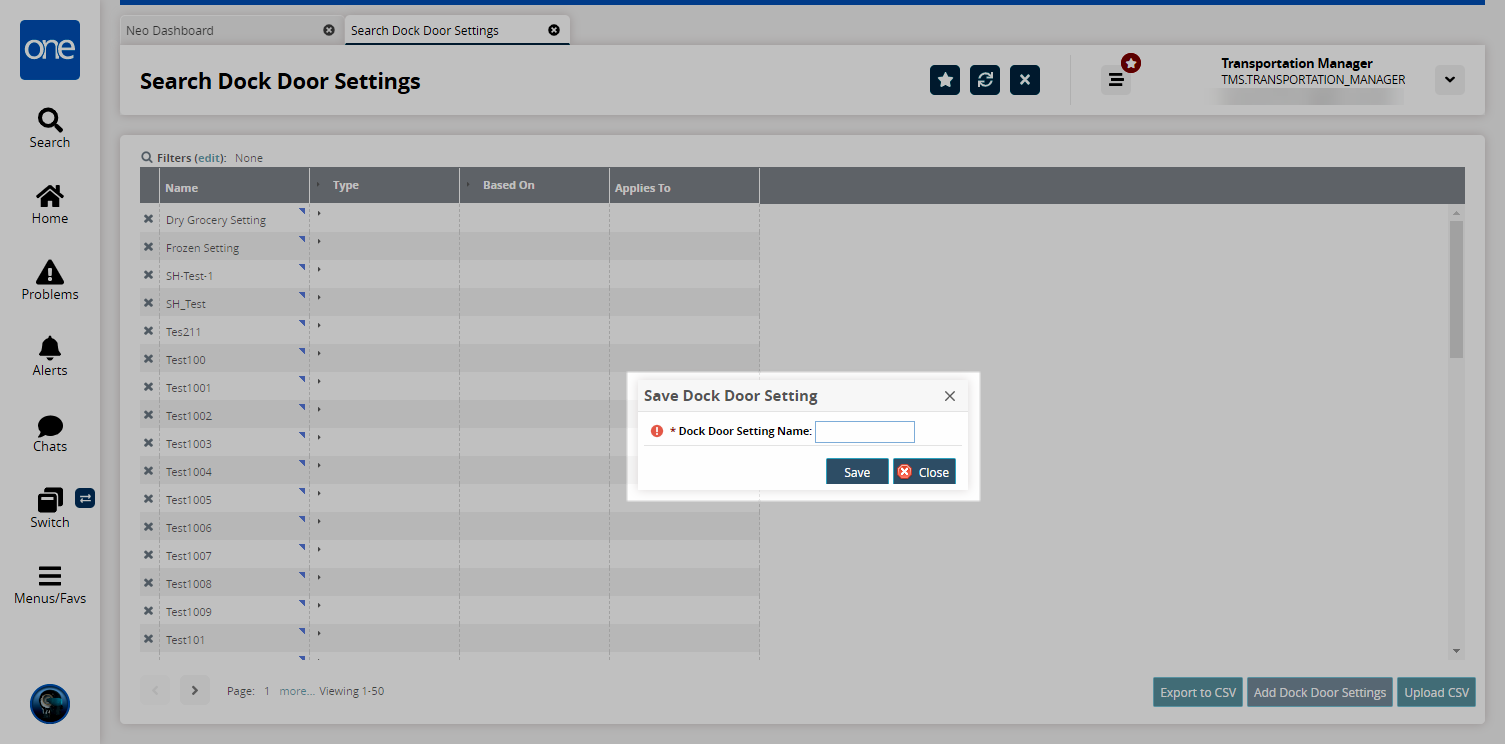
Enter a Dock Door Setting Name and click Save.
A success message appears.