Searching Lost Demand
You can search lost demand in One Network System.
To search lost demand:
From the Demand Planning menu, select Lost Demand, and then Search Lost Demand. The Search Lost Demand tab appears.
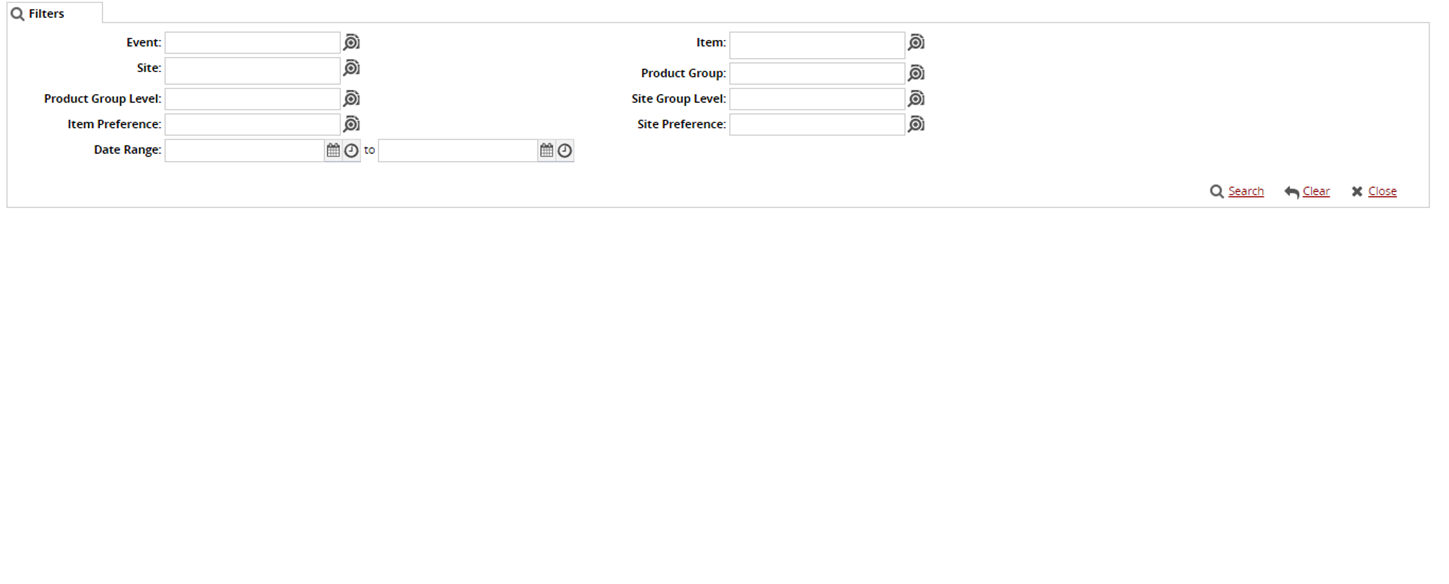
Click the magnifying glass icon next to the field to open selection window, and select the Event, Site, Product Group Level, Item Preference, Item, Product Group, Site Group Level, and Site Preference and click OK.
Click the Date Range button to enter the date range.
Click the Search link.
A list of results appears.To export the report into a spreadsheet, click Export to CSV.
To download and upload lost demand , click Download and Upload.
To view in the pivot ,click View Pivot.
To perform Actions, click Actions.