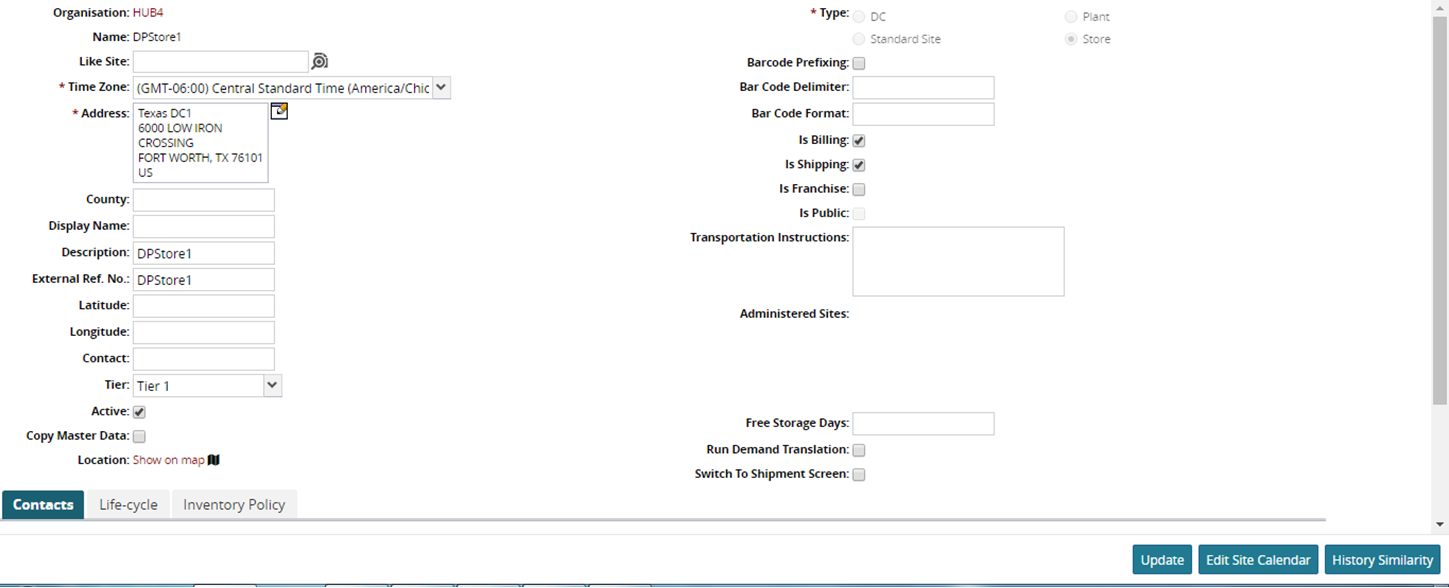Viewing Potential Lost Sales Report
You can view potential lost sales report in the system.
To view Potential Lost Sales Report:
From the Demand Planning menu, select Lost Sales and then Potential Lost Sales Report.
The Potential Lost Sales Report tab appears with the Filters menu showing.
The Date Range and Show Approved Lost Demand fields are pre-populated. You can update them as desired.
Click the magnifying glass icon next to the field to open selection window, and select the Product Group and Site and click OK.
Enter the Min Deviation From Average,% in minimum deviation from average percentage field.
Click Search.The Potential Lost Sales Report appears with the filters applied.
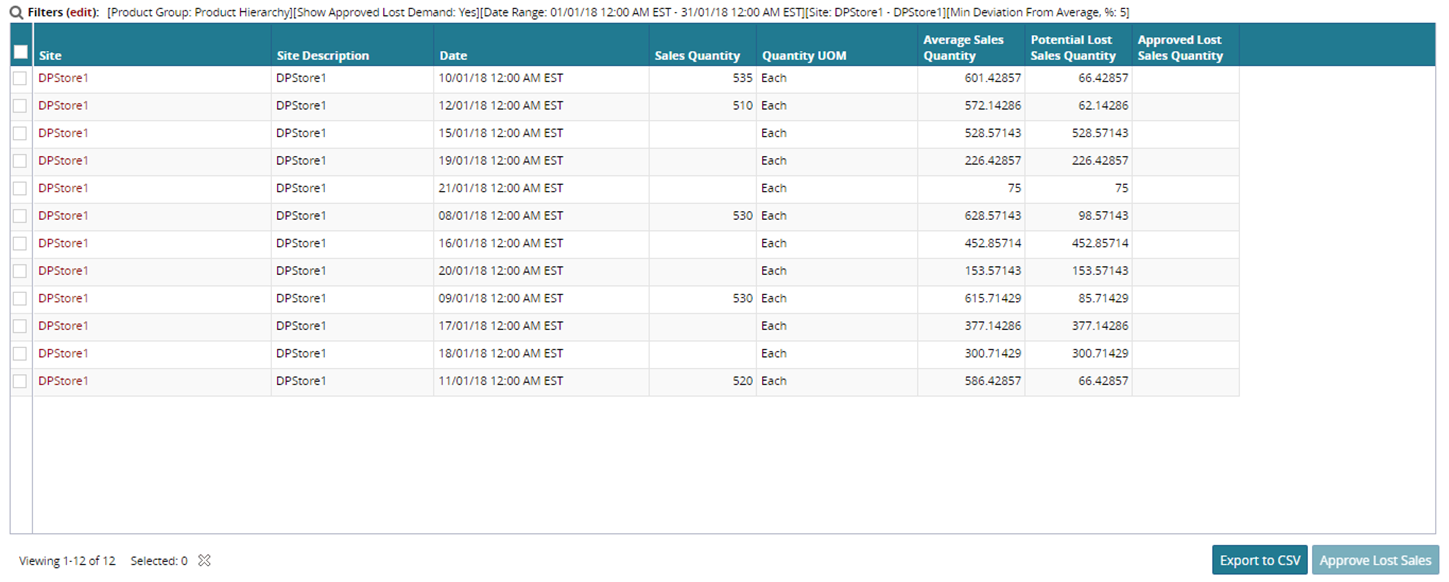
To export the data into a spreadsheet, click Export CSV.
To approve lost sales, select the checkbox for the sales report and click Approve Lost Sales. Click OK.
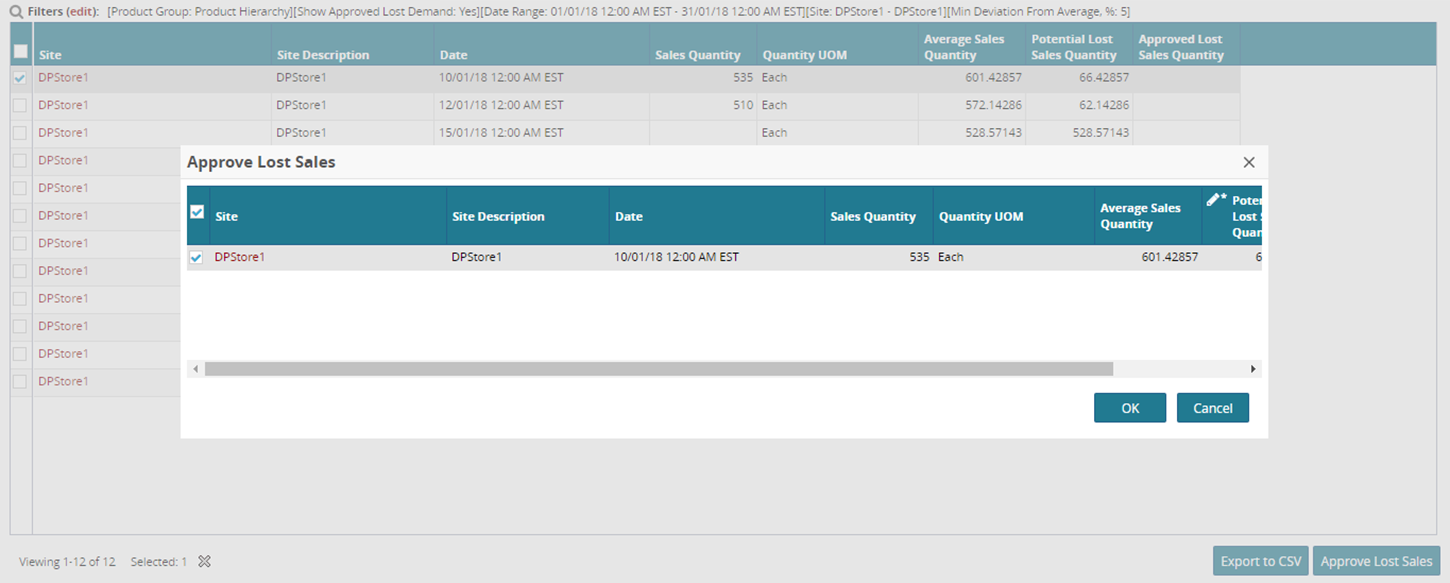
To update the sales report, click the link for the sales report and click Update.