Searching Movements
The Search Movements option allows you to search for movements. After, you can export the search results to a spreadsheet.
Complete the following steps to search movements:
L og in to the ONE system.
Select Menu/Favs > Transportation > Search Movements.
In the NEO UI, users can click on the Menu/Favs icon on the left sidebar and type in the name of the screen in the menu search bar. For more information, see "Using the Menu Search Bar."
The Search Movements screen appears.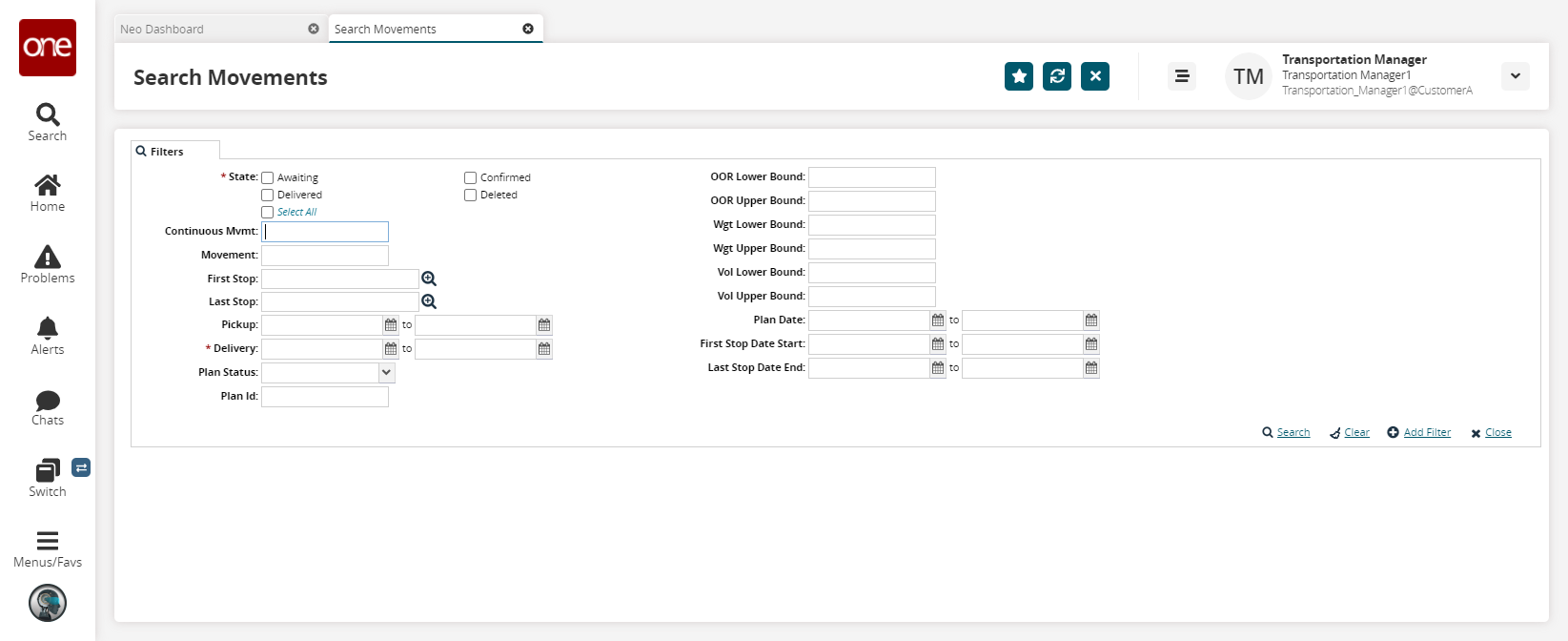
Tip
If you don't know all characters in a search parameter, use a wildcard entry (four characters minimum) to search for records. Type a few characters from the beginning of the search parameter followed by an asterisk. For example, SHIP* will match SHIP2218, SHIP2206, SHIP2223, and so forth.
In the State field, select one or more checkboxes.
In the Delivery field, enter a delivery date range.
Enter any other desired search parameters.
Click Search.
The search results appear.
Movement Details
To view details about shipments, click a Movement link.
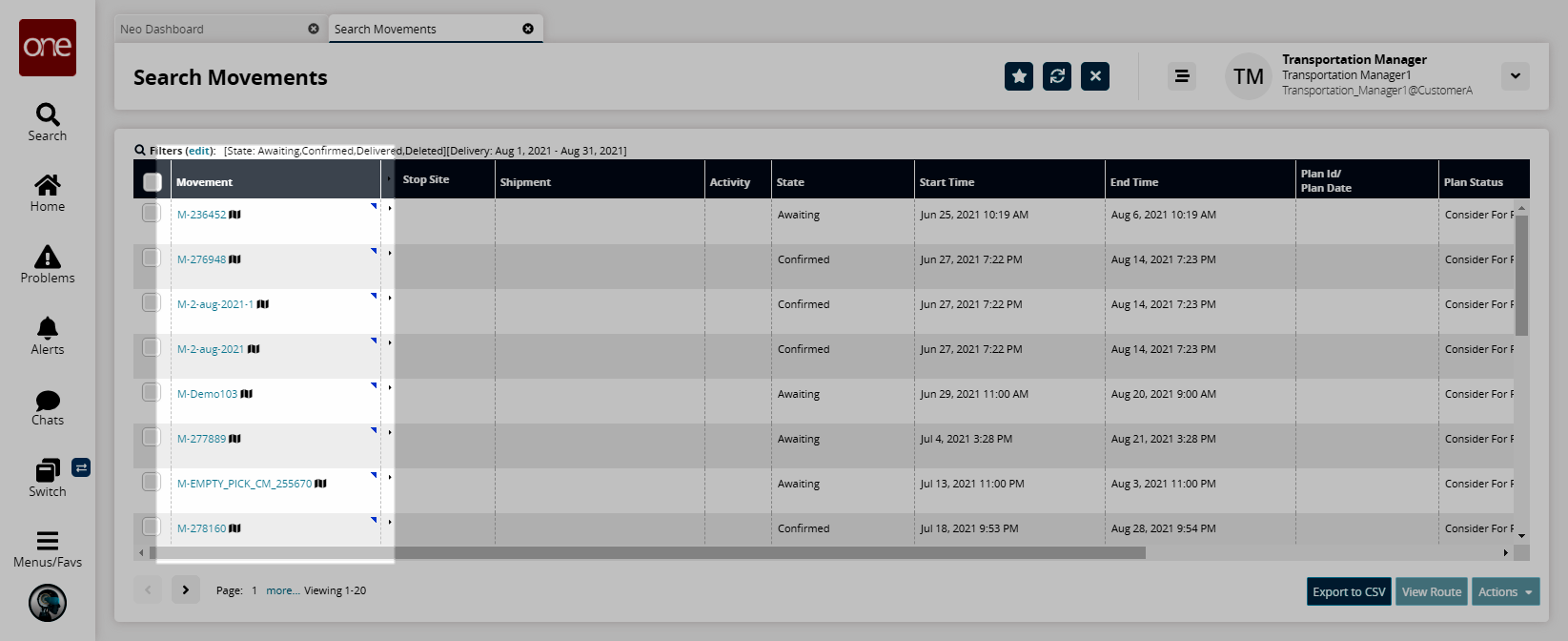
The Movement Details tab appears.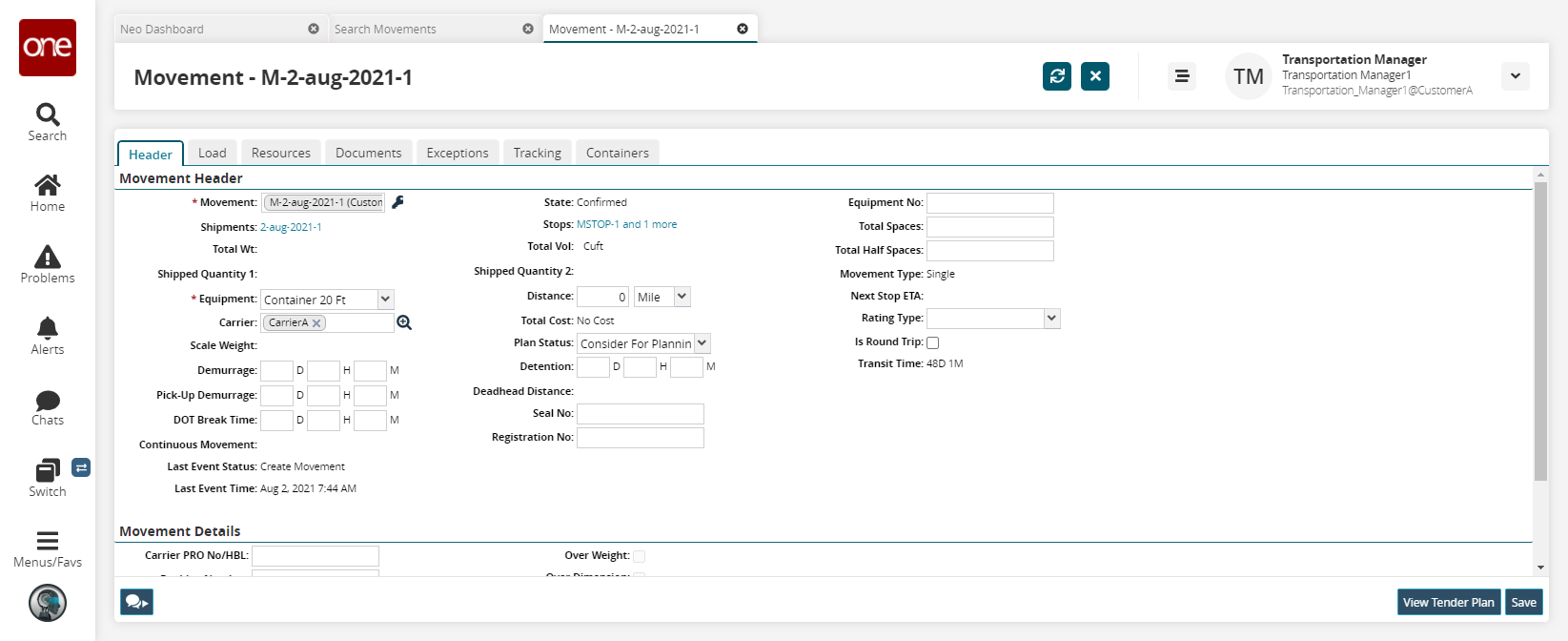
The Movement Details screen shows the movement details, which include the default tabs for Header, Shipments, and shipment candidates.
The Header tab includes summary details for total cost, carrier, stop count, distance, weight, volume, and quantity and editable fields for various fields.
The Shipments tab lists the currently selected shipments and shows shipment number, shipper, consignee, pickup and delivery dates, weight, volume, and quantity.
The Stops tab lists stops from all the shipments selected to fill the truck. Stops can be ordered by least distance, time sequence, or manually. If the manual option is selected, stops can be re-ordered using a drag-and-drop method.
The Documents tab allows users to attach a document to a movement. Document files may not exceed 10 MB.
Edit any desired fields.
The Equipment drop-down menu populates a list of equipment based on an execution policy. If the policy is not set to show all equipment options, only the default equipment option appears in the list. To edit this policy, see the portion of the Managing Transportation Policies section entitled "Configuring Execution Policies".
Click Save.
Navigate to any other tabs to edit additional information.