Searching Shipments
Complete the following steps to search shipments:
L og in to the ONE system.
Click Menu/Favs > Transportation > Search Shipments.
In the NEO UI, users can click on the Menu/Favs icon on the left sidebar and type in the name of the screen in the menu search bar. For more information, see "Using the Menu Search Bar."
The Search Shipments screen appears.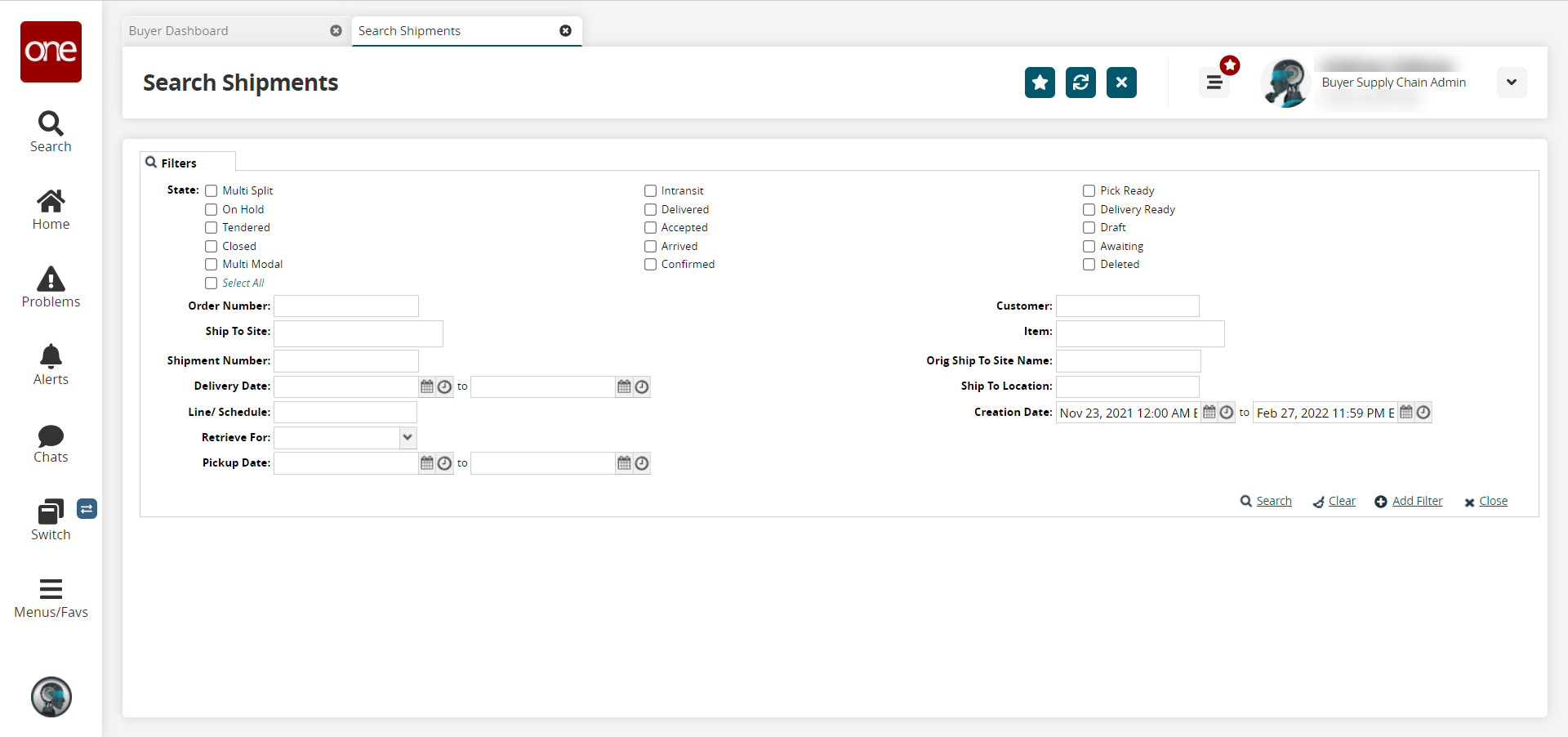
Fill out the following fields. Fields with an asterisk ( * ) are required.
Field
Description
State
Select one or more state checkboxes for the shipments. These checkboxes correspond to the different states of a shipment in the system.
Order Number
Enter an order number.
Ship To Site
Begin typing and select a site from the results that appear below the field.
Shipment Number
Enter a shipment number.
Delivery Date
Click the calendar and clock icons to select a date range in which the shipments were delivered.
Line/Schedule
Begin typing and select a line/schedule from the results that appear below the field.
Retrieve For
Select a period of time from the dropdown menu: Last 30 Days, Last 60 Days, Last 90 Days, Last 4 Months, Last 6 Months, Last Year.
Pickup Date
Click the calendar and clock icons to select a date range in which the shipments were picked up.
Customer
Begin typing a customer name and select from the results that appear below the field.
Item
Begin typing an item name and select from the results that appear below the field.
Orig Ship To Site Name
Enter the original Ship To site name.
Ship To Location
Begin typing the Ship To location and select from the results that appear below the field.
Creation Date
Click the calendar and clock icons to select a date range in which the shipments were created.
To add more search filters, click the Add Filter link, and then click one or more filter options from the Add Filter list.
Fill out the filters as desired and click the Search link.
The search results appear.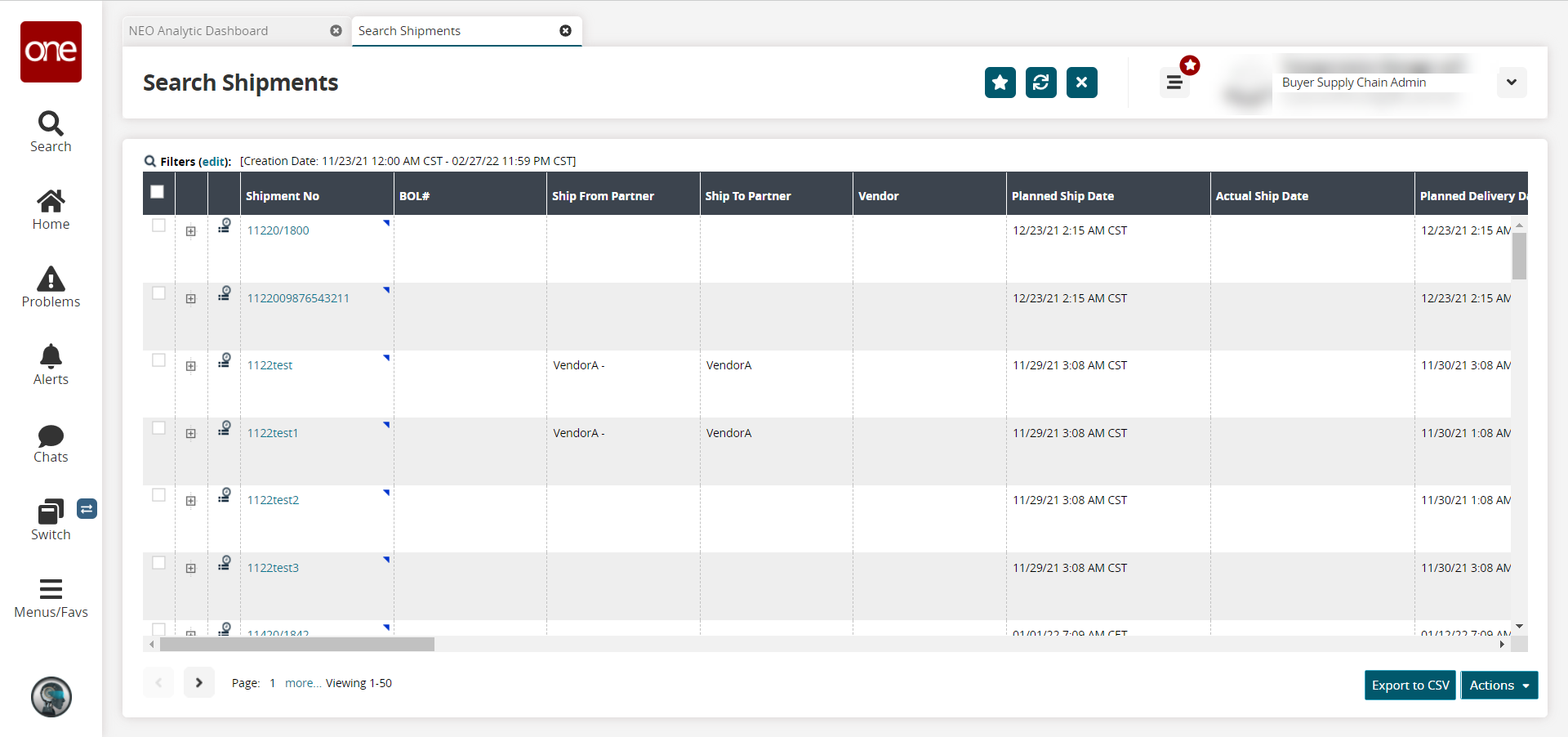
Click a checkbox to the left of a shipment to select it and click the Actions button to view actions available for that shipment.
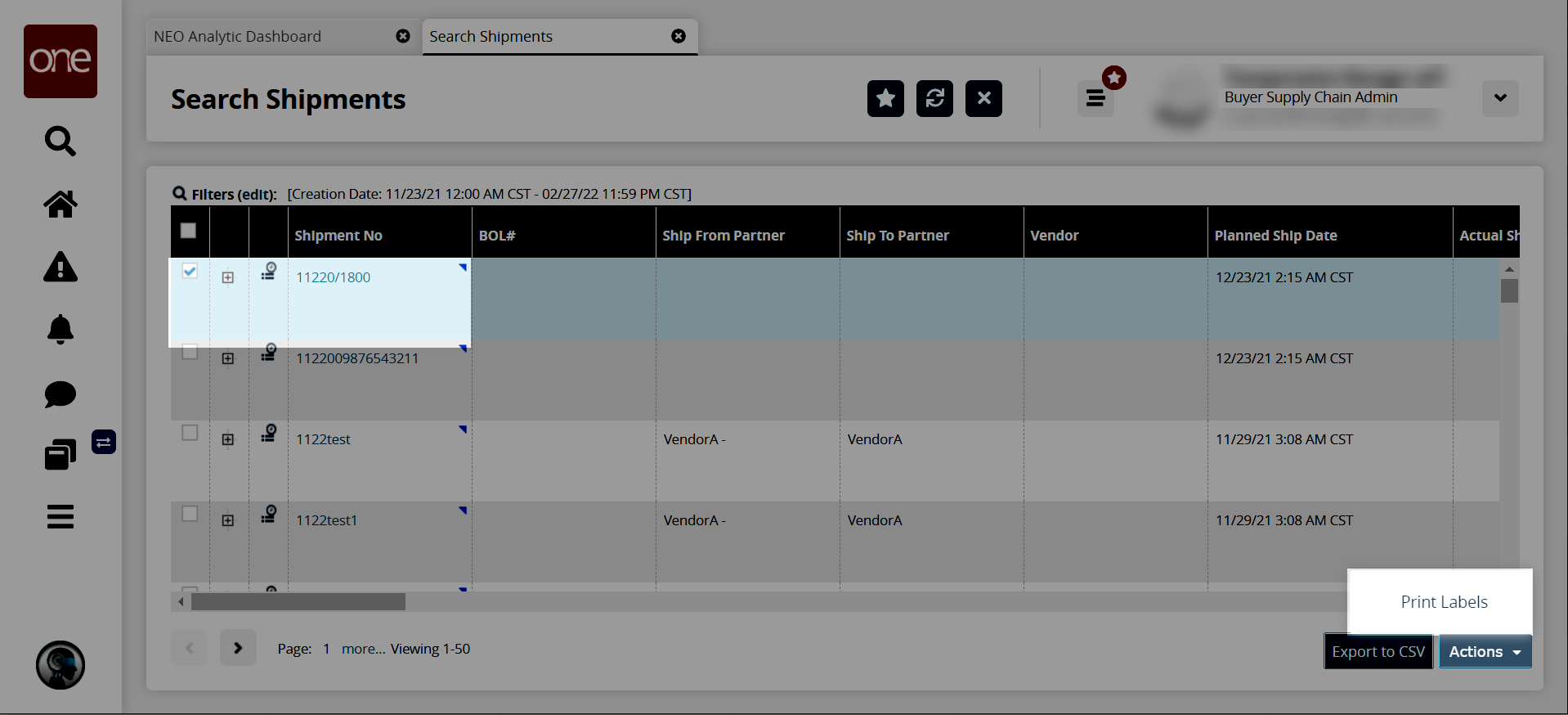
Click the plus icon to the left of a shipment to display the shipment lines below the shipment.
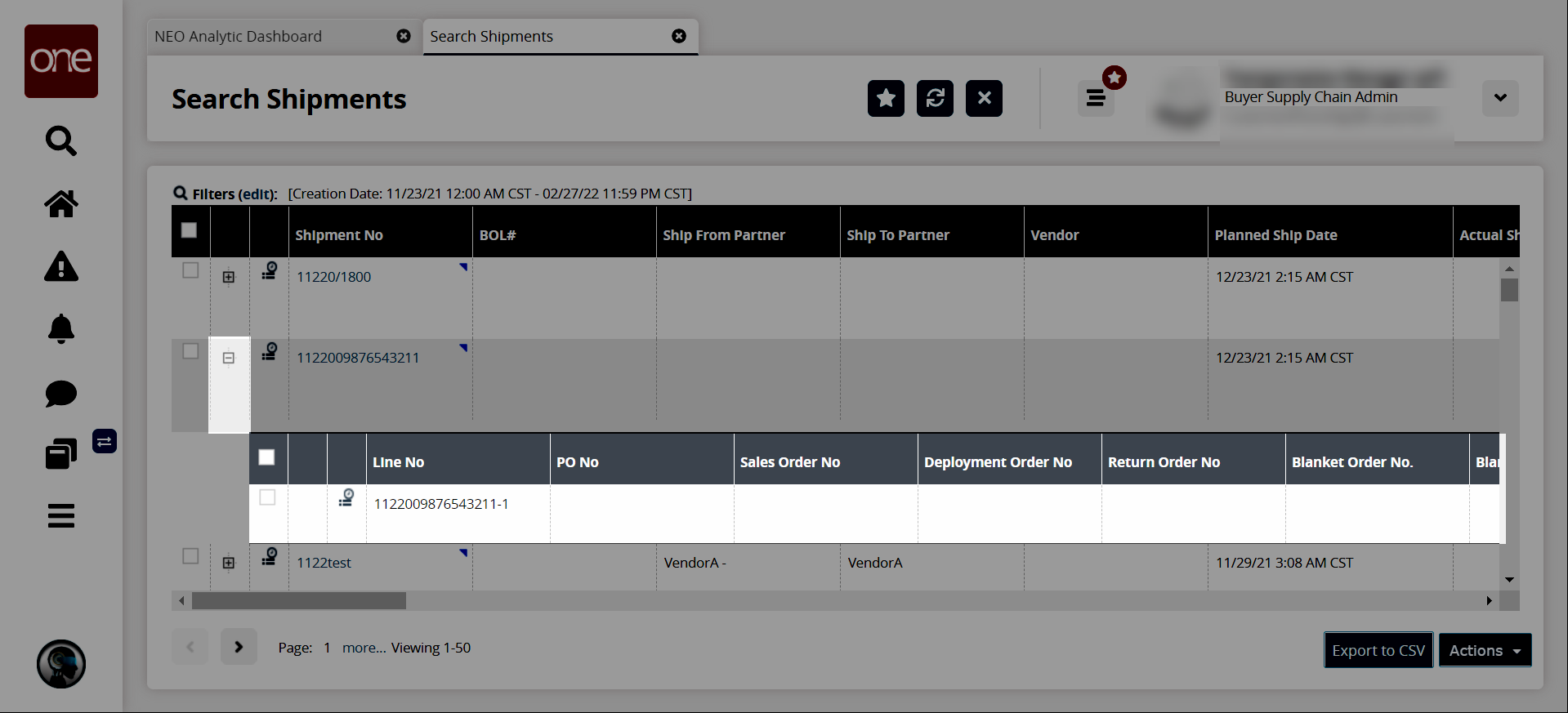
In the Shipment No column, click the triangle icon beside a shipment number and click Receipts to view the receipts for that shipment.
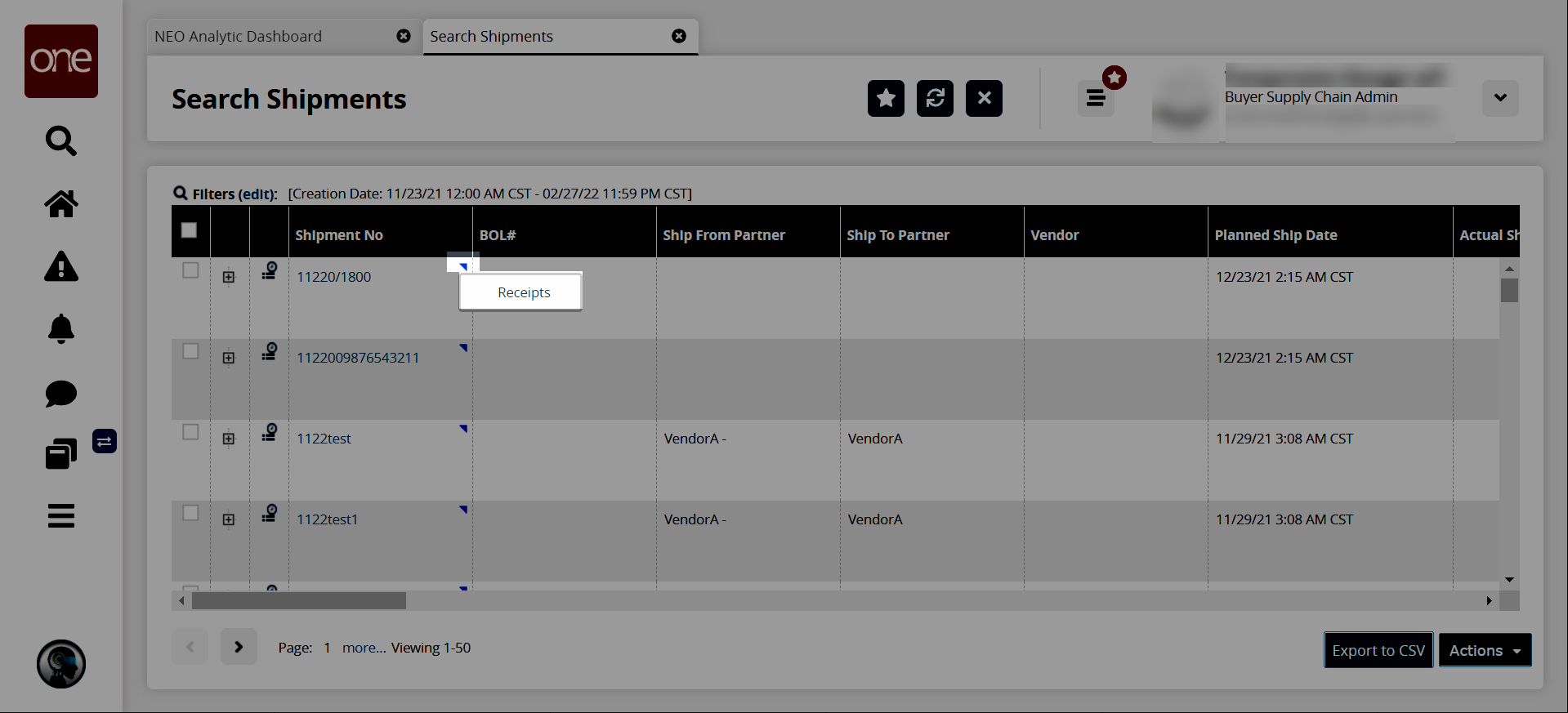
Click the Audit Trail icon to view the audit trail for a shipment.
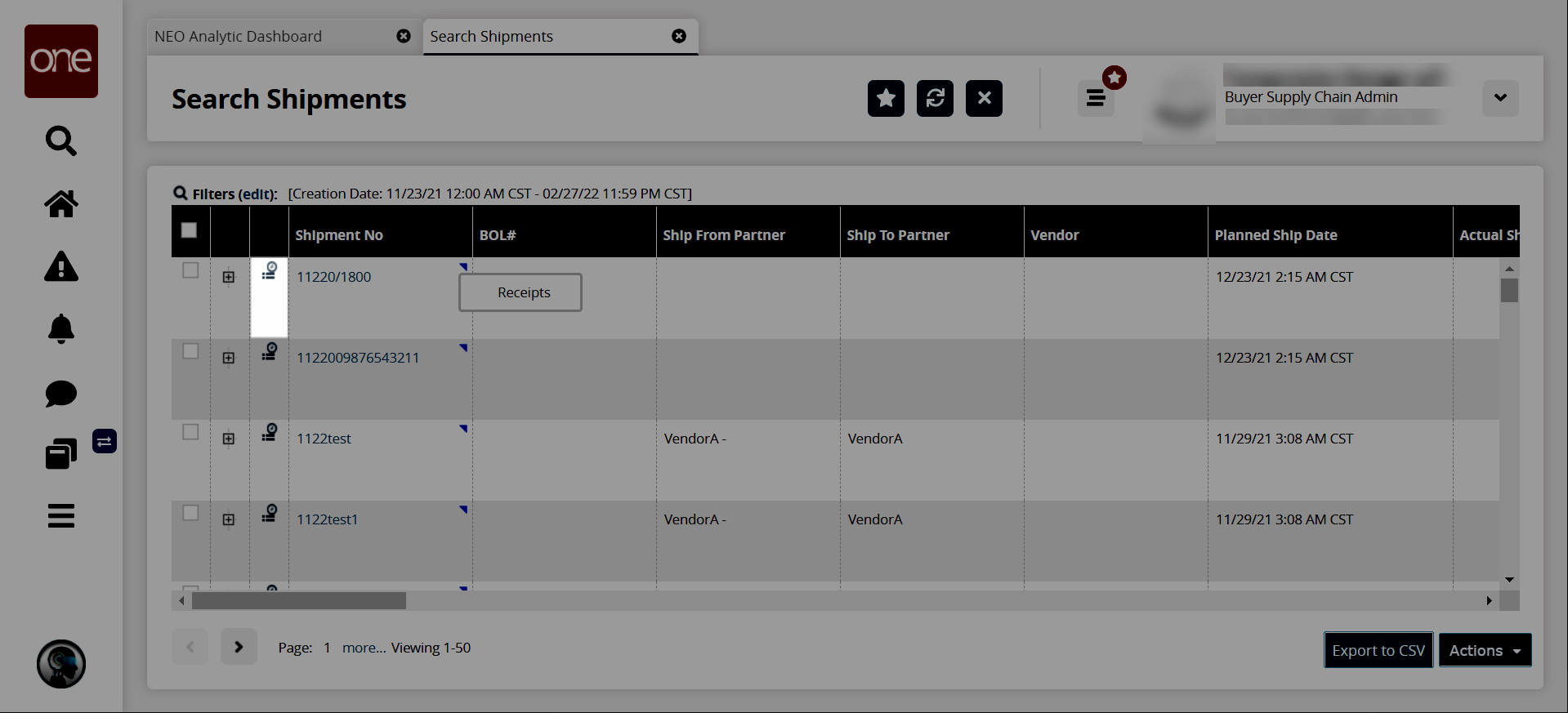
In the Shipment No column, click a shipment number to display the shipment details in a new tab.
Click the Export to CSV button to export the report to a CSV file.