Searching and Updating Approval Matrices
Complete the following steps to search approval matrices:
L og in to the ONE system.
Select Menu/Favs > Administration > Approval Matrix.
The Approval Matrix screen appears.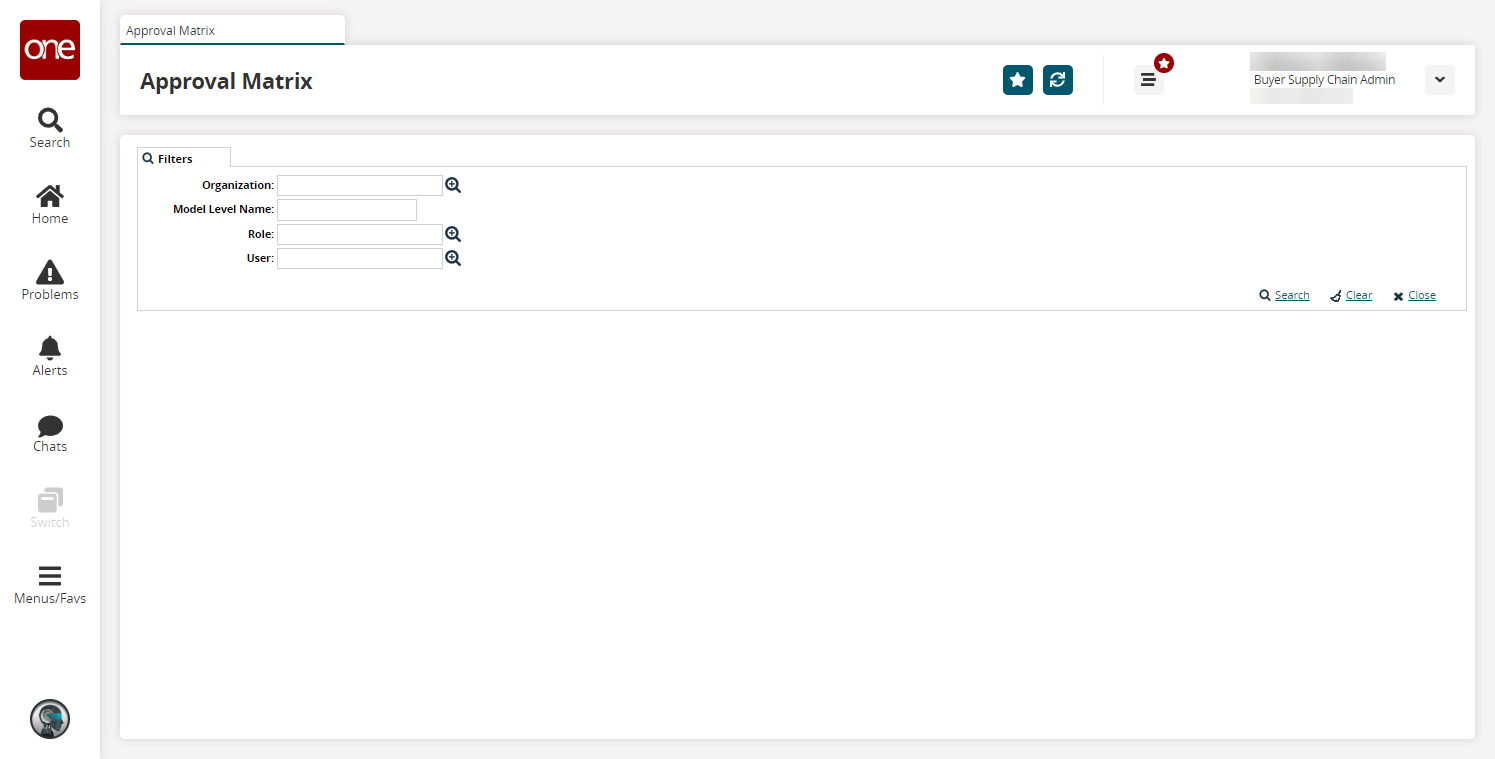
Click the Search link.
The search results appear.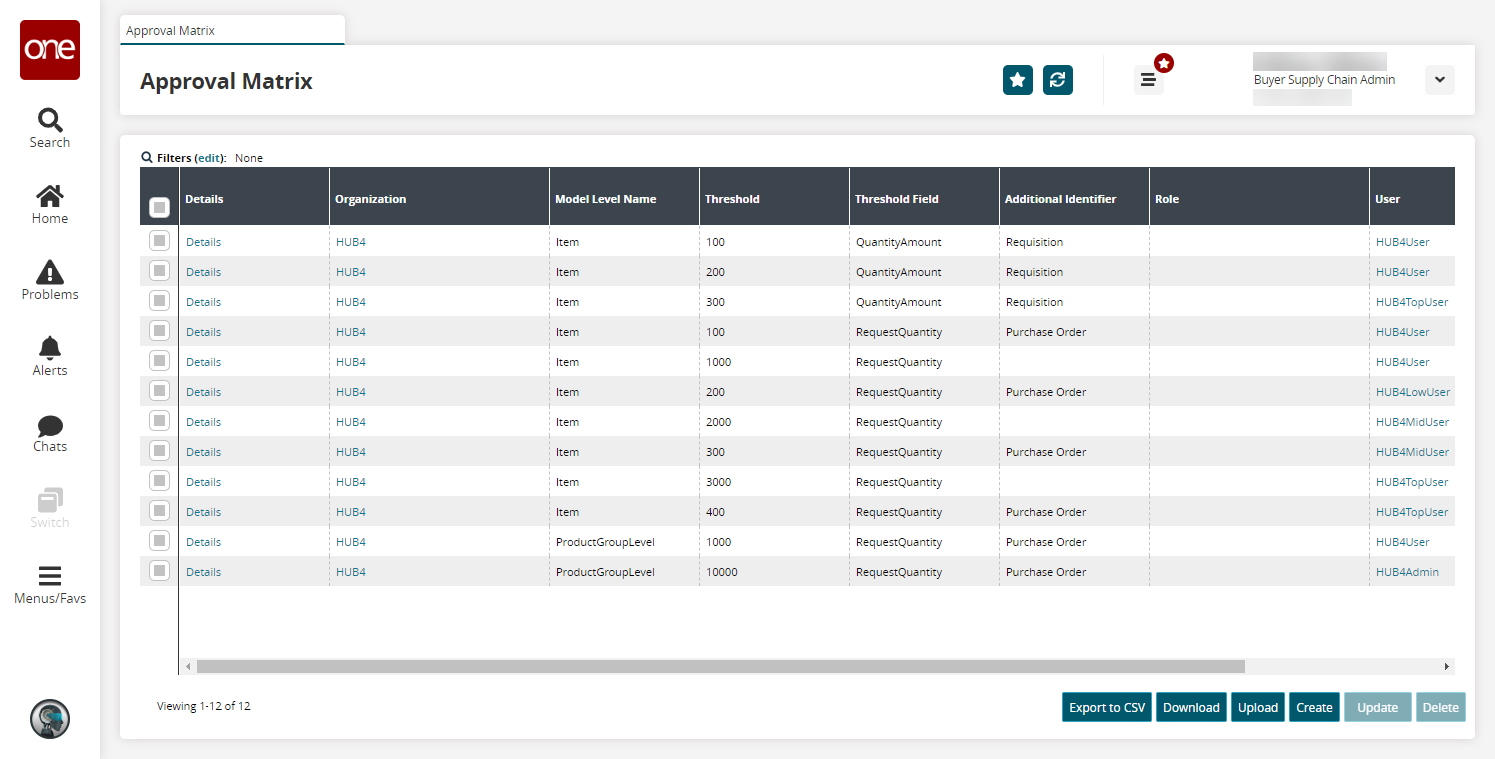
Click the Export to CSV button to export the report to a CSV file.
Click the Download button to download a file to your computer.
Click the Upload button to upload a file to the ONE system for batch uploads. Please see the "Uploading Files" section in the Online Help for more information.
Click the Create button to create a new approval matrix. See the "Creating Approval Matrices" section for more information.
Click the Delete button to delete approval matrices. See the "Deleting Approval Matrices" section for more information.
Complete the following steps to update approval matrices:
Select one or more rows and click the Update button to update approval matrices.
The screen updates and the row(s) becomes editable.Make your desired changes and click Submit.
A success message appears.Alternatively, click a Details link.
The approval matrix details page appears.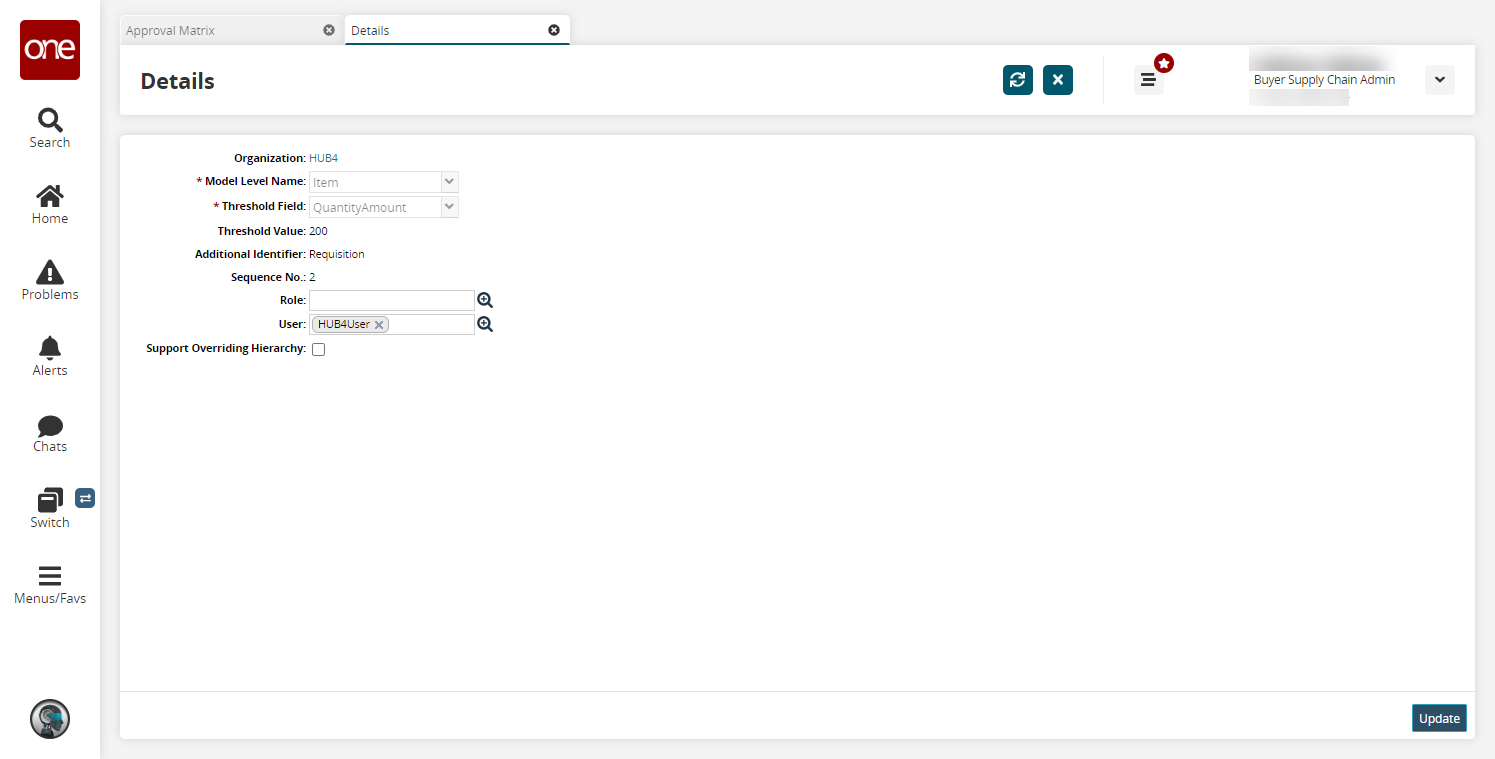
Make your desired changes and click Update.
A success message appears.