Setting Site Policies
At the site level, you can specify the shipment combination rule, whether to drive the appointment time calculation based on the shipment with the heaviest load or earliest target delivery date. Other site policies include site consolidation, shipping hours, receiving hours, drop appointments, and site holidays. Setting site policies is typically performed by transportation manager roles.
To set site policies:
Select the site level in the hierarchy.
The site settings appear. By default, the Basic Policies setting is selected.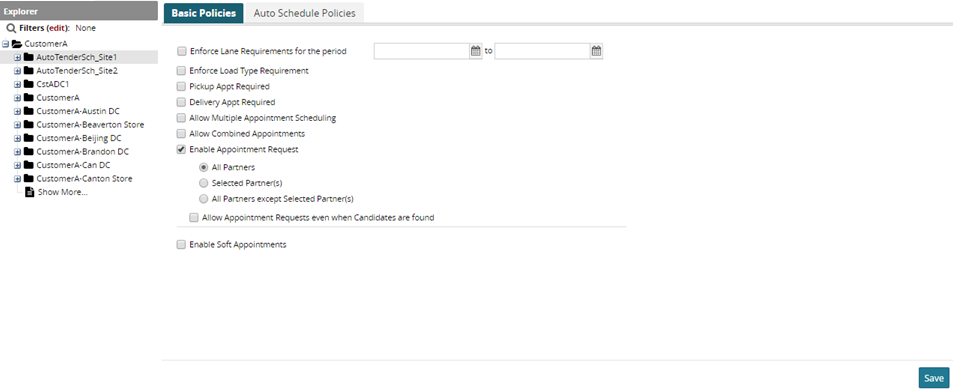
As required, select or clear the check box for Enforce Lane Requirements for the period check box.
When selected, this policy enforces lane requirements during the specified date range for this site. If a non-controlled shipment at this site is scheduled during this date range, and the shipment does not have the other end point specified, then an error message appears indicating that this information has to be provided before the appointment can be scheduled.Note
To enable Load Type requirement while creating live delivery appointment, select the Enforce Load Type Requirement checkbox.
To allow the site to have multiple appointments scheduled per shipment, check the Allow Multiple Appointment Scheduling checkbox.
Click Save.
A success message appears in an information box at the top of the Basic Policies form.You can define policies for auto schedules at a site. These policies are used to schedule appointments automatically as part of shipment creation or confirmation. Auto scheduling, which can be enabled for Pickup, Delivery, or Both, is supported for the following shipment actions:
Accept Tender
Save to Confirm
Auto Tender Accept
Confirm Non Controlled
Note
The Transportation Manager has the ability to enable OptimalExecution at a site and control the shipment that will go through the optimal execution process. This provides the organization with greater flexibility when transitioning carriers and vendors to the process.
The user is able to configure rules as two different sections – Inclusion Rules and Exclusion Rules.
The system explores all combinations given in Inclusion Rules and Exclusion Rules. Any combination present in Inclusion Rules, but not in the Exclusion Rules, will be auto-scheduled. If any of the fields in the rule are left blank, the blank parameters are not considered in the comparison. Having Inclusion Rules as well as Exclusion Rules will give maximum flexibility to the user in administrating the rules using minimum combinations. Note that the Exclusion Rules do not provide the option to auto-generate an appointment.Click the Auto Schedule Policies tab.
Auto-scheduling policies appear.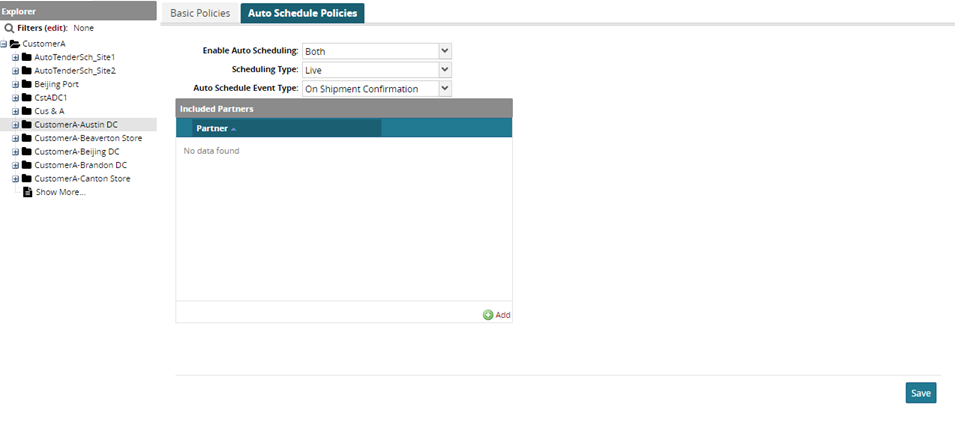
For Enable Auto Scheduling, select Pickup, Delivery, or Both.
For Scheduling Type, select Live, Drop, or Both.
For Auto Schedule Event Type, select On Shipment Confirmation or Before Shipment Confirmation.
To include a partner for the site's auto-scheduling policies, click the Add link under the Included Partners heading.
A line is added under the Partner column.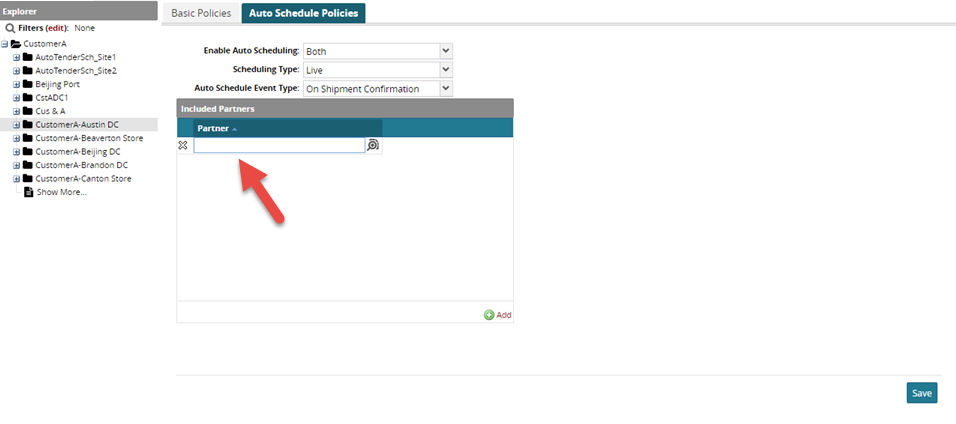
Use the picker tool to select a partner.
To save all changes, click the Save button at the bottom of the screen.
A success message appears.