Shipment Milestone Processes
This topic describes how to work with existing milestone processes.
Complete the following steps to manage milestone processes.
Log into the application as a Transportation user.
Click Menus/Favs and navigate to Transportation > Shipment Milestones > Milestone Processes.
The Milestone Processes screen appears.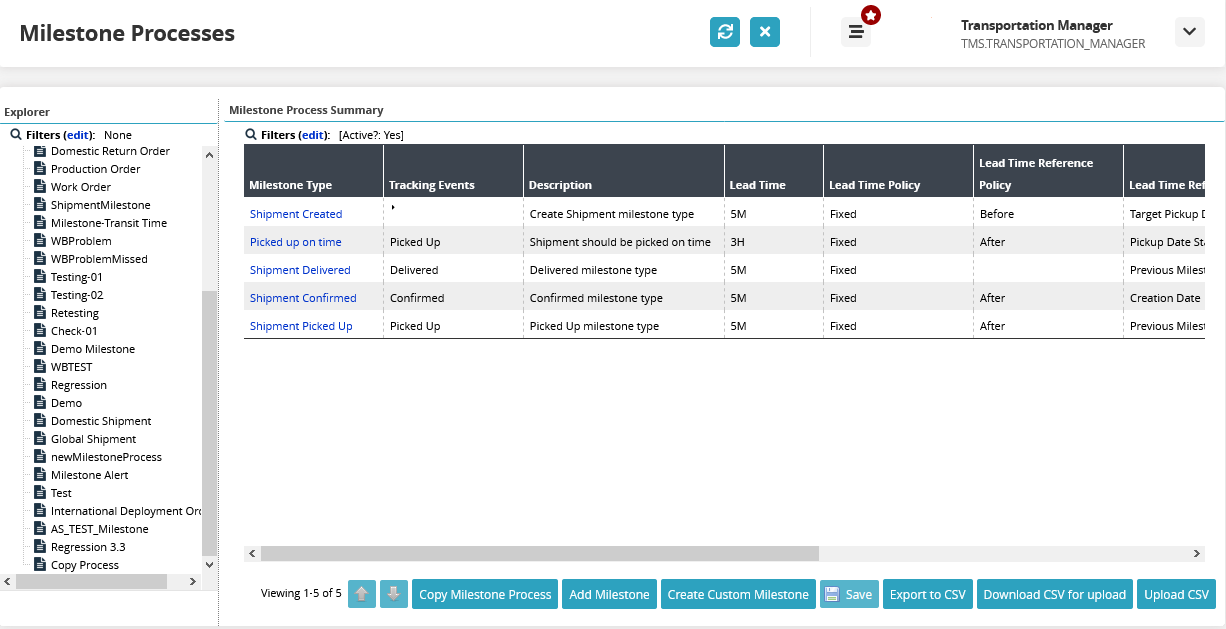
In the left pane, select a milestone process to display individual milestone details on the right.
Select a milestone to move it up or down the order using the up/down arrows.
Click Copy Milestone Process button to duplicate a milestone process, and in the pop-up that displays, enter a name for the duplicate process.
Click Add Milestone to add a milestone to the process, and in the pop-up that displays, select the milestones to add and click OK. For more information, see "Adding Shipment Milestones".
Click Create Custom Milestone to create a new milestone from scratch. For more information, see "Creating Shipment Milestones"
Click Save to save the changes.
Click Export to CSV to export the current milestone process to a downloadable CSV file.
Click Download CSV for Upload to download a milestone process template which can be used to bulk upload a milestone process.
Click Upload CSV to bulk upload a milestone process instead of adding or creating one milestone at a time.