Updating Custom Shipment Milestones
You can update a custom milestone in the system.
To update a custom milestone:
From the Transportation menu, select Shipment Milestones, then select MilestoneProcesses.
The Milestone Processes tab appears.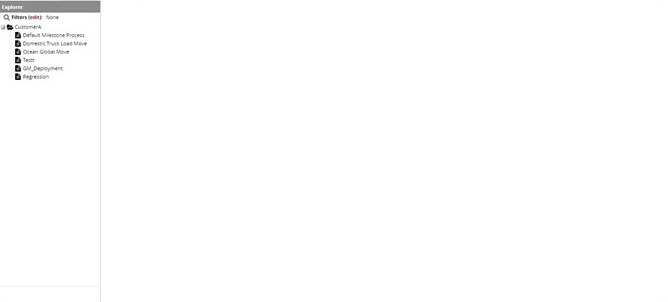
Click on a Customer name to view the list of Milestone Processes.
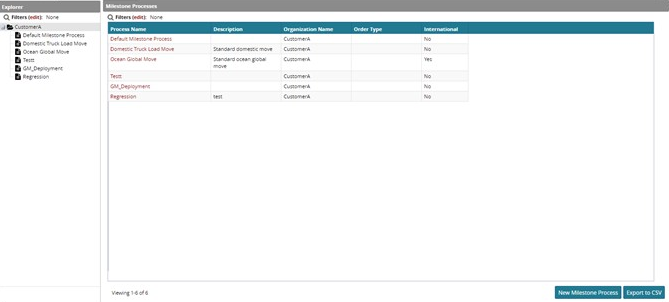
Click the name of a process from the tree on the left.
The tab for the selected milestone appears.Click on the name of a milestone under the Milestone Type heading. The Milestone tab appears.
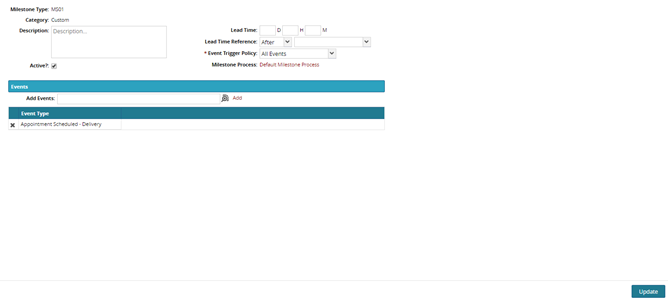
As necessary, enter a description for the milestone in the Description box.
To activate the milestone, place a check mark in the Active? checkbox.
You can optionally add Lead Time and a Lead Time Reference for the milestone.
Use the drop-down menu to select an Event Trigger Policy.
To add more events to the custom milestone, use the picker tool to select events under the Events heading.
To create the milestone, click the Create button.
A success message appears.