Submitting RFQs to Carrier Groups and Non-Partner Carriers
This topic describes how to select a group of carriers and non-partner carriers while submitting an RFQ.
Complete the following steps to select a carrier group and non-partner carriers:
Log into the application as Transportation Manager.
Click Menus/Favs > Contract Management > RFQs.
The RFQs page appears.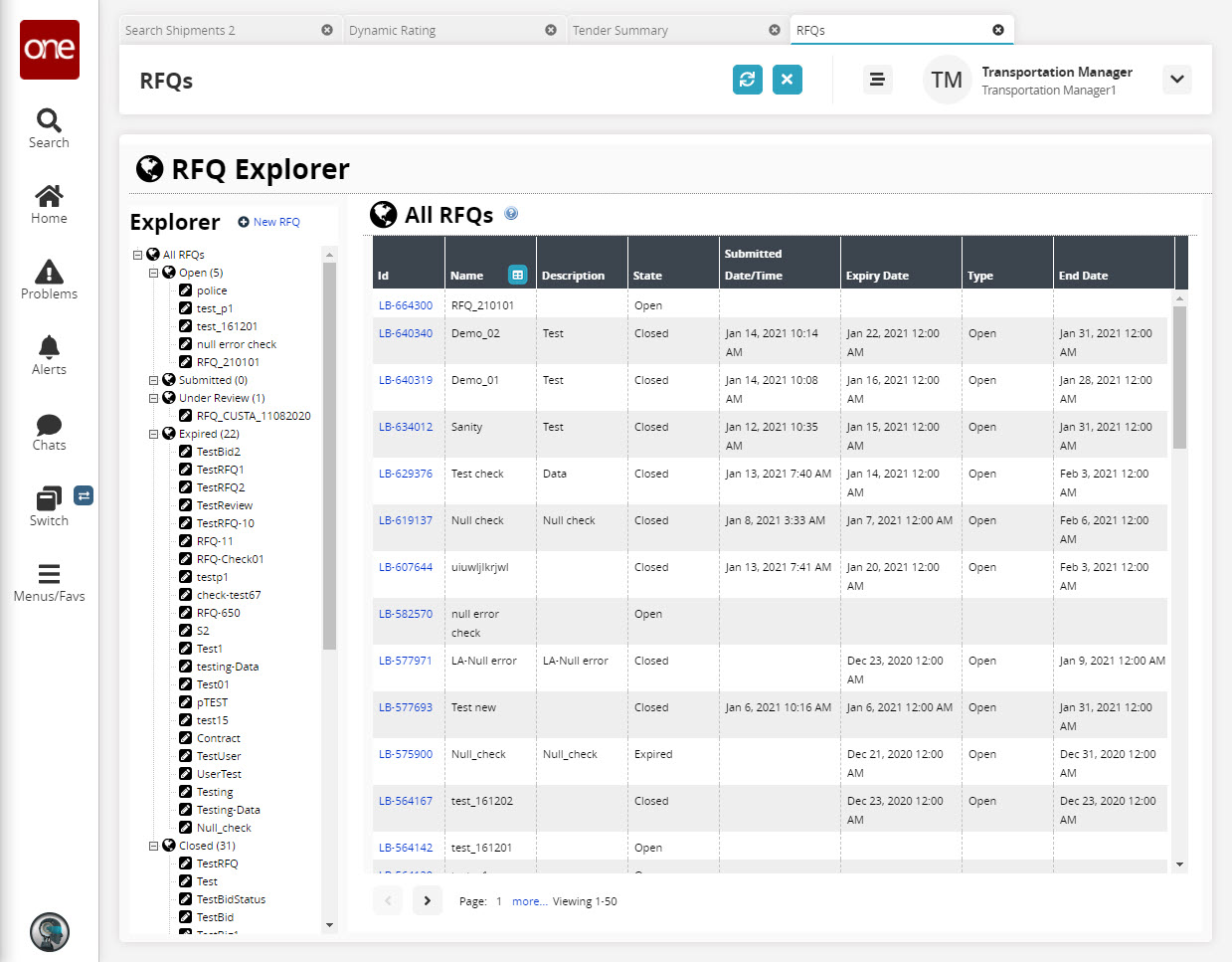
In the Explorer pane, click New RFQ.
The Create RFQ popup appears.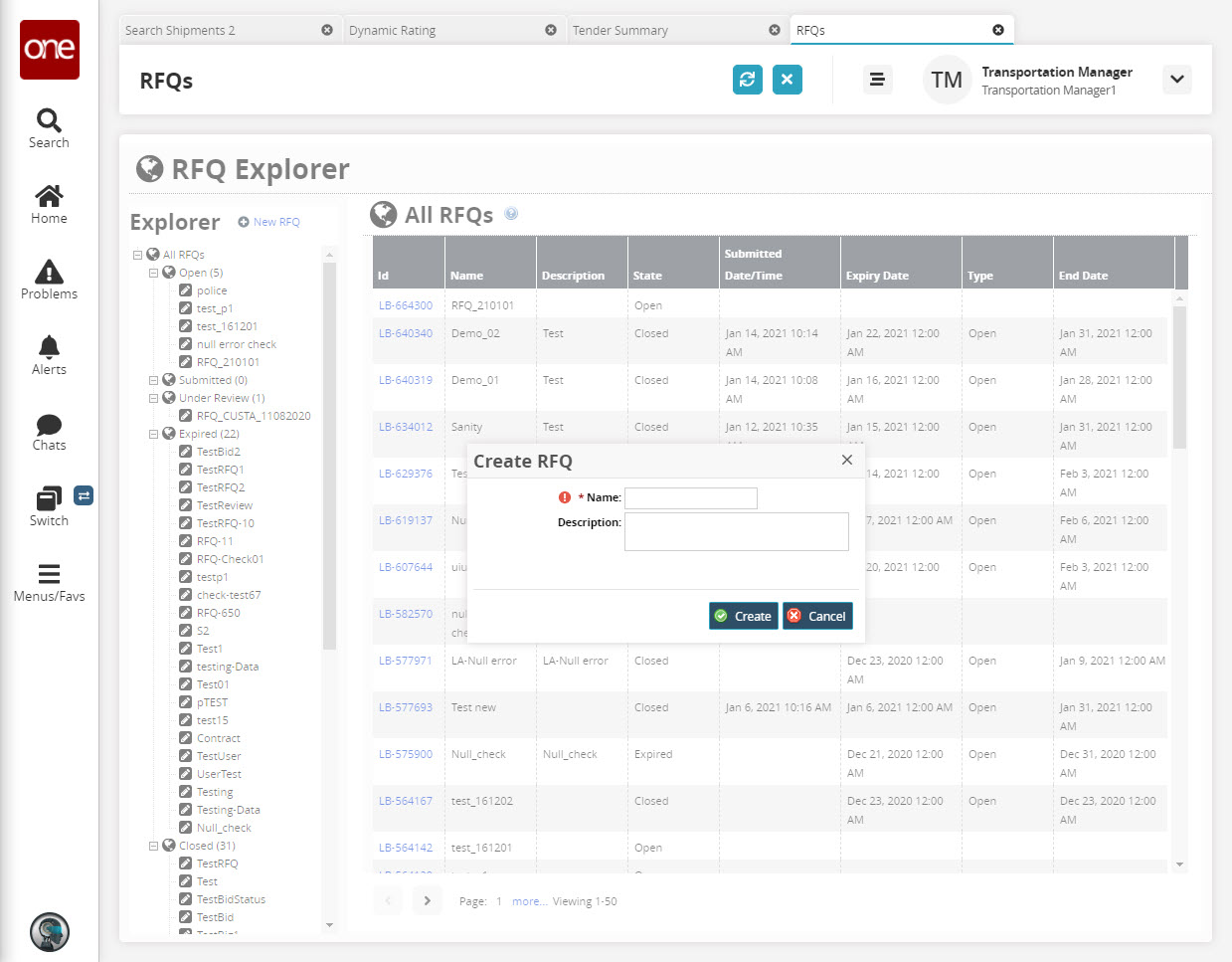
Enter a Name and a Description.
Click Create.
The RFQ Details page appears in the right pane.
Input the Expiry Date and the Effective Period using the calendar icon.
On the Requests tab, click Update Wizard.
The Update Requests popup appears.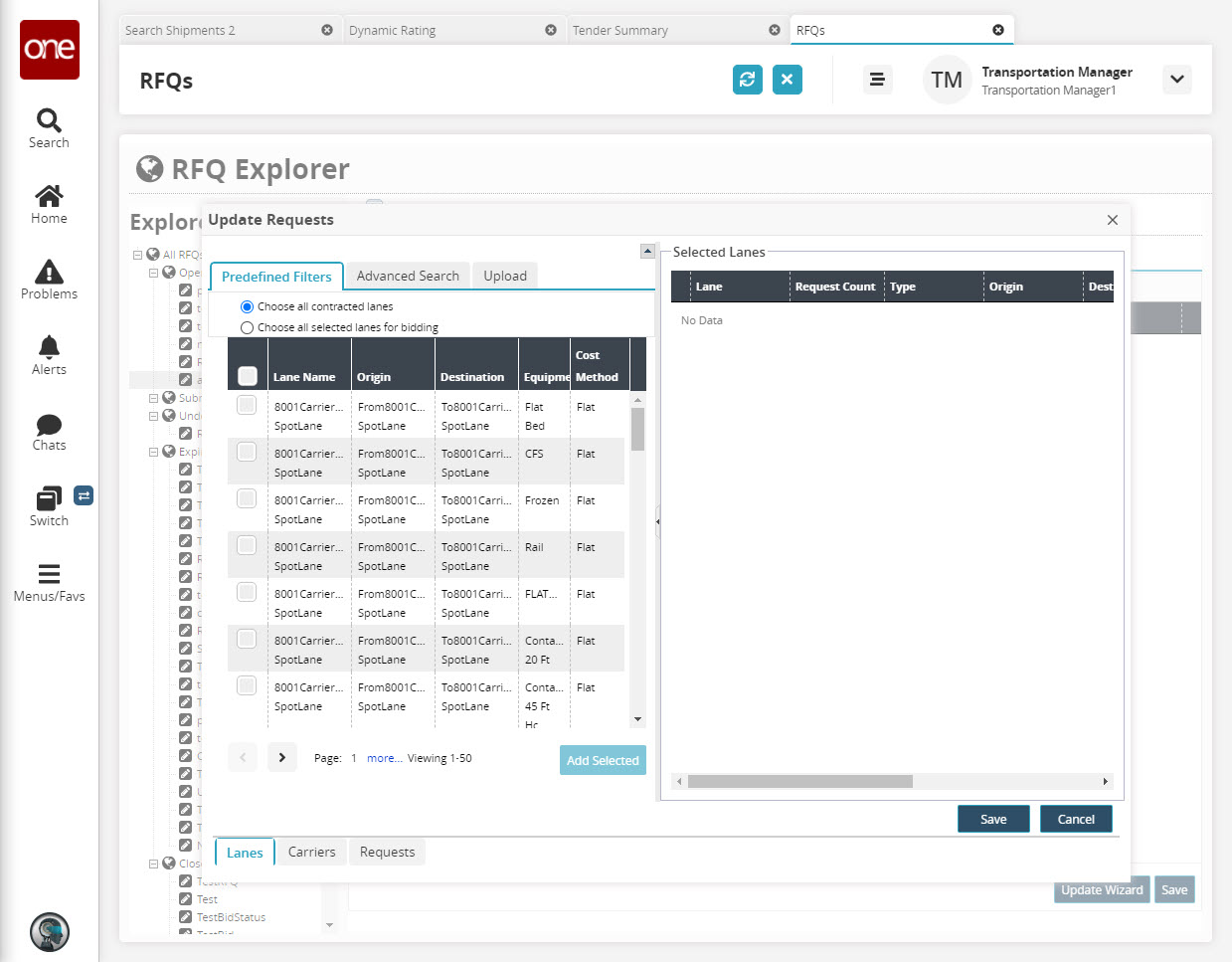
Click the Carrier tab on the lower left side of the screen and then click Advanced Search.
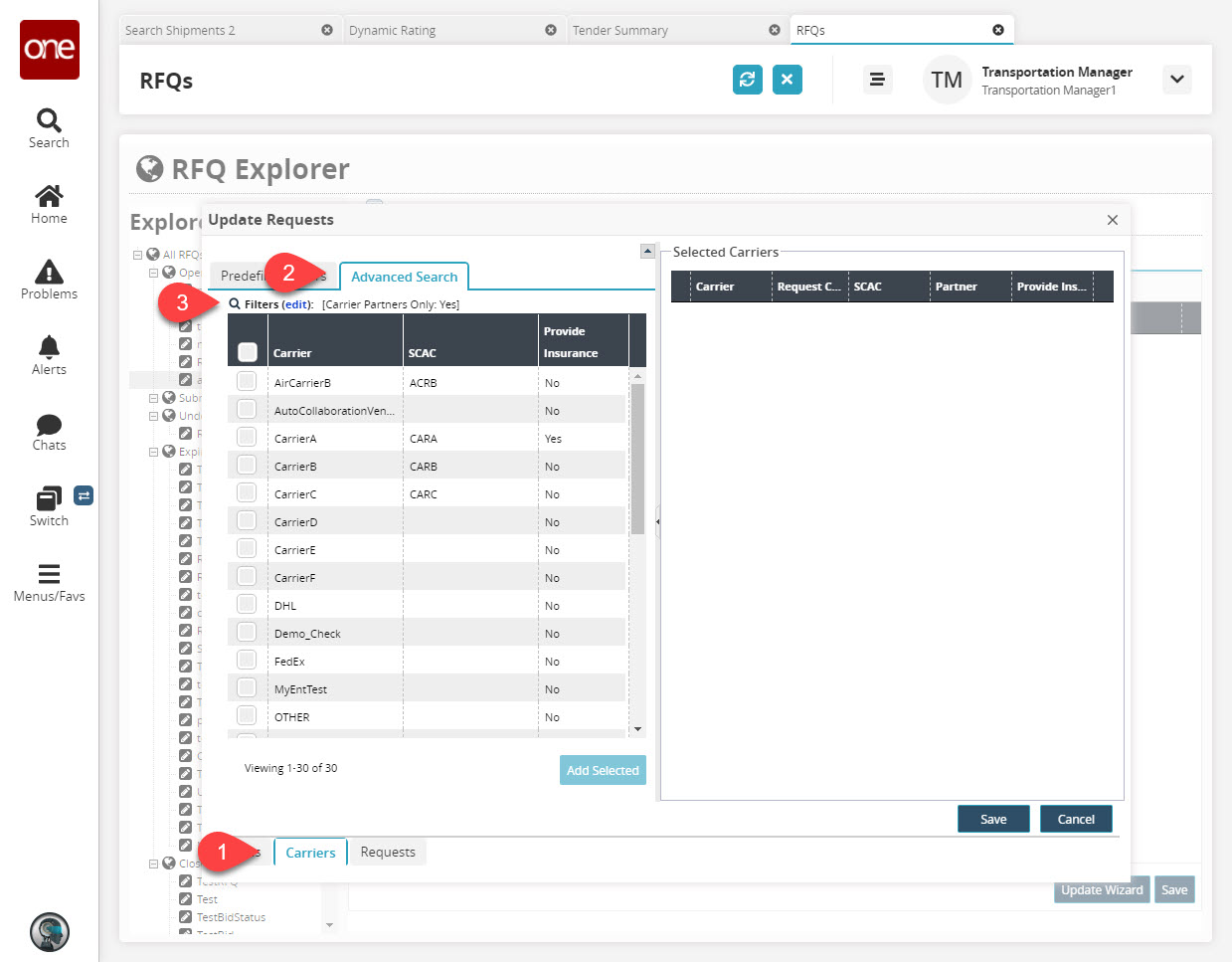
Click Filters (edit) link to edit the search criteria.
The Filters sub-menu appears: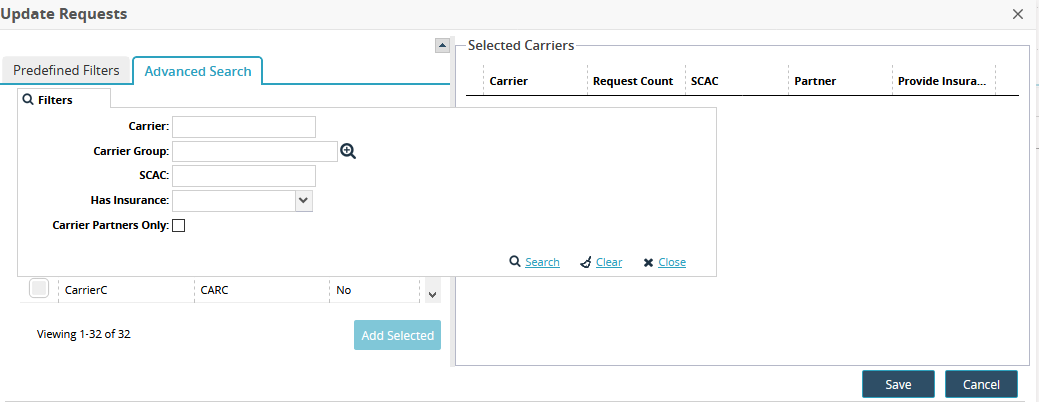
In the Carrier Group field, enter the first few characters of a carrier group name or click the Search icon and select one from the list.
To choose a carrier with no existing partnership, clear the Carrier Partners Only check box. By default, this option is selected to help users narrow the carrier search.
Click Save.