Uploading Claims Documents in Bulk
This topic describes how to upload multiple documents to an existing claim.
Complete the following steps to upload claims documents in bulk:
L og in to the ONE system.
Click Menu/Favs > Financials > Claims.
In the NEO UI, users can click on the Menu/Favs icon on the left sidebar and type in the name of the screen in the menu search bar. For more information, see "Using the Menu Search Bar."
The Claims screen appears.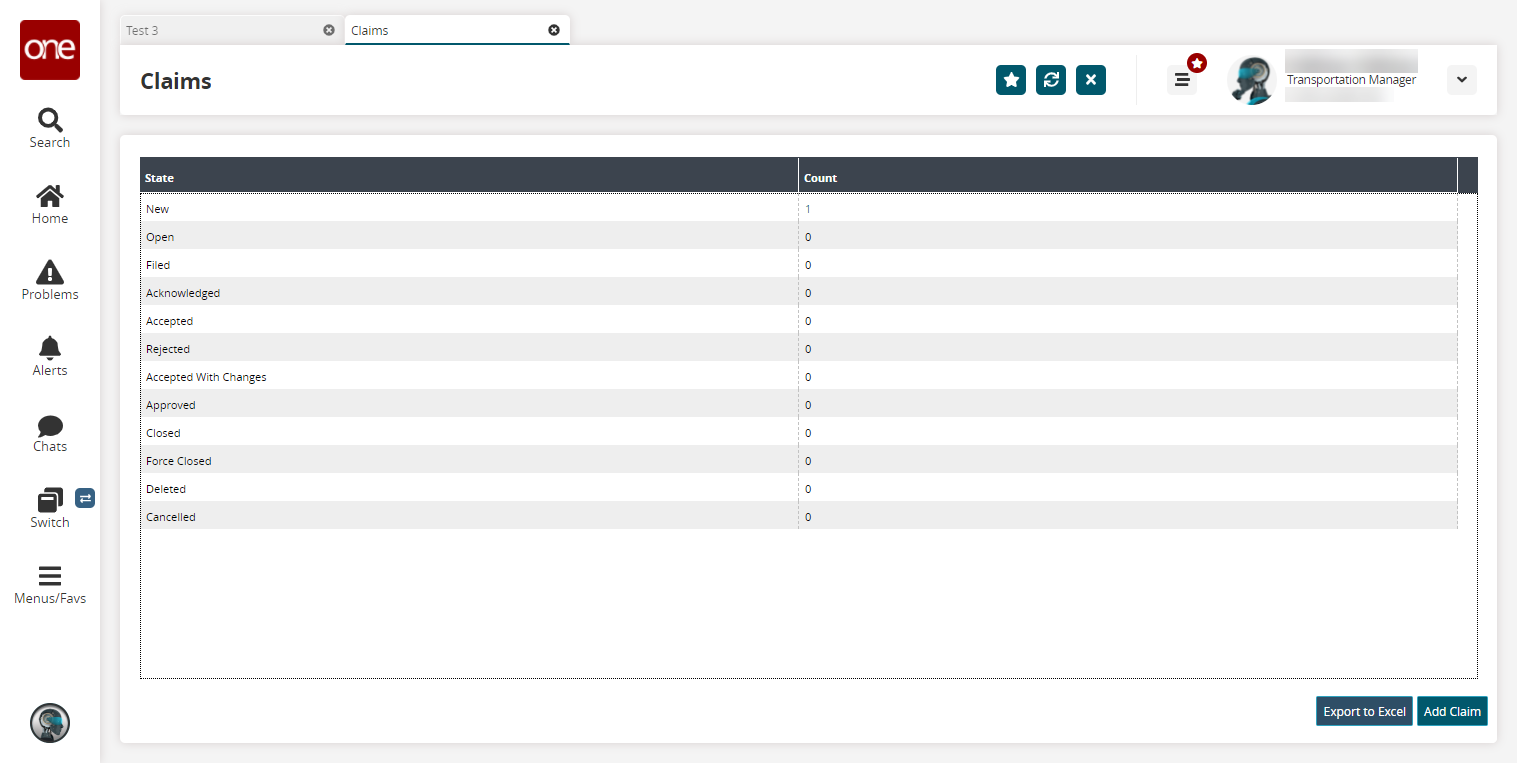
Click the desired Count link.
Info
Bulk uploading can only be performed for the following states: New, Open, Failed, Acknowledged, Accepted, Rejected, Accepted with Changes, and Approved.
The claim state details screen appears.
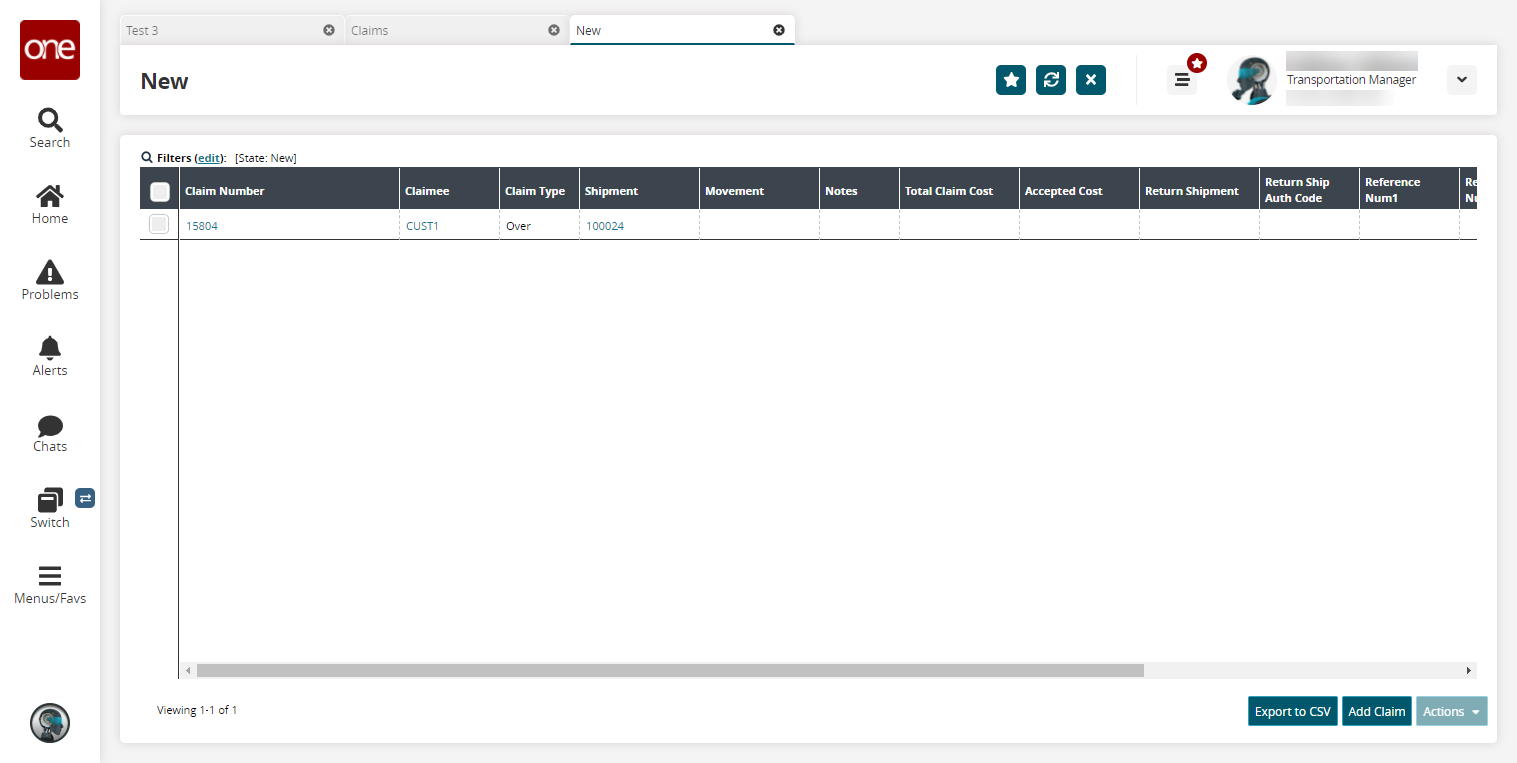
Select a checkbox and select Action > Add/Remove Attachment.
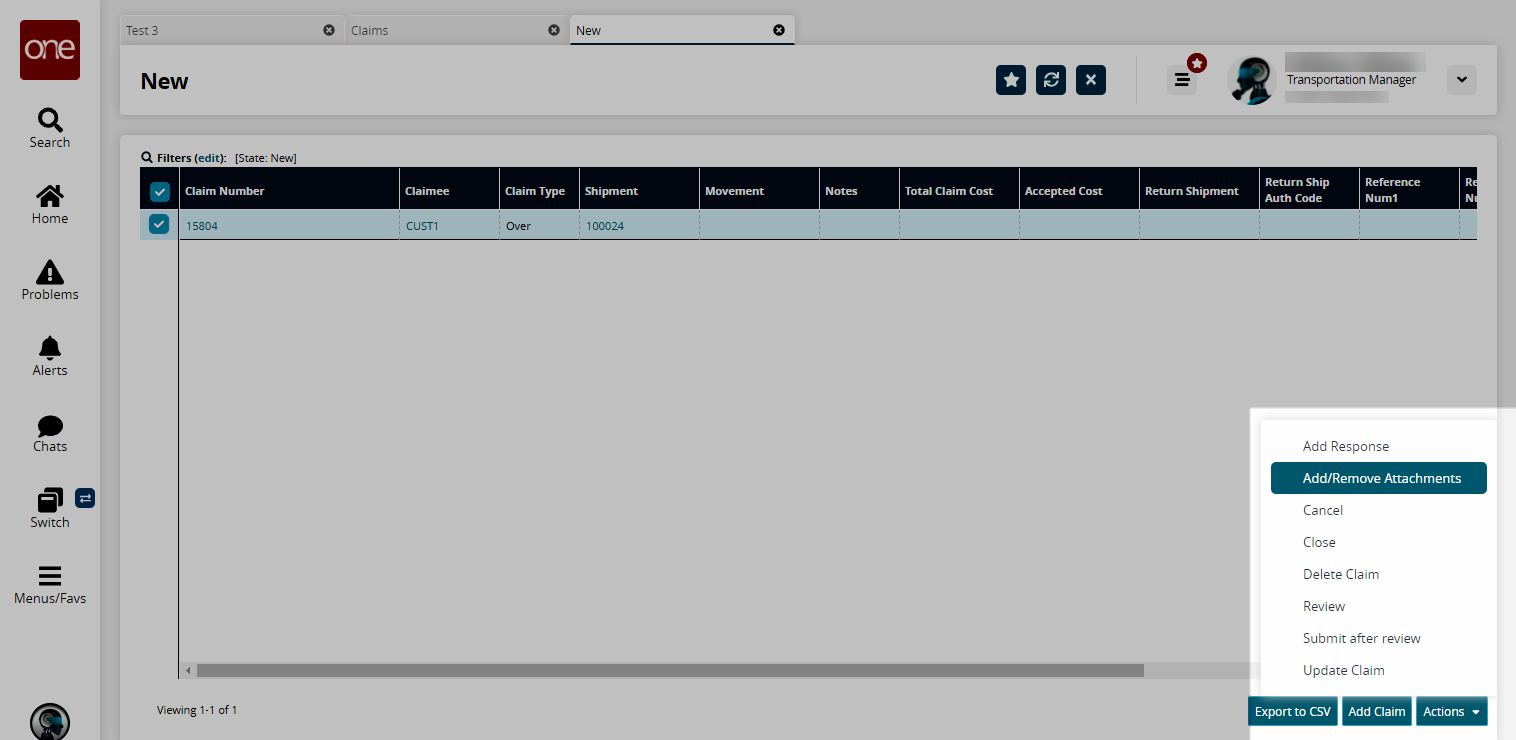
The Add/Remove Attachment popup appears.
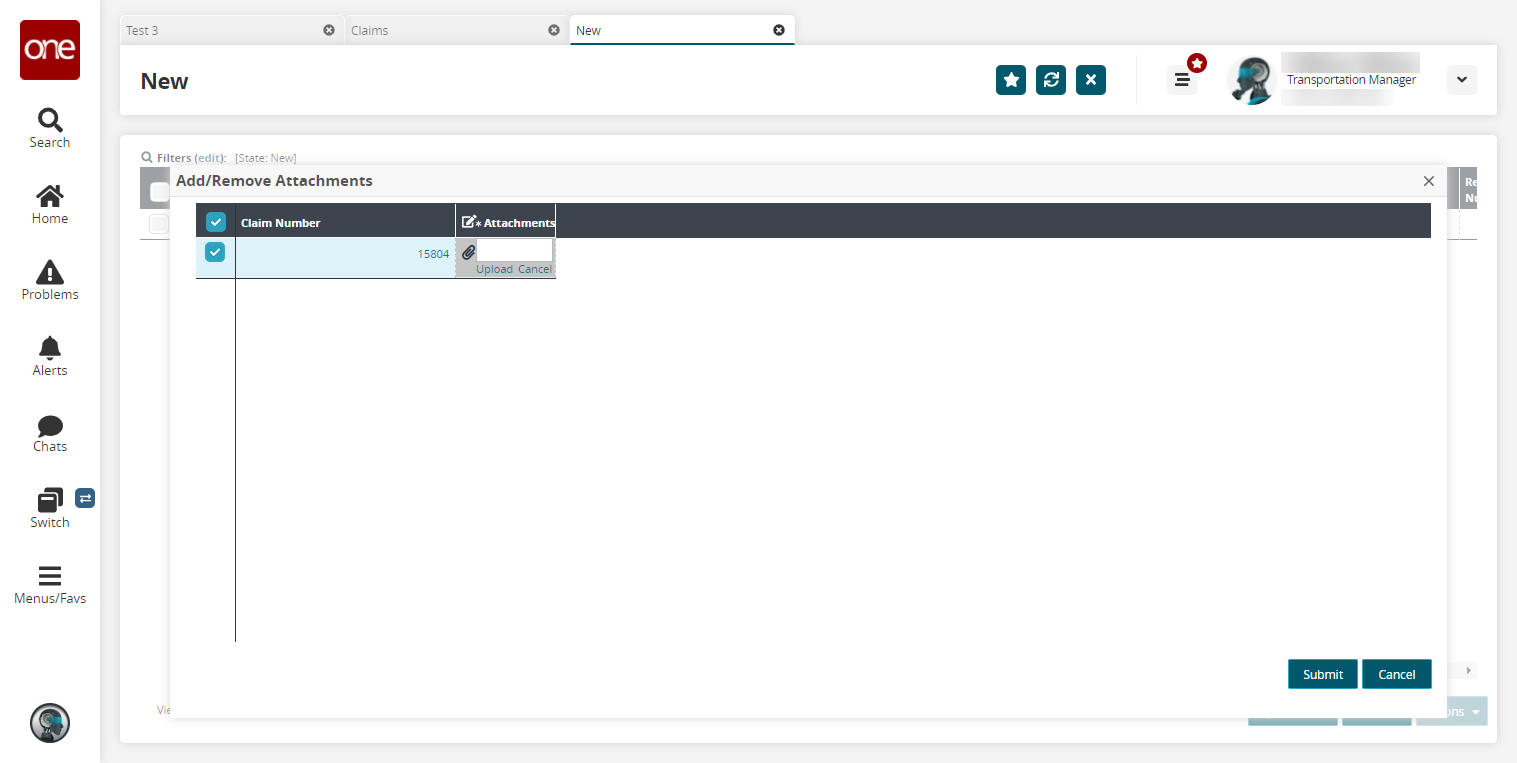
Click the Upload link to upload claim documents.
When complete, click Submit.
A success message appears.