Uploading Files
Buyer Planner users can upload location and inventory types files through a UI Upload using a One Network standard CSV format. Afterward, you can view the status of uploaded files or export the status report to an Excel spreadsheet. The following types of files can be uploaded using Upload in the Warehouse Management section.
Upload Location
Upload Program
Upload Serial Numbers
Upload Issue Inventories
Upload Pick Lists
Upload Receipts
Upload Inventory Consumption
Upload Inventory Transfer
Upload Inventory Adjust
Upload Inventory Discrepancy
Upload Bulk Count Line
Upload Packing List
Upload Inventory Attribute Change
Upload Operator Profile
The procedure to upload the above types of files is the same, so as an example we will describe uploading serial numbers.
Complete the following steps to upload serial numbers:
Log in to the ONE system.
Select Menus/Favs > Warehouse Mgmt > Uploads > Upload Serial Numbers.
The Upload Serial Numbers screen appears with the Select File to Upload popup window. Fields with an asterisk ( * ) are required.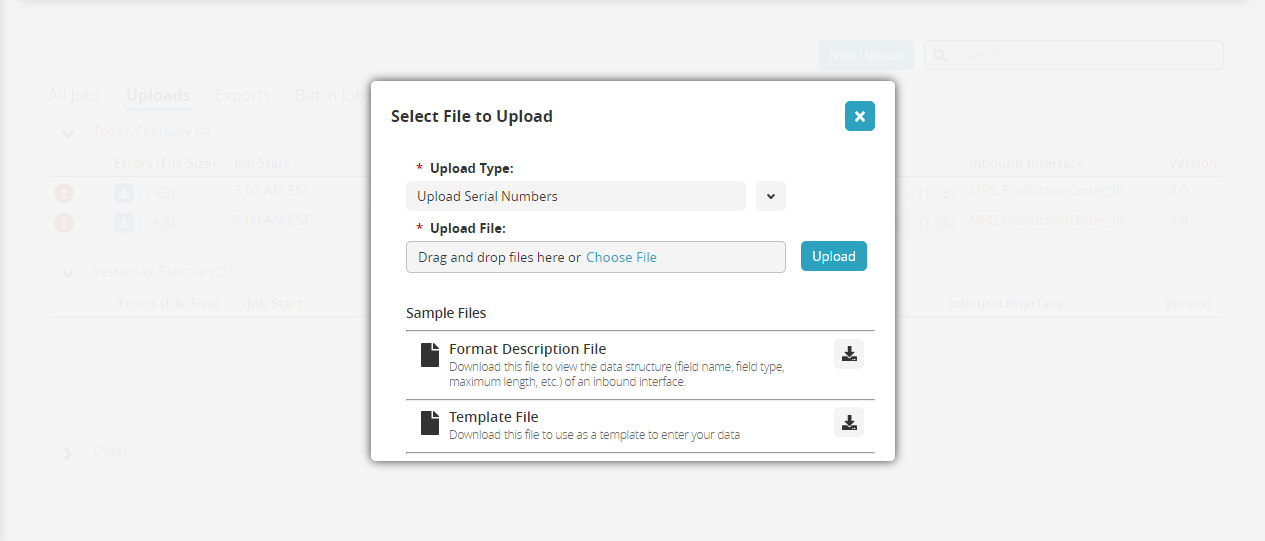
Click the download icon for the Format Description File or the Template File for help.
Click the drop-down icon to select the * Upload Type field. The Upload Type is Upload Serial Numbers by default.
Click the Choose File link for the * Upload File field.
Select the file from the user's computer.
Click Upload.
The file is uploaded, and the Upload Serial Numbers screen appears.