Viewing Inventory Discrepancies
You can view an inventory discrepancy in One Network System.
Complete the following steps to view an Inventory Discrepancy:
Log in to the ONE system.
Select Menu/Favs > Warehouse Mgmt > Inventory Audit > Inventory Discrepancies.
The Inventory Discrepancies screen appears displaying the Explorer pane.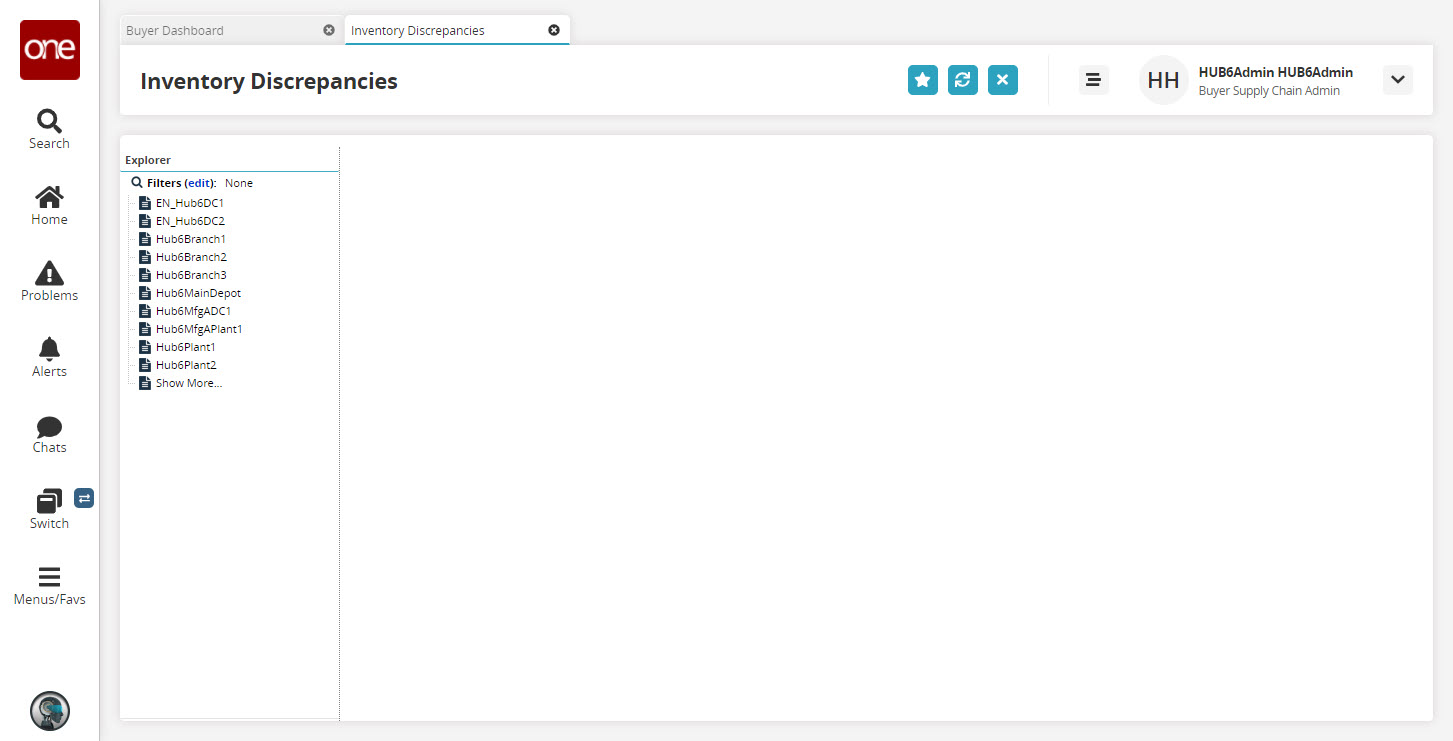
Click the Filters (edit) link, enter the search criteria and click the Search link.
The list of inventory discrepancies appears according to search criteria .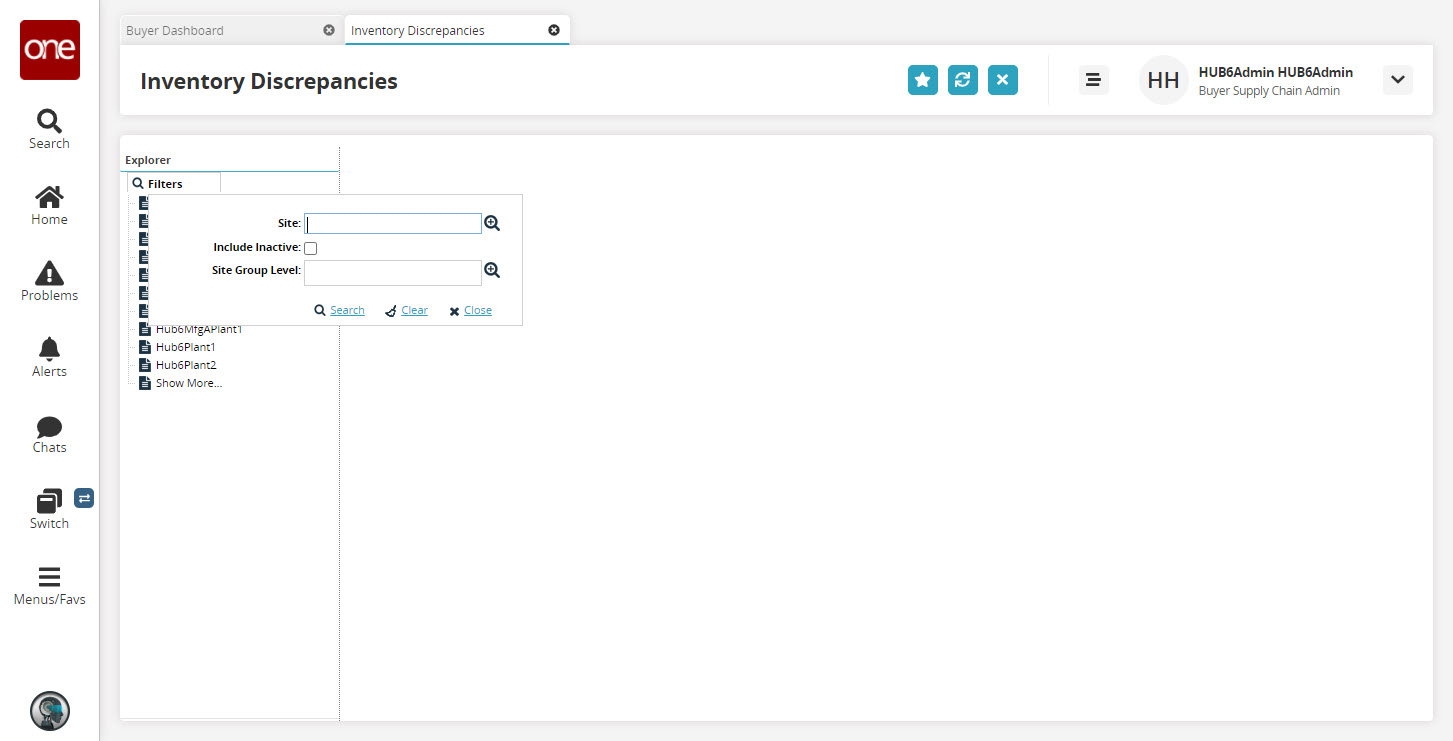
Select the site of inventory discrepancies that you want.
The Inventory Discrepancies for the selected site appears to the right of the explorer pane.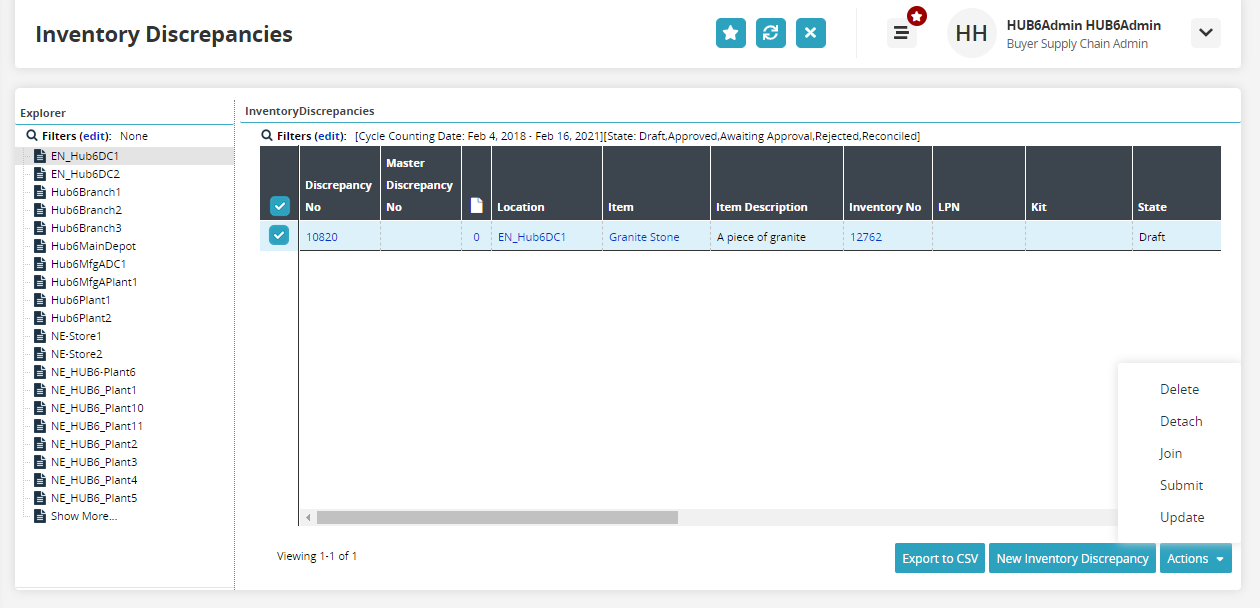
Select the checkbox of the desired Discrepancy No. and click on the Actions button and select the desired action. The available options are Delete, Detach, Join, Submit, and Update.
To export to a spreadsheet, click on Export to CSV.
Click the New Inventory Discrepancy button to create a new inventory discrepancy.
The New Inventory Discrepancy screen appears.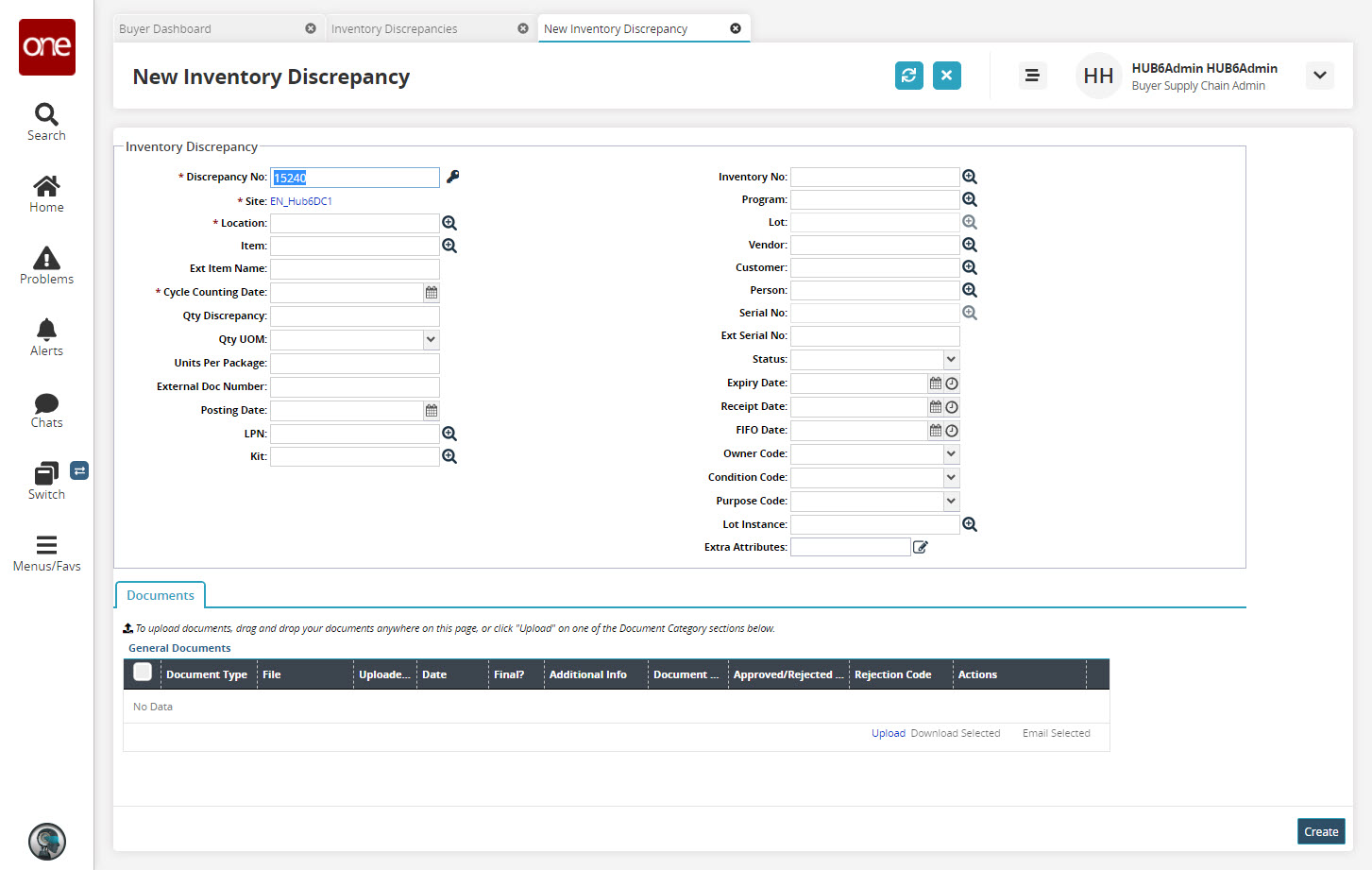
Fill in the required details and click Create.
A success message appears.From the Inventory Discrepancies screen, click the Discrepancy No link.
The details of the inventory discrepancy appear.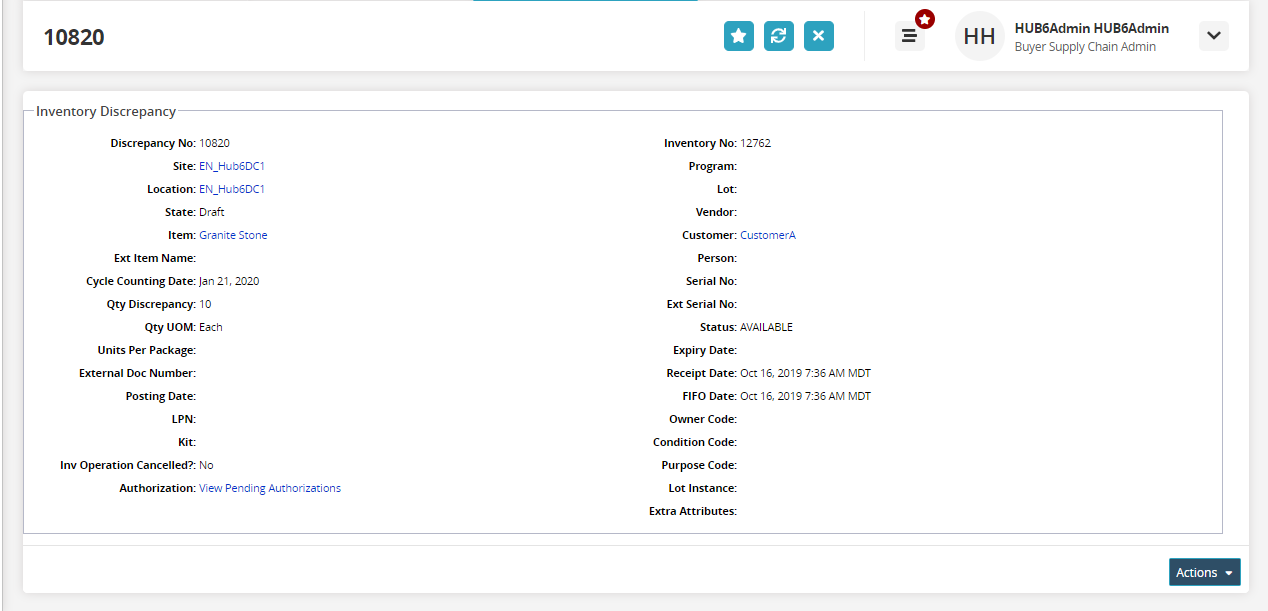
Click the Actions button to perform the desired actions.
Click the View Pending Authorizations link.
The Authorizations screen appears.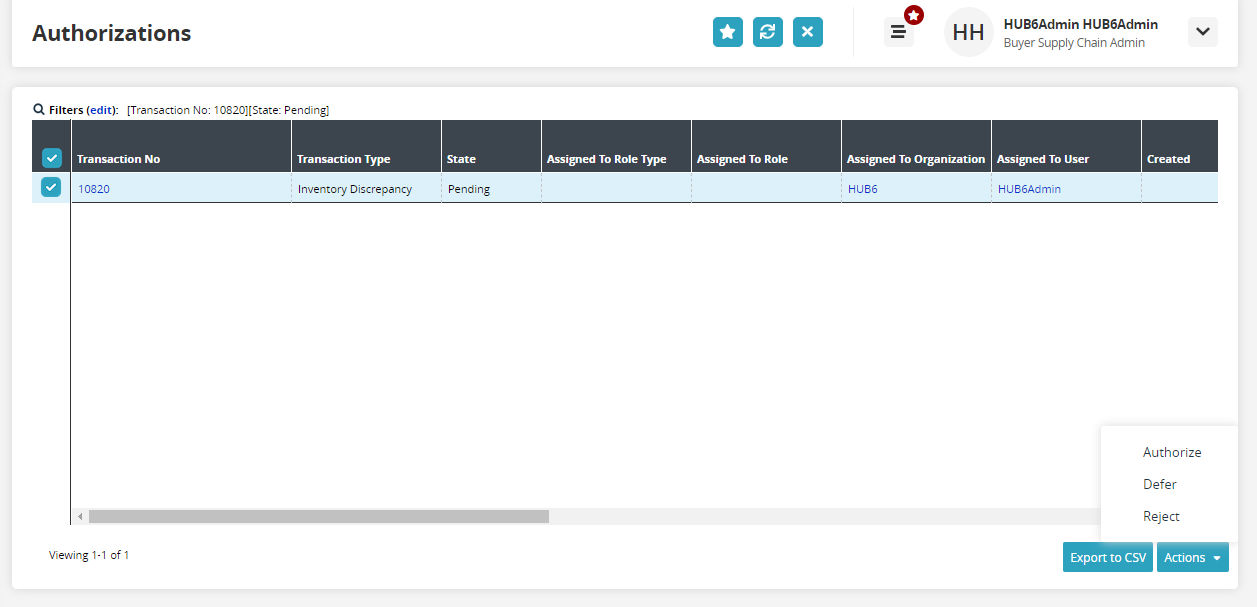
Click the checkbox for Transaction No and click the Actions button to select the desired action. The available options are Authorize, Defer, and Reject.
To export to a spreadsheet, click on Export to CSV.