Viewing Item Changes on Shipment Legs
The item changes made on multi-modal shipments are reflected on parent shipments as well as its shipment legs.
Complete the following steps to view the item changes on Shipment Legs:
Log in to the ONE system as Transportation Manager.
Select Menu/Favs > Transportation > Multi-Modal Summary.
In the NEO UI, users can click on the Menu/Favs icon on the left sidebar and type in the name of the screen in the menu search bar. For more information, see "Using the Menu Search Bar."
The Multi-Modal Summary screen appears.Click the parent shipment link under the Parent Shipment column to view the shipment details page.
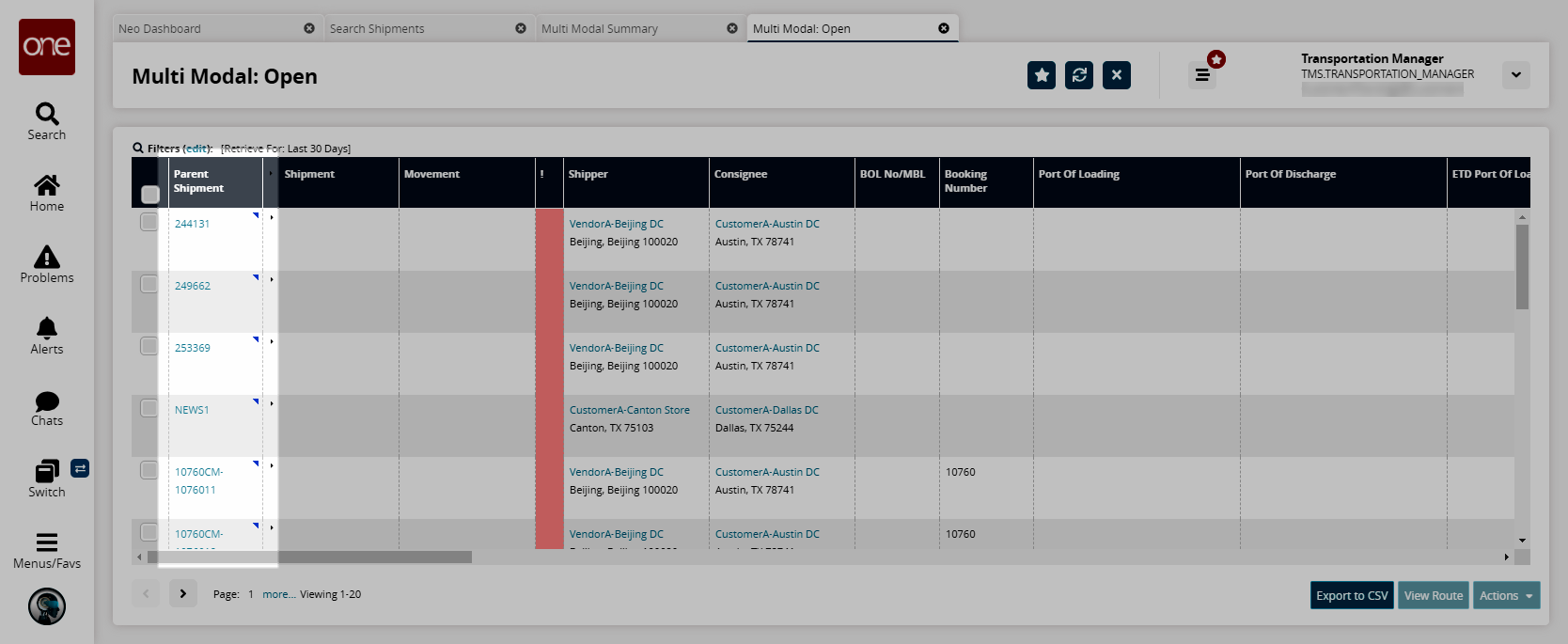
The Shipment Summary page appears.
Click the Content tab.
Click Add Line link.
The New Shipment Line popup page appears.
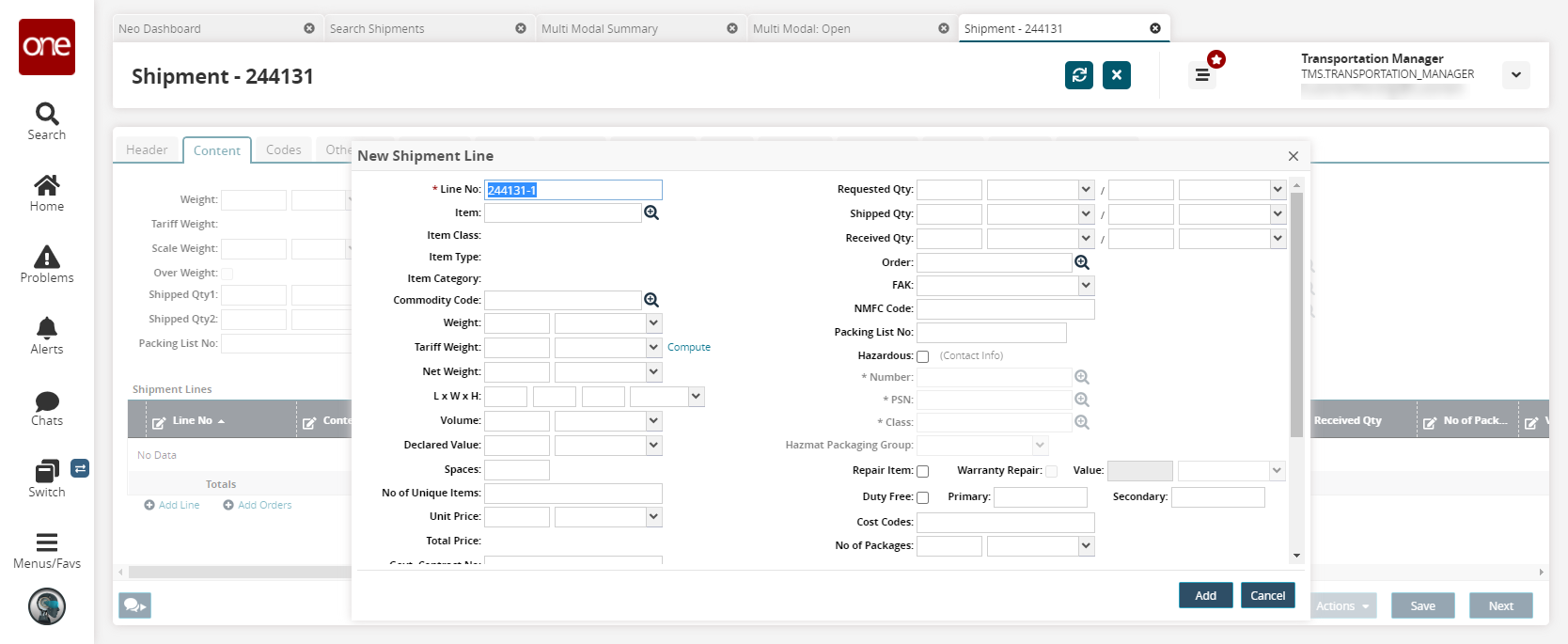
Select an Item from the drop-down menu.
Click Add.
The Shipment Line is added to the Shipment Lines list.
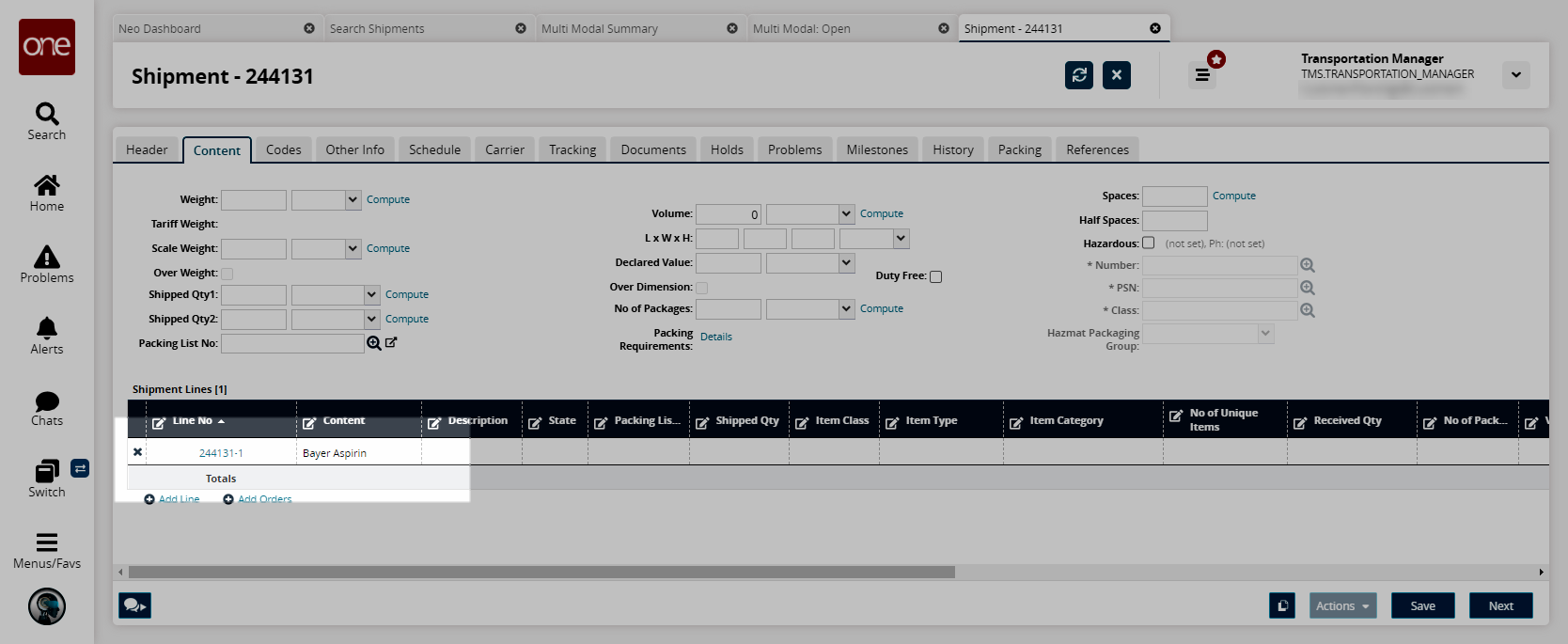
Click the Save button.
Go to the Movement Shipment Report for the shipper and click the Shipment Leg1 or Leg2 link under the Shipment column.
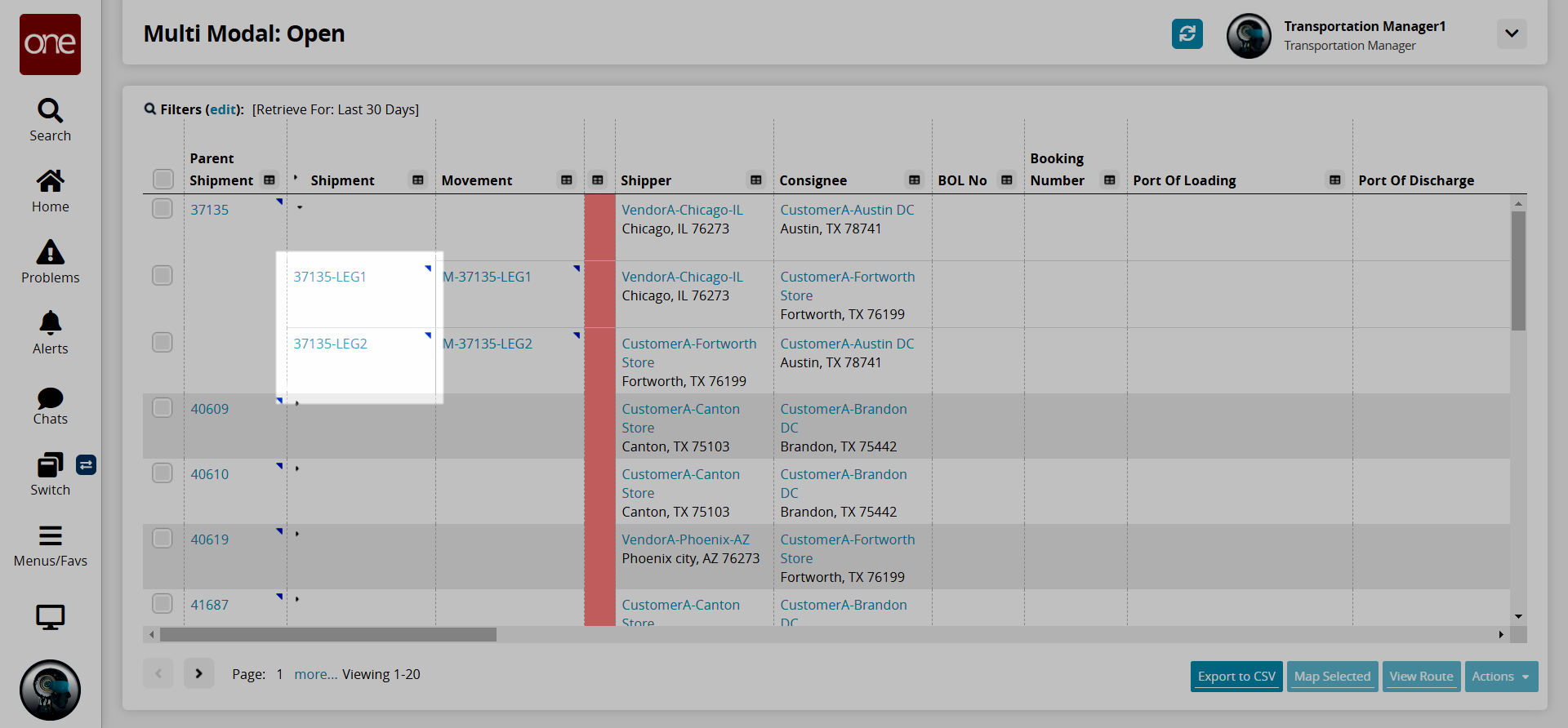
Click the Content Tab and observe the Shipment Lines.
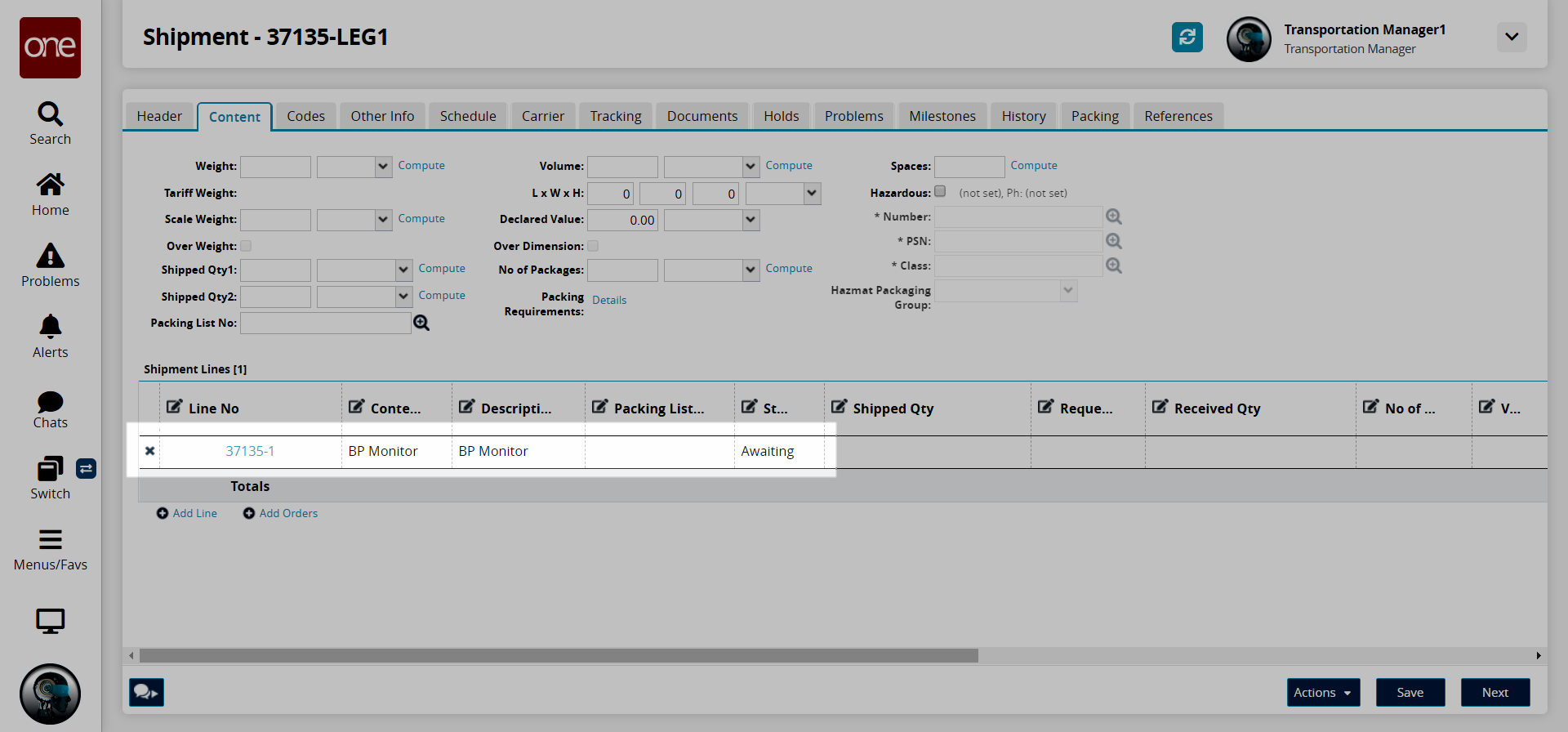
The same item with a new Shipment Line is added to the Shipment Legs.