Viewing Multiple Routes on a Map
Complete the following steps to select the multiple trips and view their routes on the same map:
L og in to the ONE system.
Select Menu/Favs > Transportation > Shipment Summary.
In the NEO UI, users can click on the Menu/Favs icon on the left sidebar and type in the name of the screen in the menu search bar. For more information, see "Using the Menu Search Bar."
The Shipment Summary screen appears.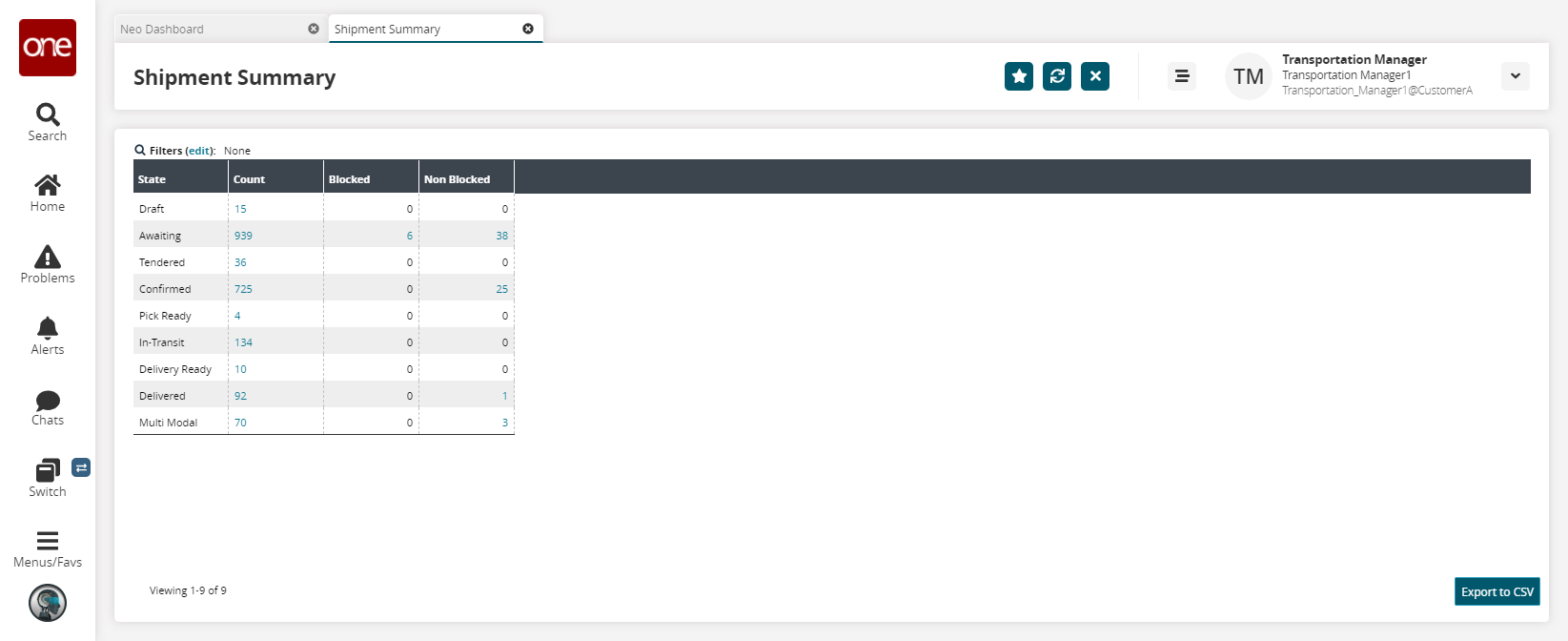
Click any numerical link.
The search results appear.Select one or more movement checkboxes and click the View Route button.
The Route Map screen appears.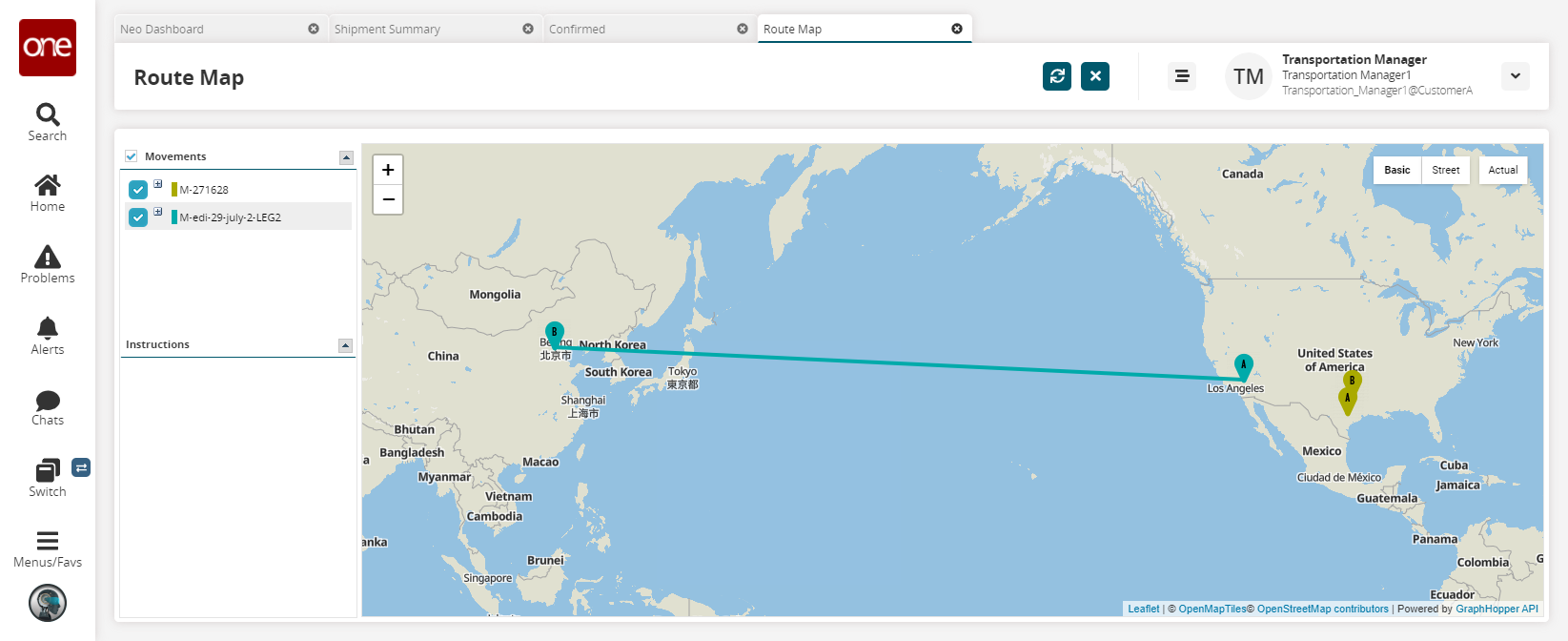
In the Movements pane, select the required movement number to view its route on the map.