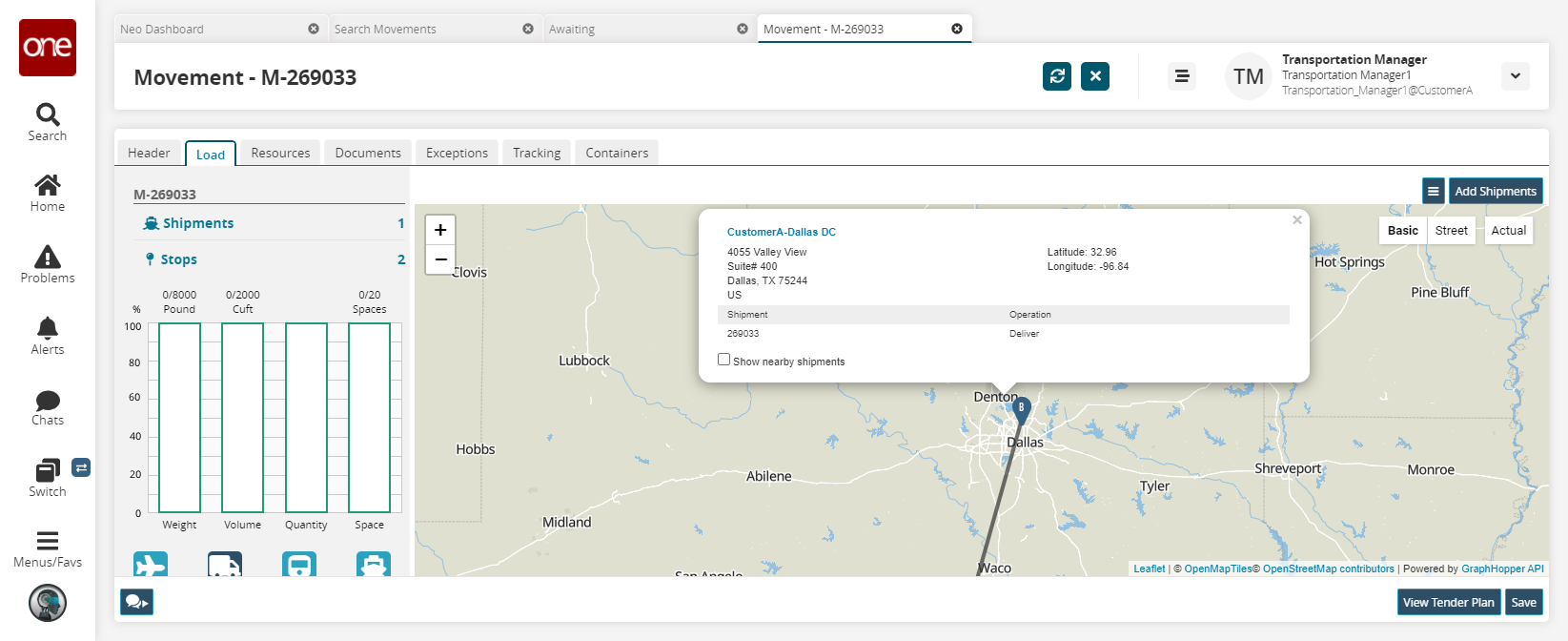Viewing Shipment-specific Details for Stops on a Map
You can view shipment-specific details for stops on the movement map located on the Load tab of the Movement screen.
Complete the following steps to view shipment-specific details:
L og in to the ONE system.
Select Menu/Favs > Transportation menu, select any of the State Summaries to view a list of movements for that particular state.
In the NEO UI, users can click on the Menu/Favs icon on the left sidebar and type in the name of the screen in the menu search bar. For more information, see "Using the Menu Search Bar."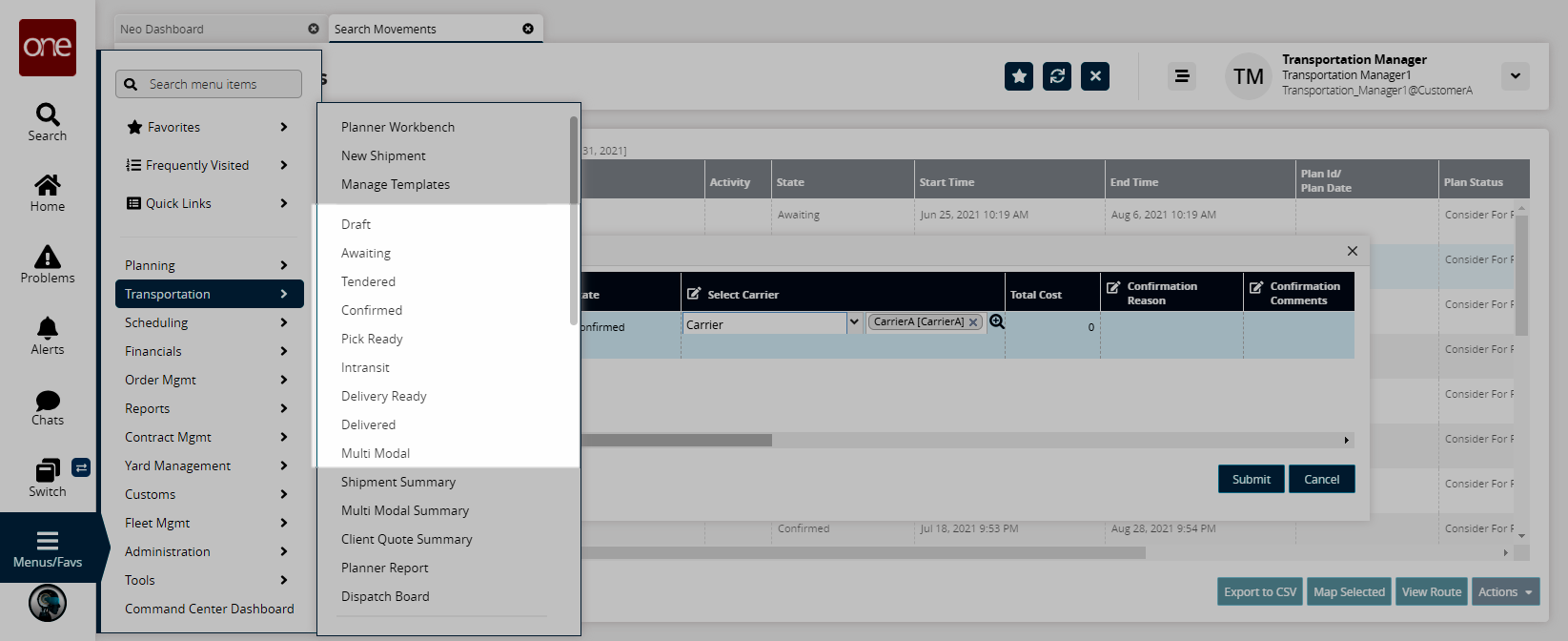
The state summary screen appears.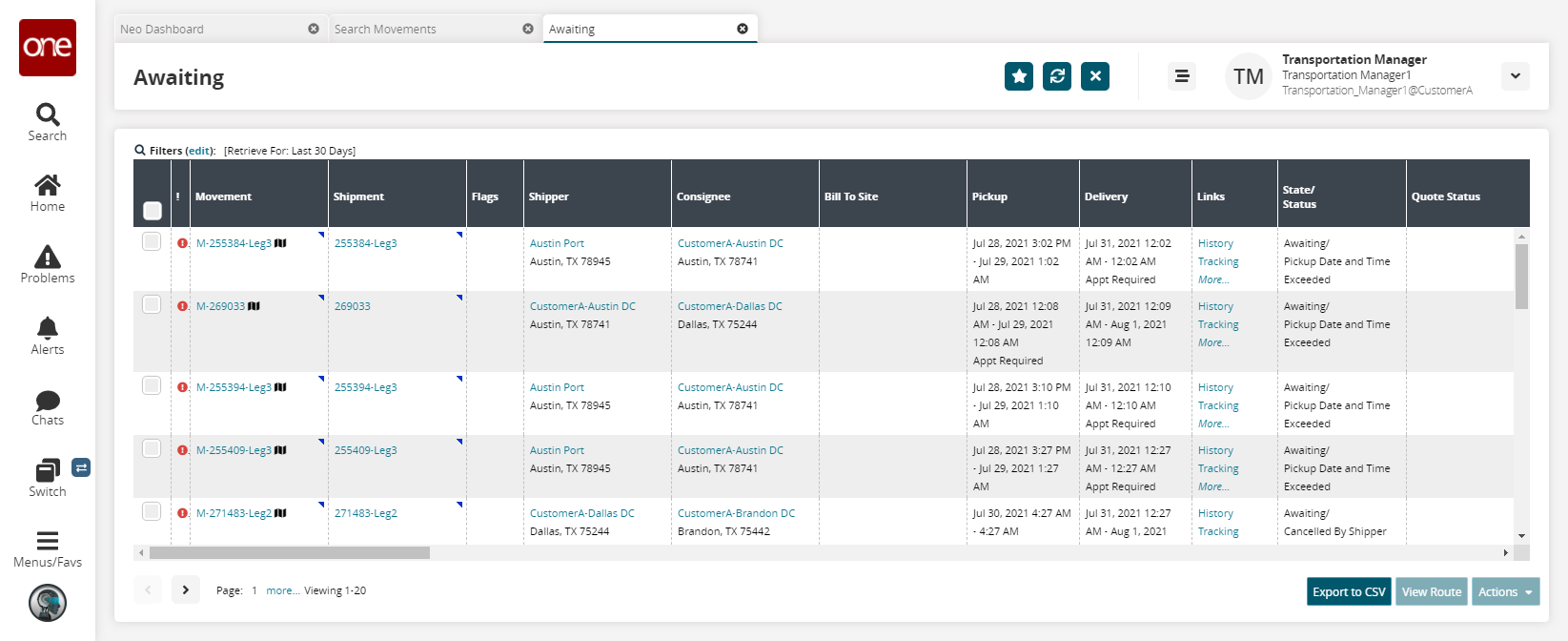
Click a Movement link to view movement details.
The Movement details screen appears.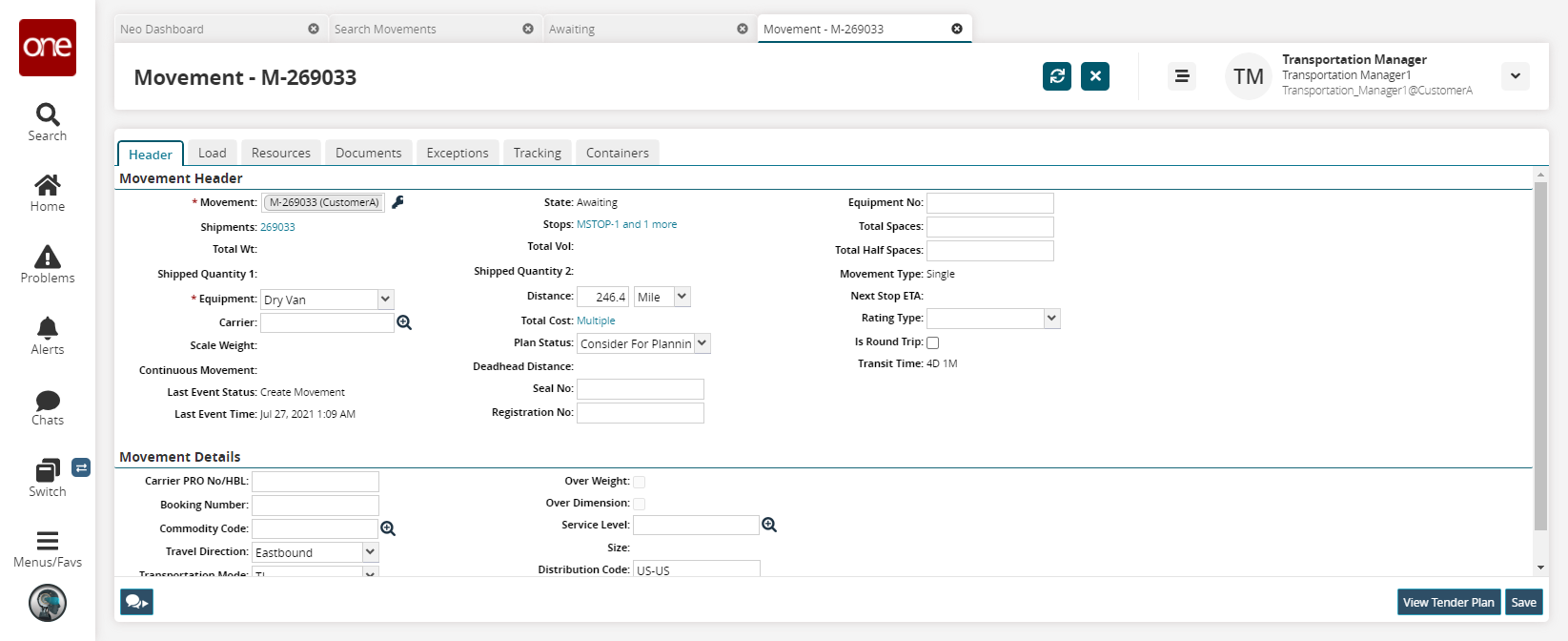
Click the Load tab.
The load details page is displayed.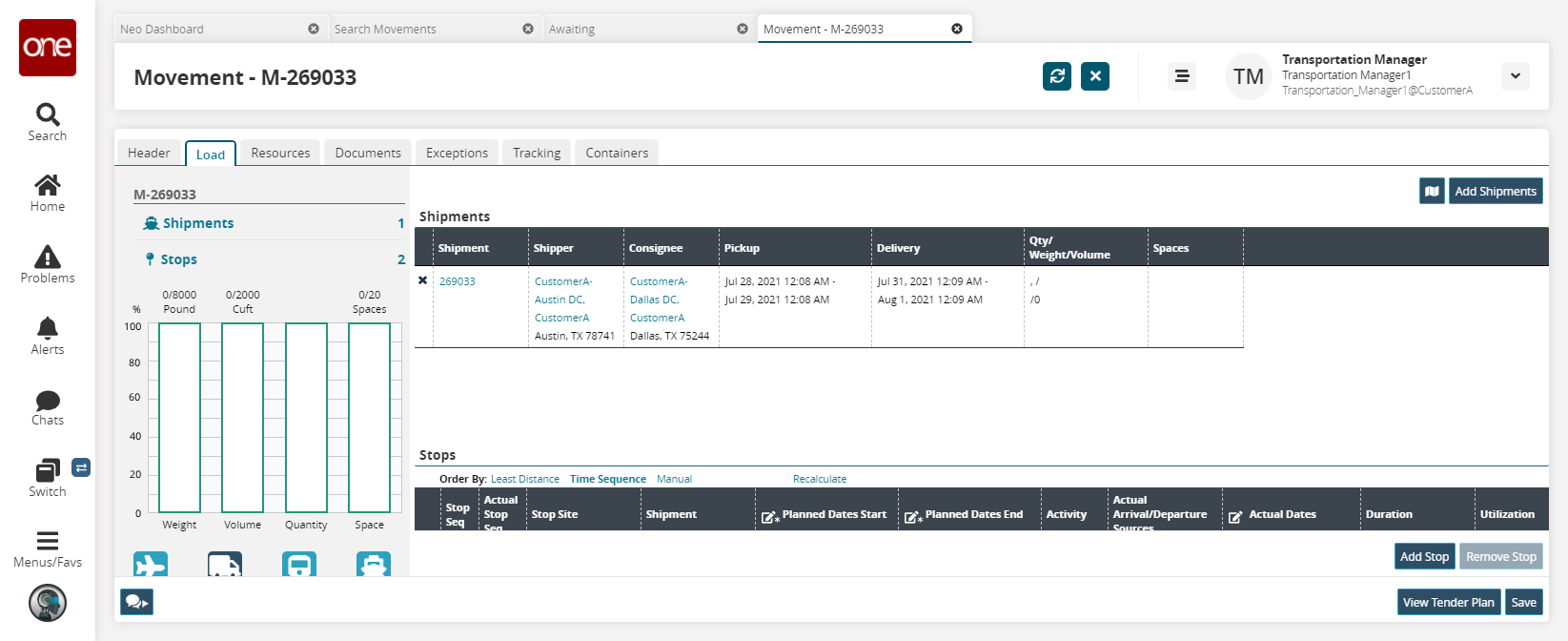
Click the Map symbol on the upper-right corner of the screen. The map for the movement is displayed.
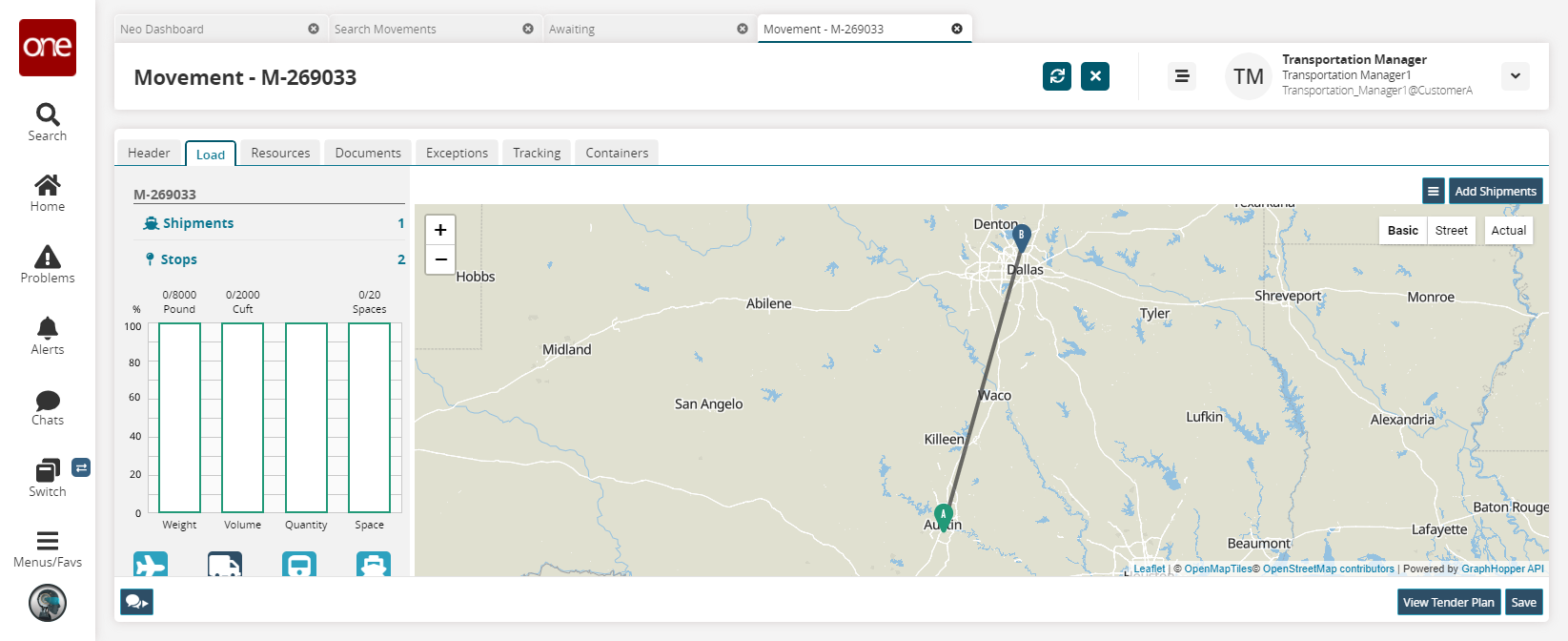
Click the pickup symbol (A) or the delivery symbol (B) to view the shipment-specific details at that stop on the map.