Viewing Raw Material Forecast Timeline View (TLV)
Items are categorized according to their Product group type and Product group level under Product Hierarchy tab in One Network System. For raw materials, the Product Group Type is defined as Commodity Code Hierarchy and Product Group Level is the working level which is Level 1 to Level 5. The Raw Material Forecast TLV is generated with the Production Manager Role in One Network System.
To view the Raw Material Forecast TLV:
Log in to the system using a Production Manager role type.
From the Demand Translation menu, select Raw Material Forecast TLV.
The Raw Material Forecast TLV screen appears.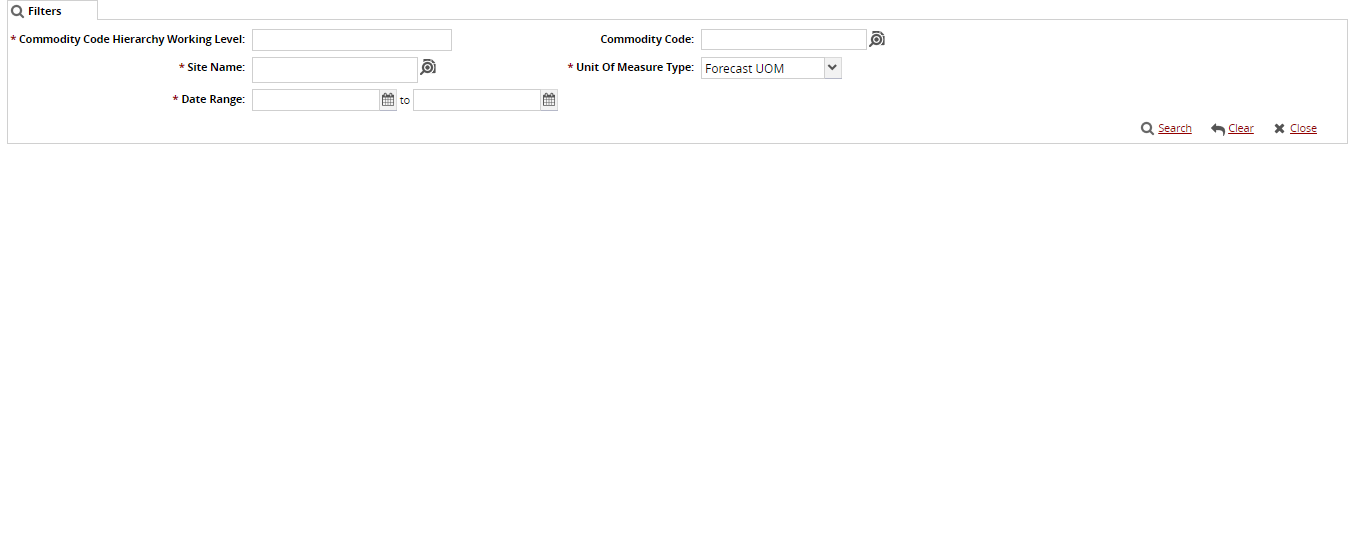
The following table explains UI elements on the Raw Material Forecast TLV page:Field Name
Description
Action
Commodity Code Hierarchy Working Level
Commodity Code Hierarchy is defined as Product Group Type Name and Working Level is defined as the Product Group Level.
Enter the value for commodity code hierarchy working level in Commodity Code Hierarchy Working Level.
Commodity Code
Commodity Code is the Level Name under which items are categorized.
Click the magnifying glass icon next to the field to open selection window, and select the Commodity Code and click OK.
Site Name
Site Name is the name of the site for which the raw material forecasts are calculated.
Click the magnifying glass icon next to the field to open selection window, and select the Site Name and click OK.
Date Range
Date Range is the from and to date for which raw material forecasts are calculated.
Select the date range in Date Range.
Unit of Measurement Type
Raw Material Forecasts unit of measurement can be in Forecast UOM, Item Stocking UOM, or Item Ordering UOM.
Select the unit of measurement from the drop-down lists in Unit of Measurement Type.
Click Search. The TLV Appears.
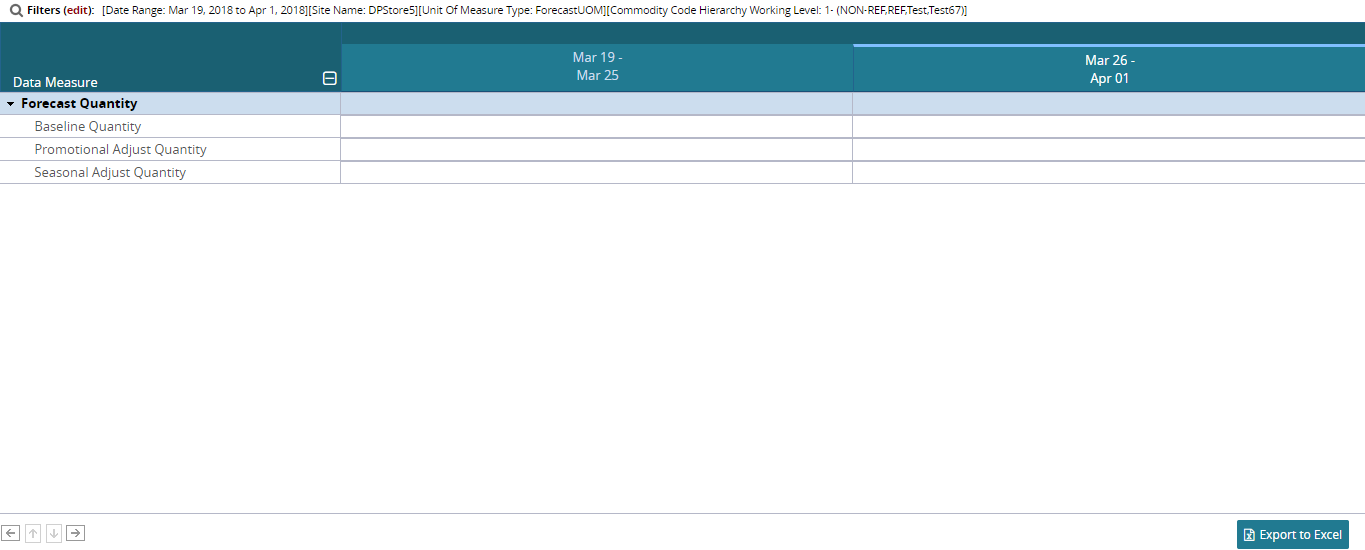
To export to a spreadsheet, click on Export to Excel.