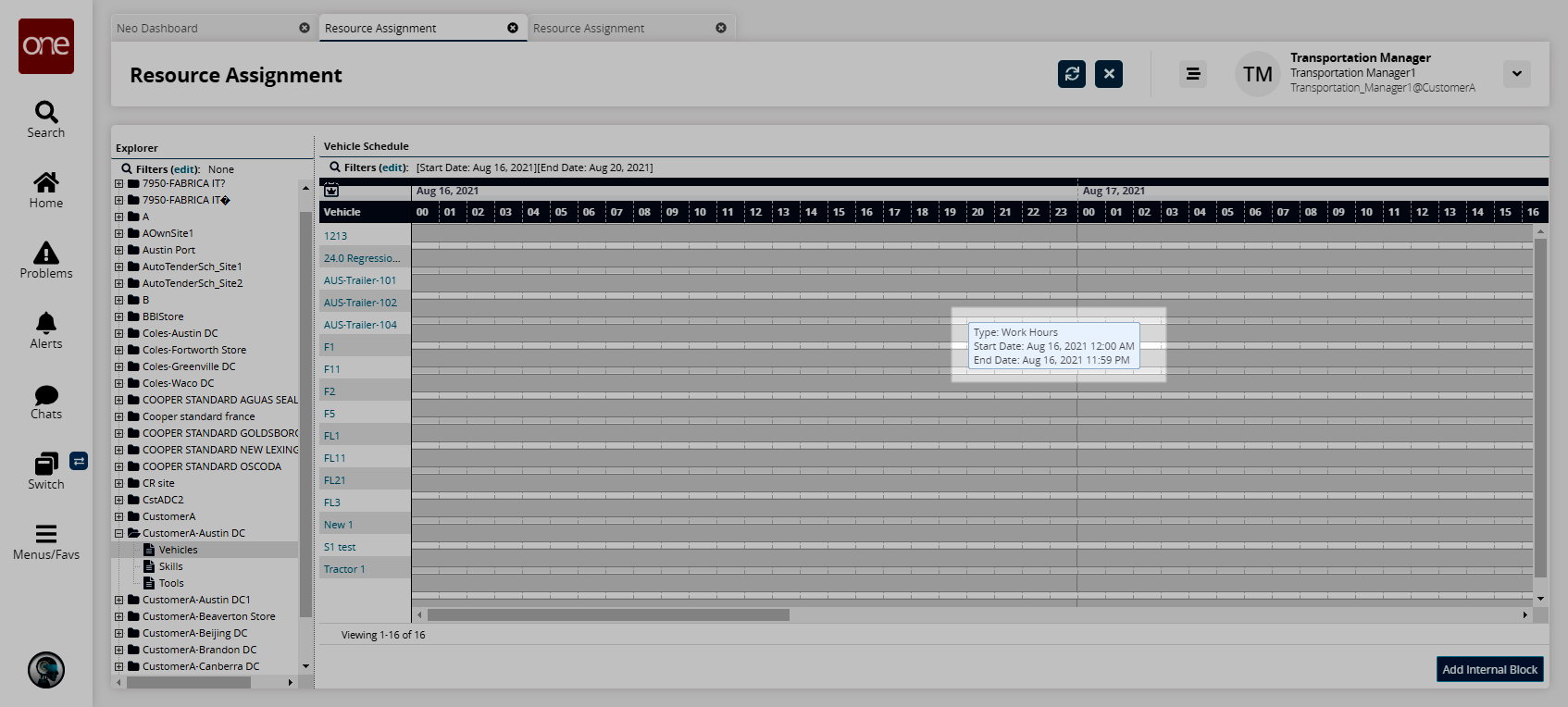Viewing Resource Group Schedules
You can view resource groups in a calendar layout showing current allocations.
Complete the following steps to view resource group schedules:
L og in to the ONE system.
Select Menu/Favs > Fleet Mgmt > Resource Assignment.
In the NEO UI, users can click on the Menu/Favs icon on the left sidebar and type in the name of the screen in the menu search bar. For more information, see "Using the Menu Search Bar."
The Resource Assignment screen appears.To view details about resource group schedules from a site, expand the site folder in the Explorer pane and click a resource group.
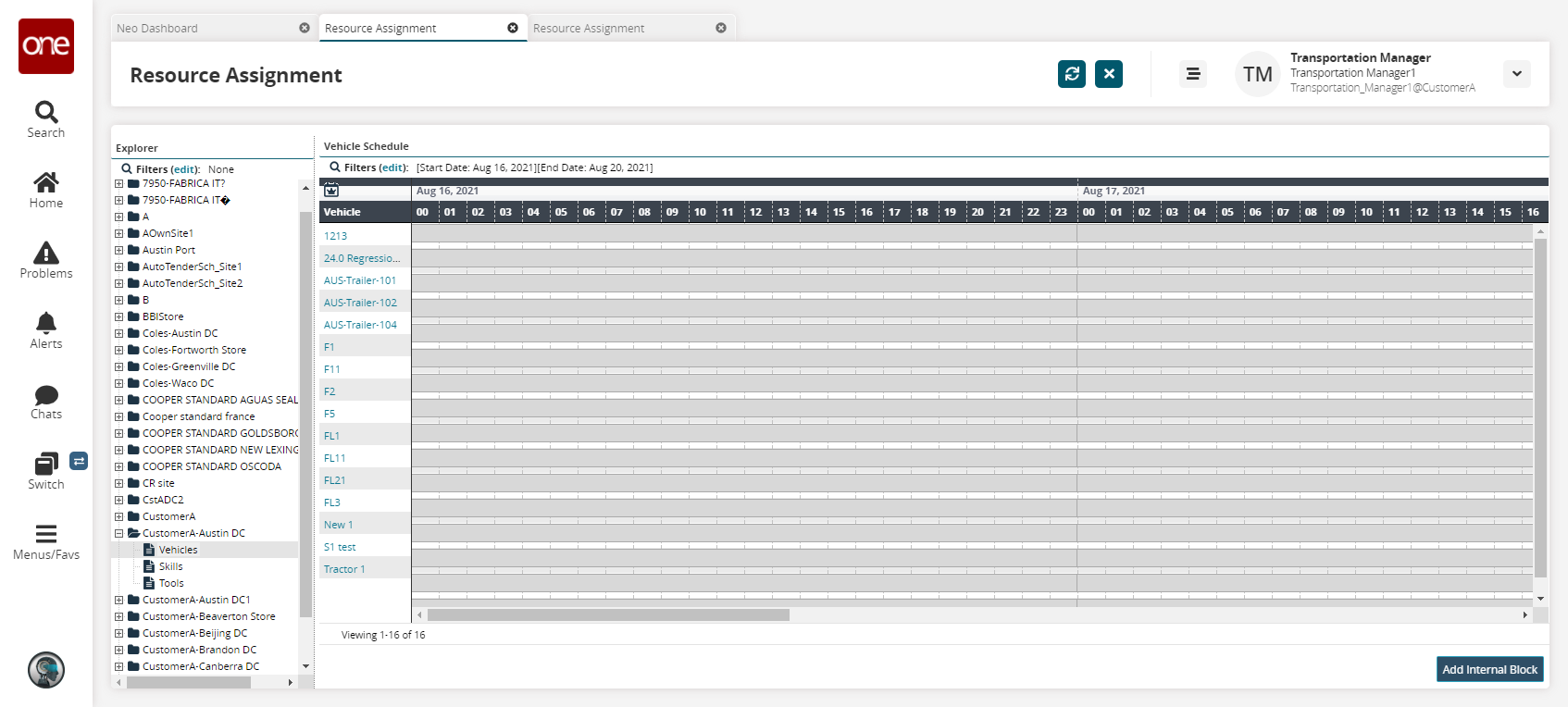
To change the date range or filter for resource status or movement number, click the Filters button to open the search filter box.
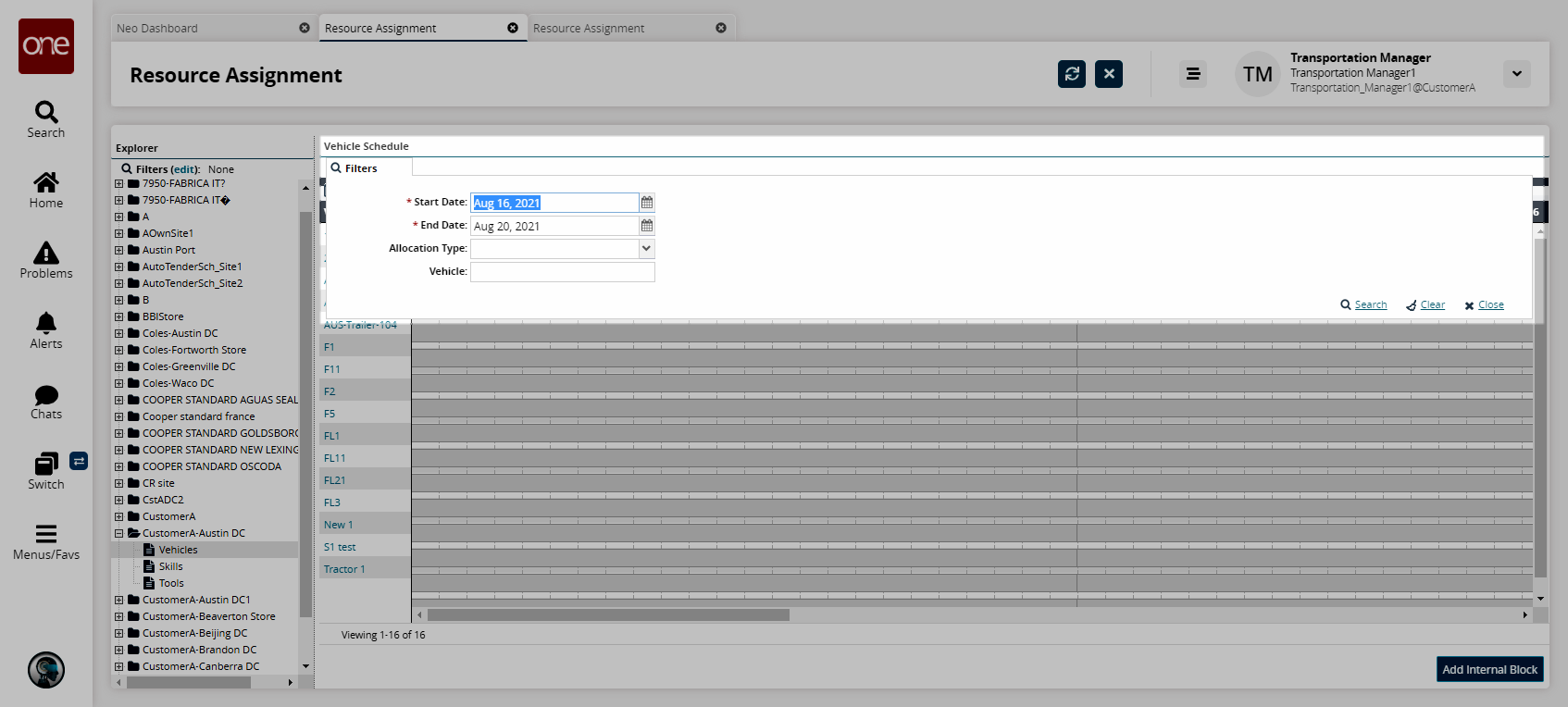
Type or select values for Start Date, End Date, and Allocation Type, and then click the Search link.
All vehicles matching the search criteria appear in the Vehicle Schedule pane.To view the status of a vehicle block, hover the pointer over the block.
A box briefly appears showing the status. Each resource status is color-coded.