Warehouse Workload Summary Report
The Warehouse Workload Summary report displays the inbound and outbound shipments for a warehouse which are linked to the timeline and warehouse processing stage. The timeline can be set to 30-minute intervals or 1-hour intervals.
Complete the following steps to view the warehouse workload summary report:
Click the Menus/Favs icon and navigate to Warehouse Mgmt>Reports>Warehouse Workload Summary. The Warehouse Workload Summary screen appears.
Using the auto-complete entry feature, enter the Site name.
From the drop-down menu, select Time Scale and Direction.
Select a Timeline using the Date and Time button.
When all search criteria have been entered, click the Search link.
A list of results appears.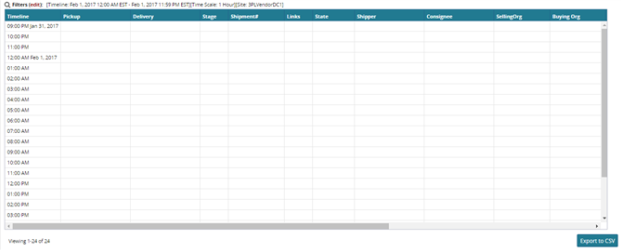
To export the results of the search to a spreadsheet, click the Export to Excel button at the bottom of the page.