Inventory Status Summary Report
The Inventory Status Summary report allows users to view the inventory status for different combinations of Sites, Locations, and Items.
Complete the following steps to view the Inventory Status Summary report:
Access the report from the UI menu as follows:
Click the Menus/Favs icon and navigate to the Reports>Inventory Status Summary. The Inventory Status Summary screen appears.
ORClick the Menus/Favs icon and navigate to Warehouse Mgmt>Reports>Inventory Status Summary. The Inventory Status Summary screen appears with the Filters menu open.
Using the auto-complete entry feature, enter a Site name.
Click Search to begin the search using the entered criteria.
The search results appear as the Inventory Status Report.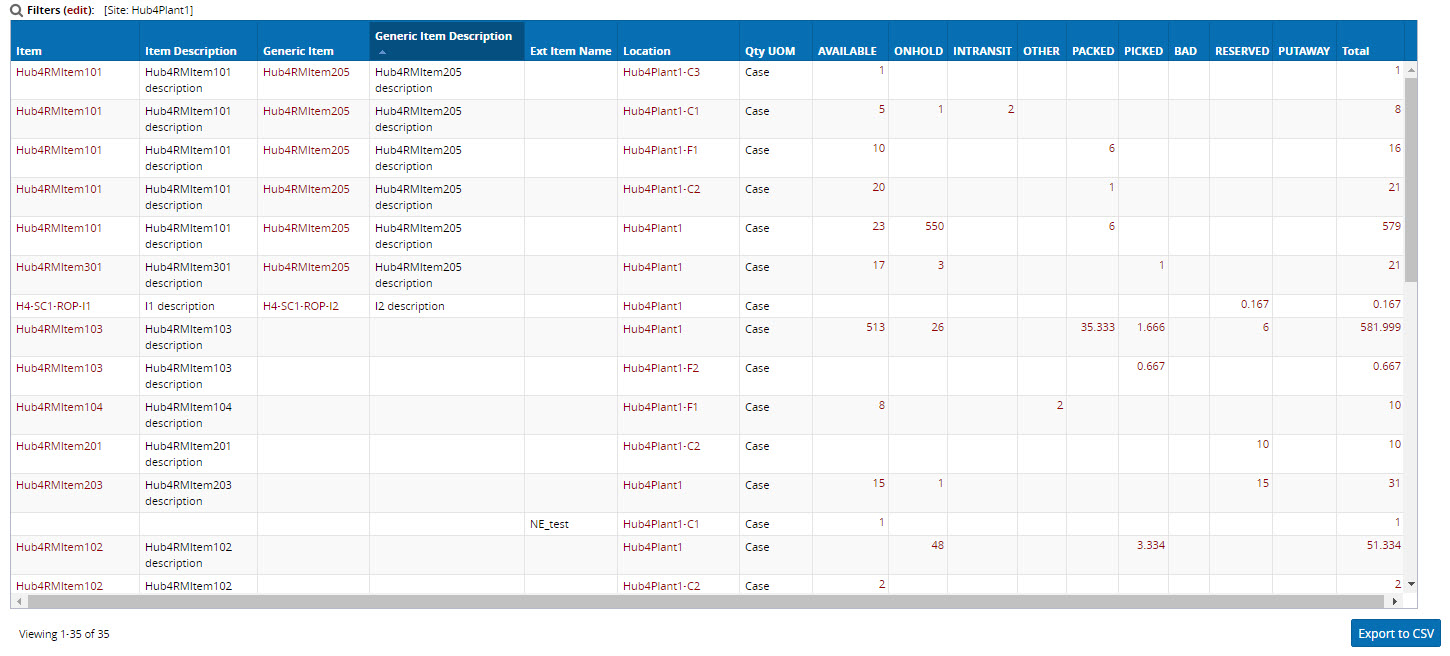
(Optional) The status columns provide the ability to access the Location Inventory screen for a Site, Location, Item, and Status combination.
Click an inventory count link in any of the cells to navigate to the Location Inventory screen for the selected quantity.