AVL Consumption Report
Complete the following steps to view the AVL Consumption report:
L og in to the ONE system.
Click Menus/Favs > Contract Mgmt > Procurement Policies > AVL Consumption Report.
In the NEO UI, users can click on the Menus/Favs icon on the left sidebar and type in the name of the screen in the menu search bar. For more information, see "Using the Menu Search Bar."
The AVL Consumption Report screen displays.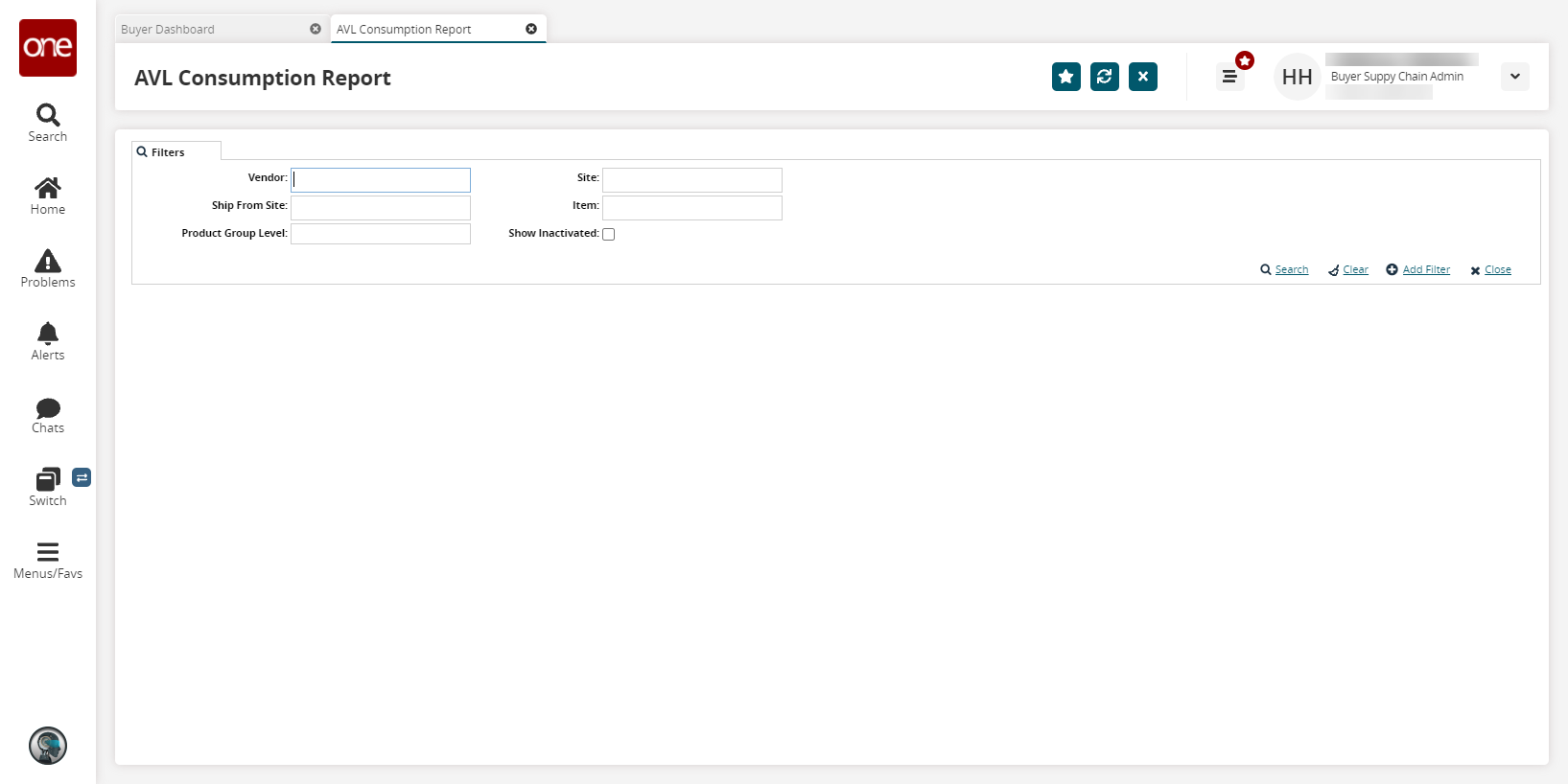
To add more search filters, click the Add Filter link, and then click one or more filter options from the Add Filter list.
Fill out the filters as desired, and click the Search link.
The search results display.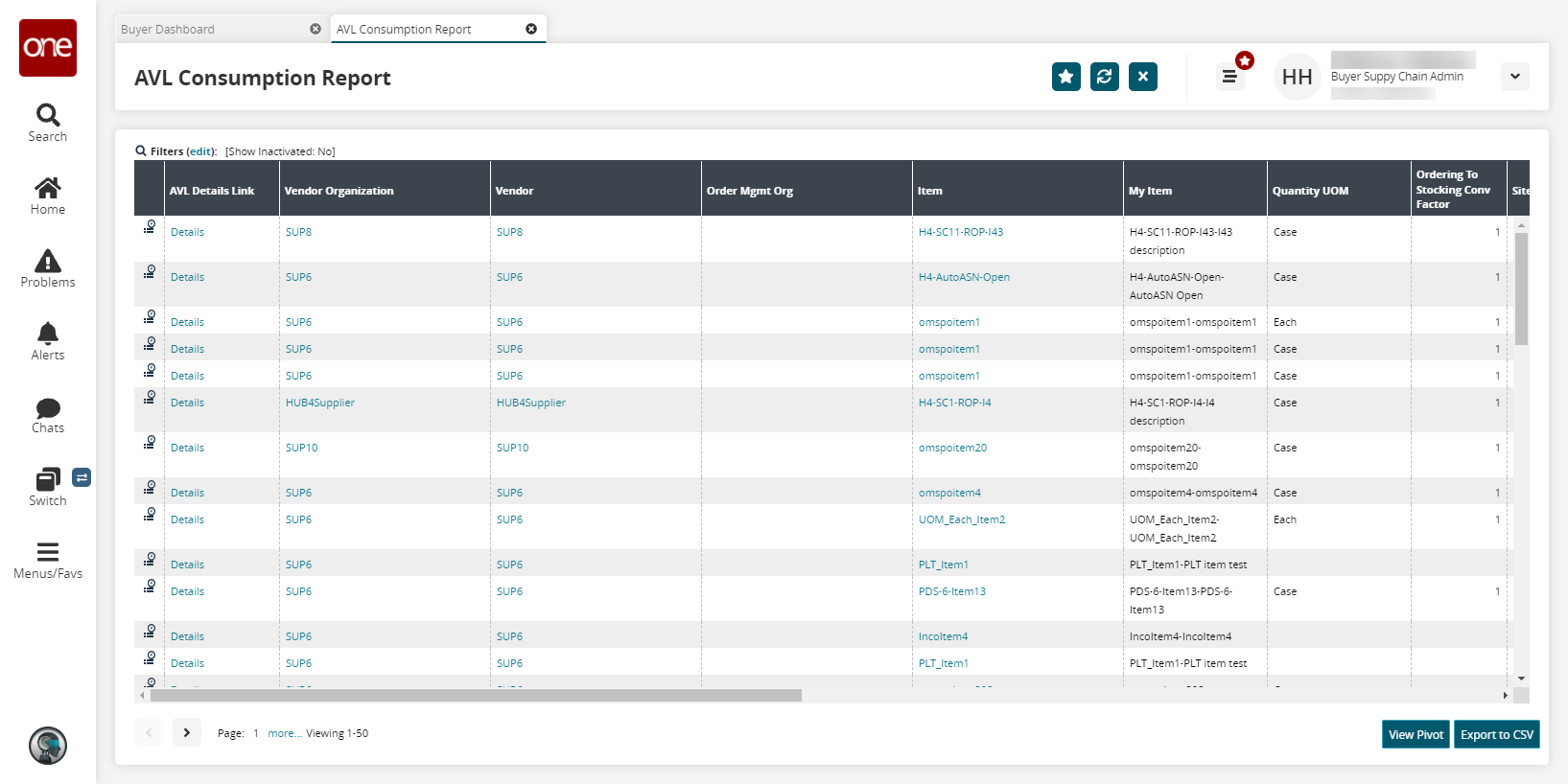
Click the View Pivot button to view a pivot chart for the report.
Click the Export to CSV button to export the report to a CSV file.