Approving Cycle Counts
The Warehouse Manager can approve cycle counts in the system.
Complete the following steps to approve cycle counts:
Click Menu/Favs > Warehouse Mgmt > Inventory Audit > Cycle Count.
The Cycle Count screen appears.Click the Filters (edit) link.
The filter fields display.Enter the search criteria and click the Search link.
The list of the cycle counts appears according to search criteria .Select a location from the explorer pane on the left.
The Cycle Count Report pane populates on the right.Click the cycle count no. link in the Cycle Count No column on the Cycle Count Report screen.
The cycle count details screen appears.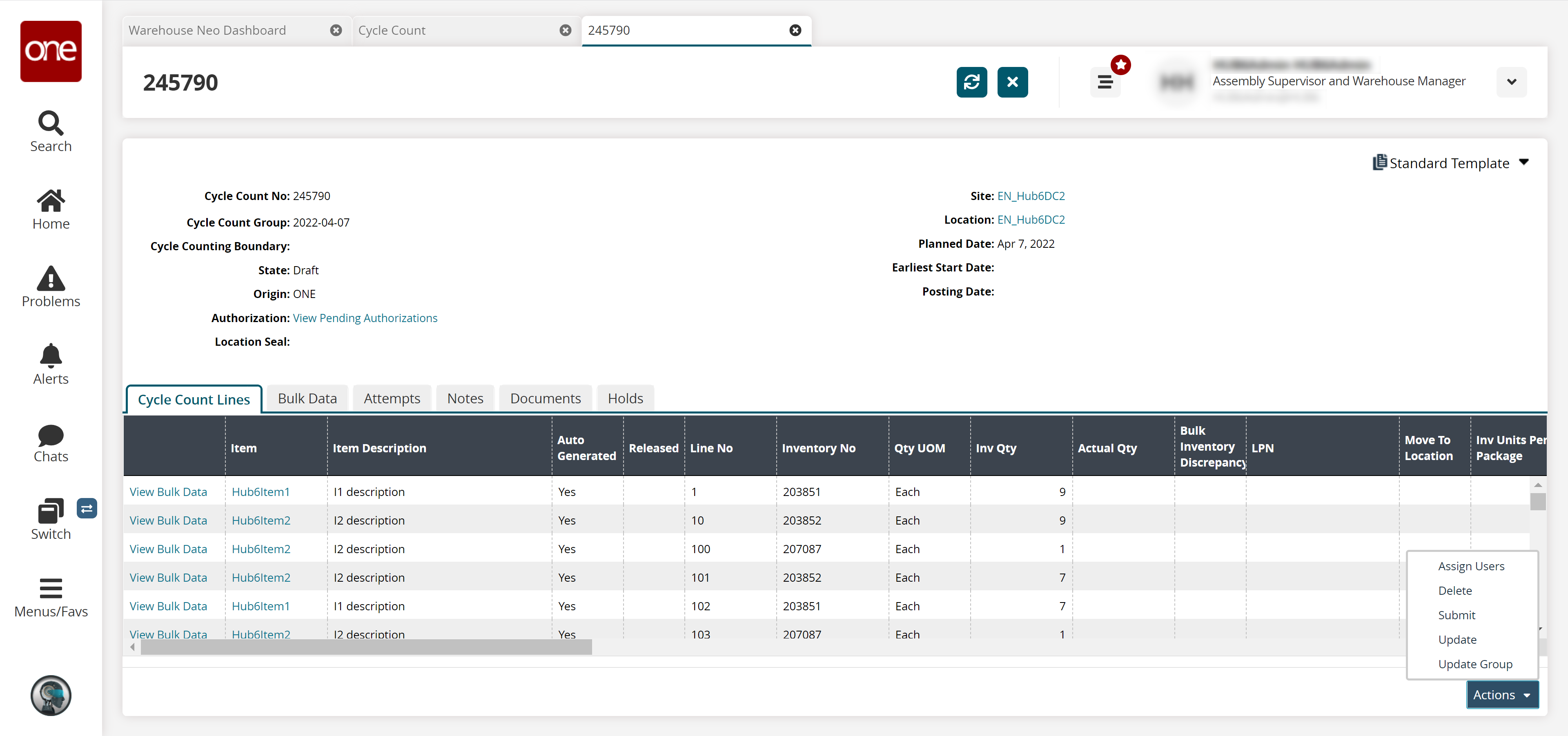
To assign the cycle count to a user, click Actions > Assign Users.
The Assign Users popup window appears.Use the picker tool to select an option for Assigned Users.
To save the selection, click the Submit button.
A success message appears.To approve the count, click Actions > Submit.
The count lines become editable.Enter any necessary data on the item lines and click Actions > Update.
Click the Actions > Update Group option to update the group for the cycle count.
When finished, click Submit.
A success message appears.