Auto-Generating Shipment Number while Copying Shipments
This topic explains how to auto-generate a shipment number while copying a shipment.
Complete the following steps to auto-generate a shipment number while copying shipments:
L og in to the ONE system.
Search and view the desired shipment by using the global search method or the Search Shipments screen. See the "Searching Shipments" page for more information.
The shipment screen displays.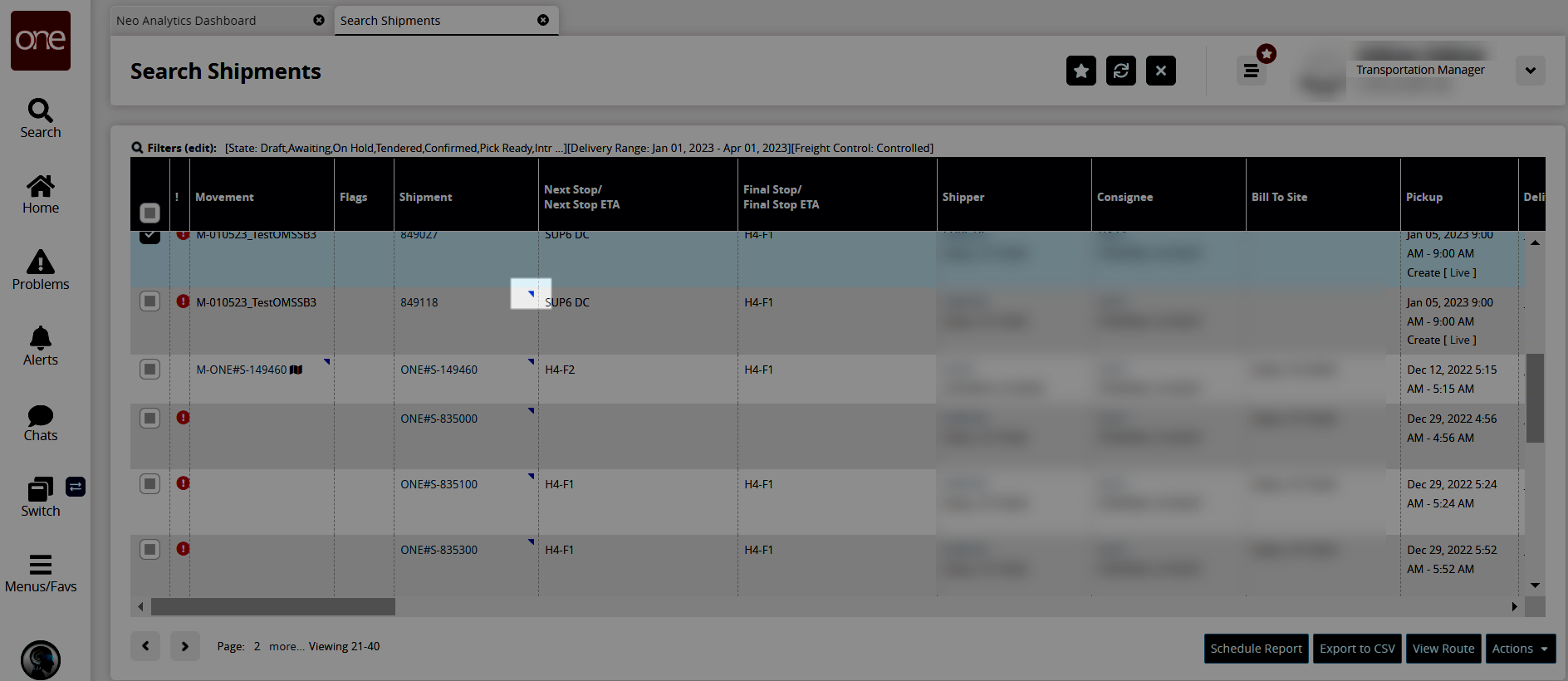
Click the blue triangle under the Shipment column for the context menu, and select the Copy Shipment option from the menu. Users can also select one or more shipments by checking the box and clicking Actions > Copy Shipment.
The Copy Shipment pop-up screen displays.
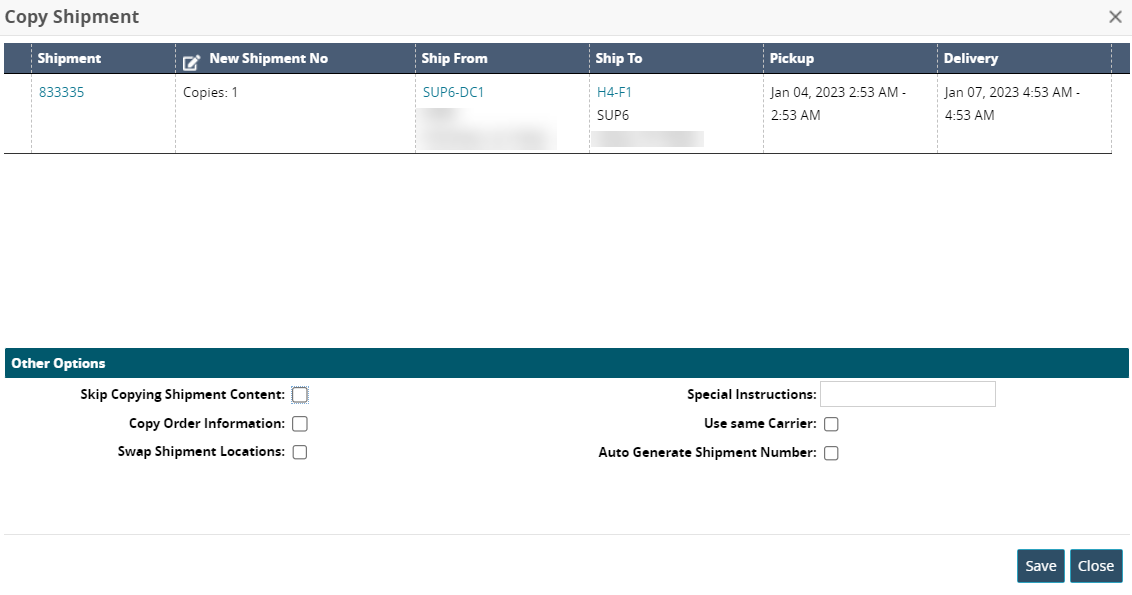
Enter values for fields described in the table below. Fields with an asterisk ( * ) are required.
Field
Description
Skip Copying Shipment Content
Check the box if shipping content should not be copied.
Copy Order Information
Check the box if the shipment copy should include order information.
Swap Shipment Locations
Check the box if all other shipment information should be copied, but also allow changing the locations.
Special Instructions
Enter any special instructions for the copied shipment.
Use Same Carrier
Check the box if the same carrier from the original shipment should be used for the copy.
Auto Generate Shipment Number
Check the box if the shipment number for the copy should be auto-generated.
Click the Save button.
A success message displays.Click the Close and Refresh button to return to the shipment details screen.