Brand Owner DC Buffer Fact Report
Complete the following steps to view the Brand Owner DC Buffer Fact report:
L og in to the ONE system.
Click Menus/Favs > Reports > Inventory Analytics > Brand Owner DC Buffer Fact Report.
In the NEO UI, users can click on the Menus/Favs icon on the left sidebar and type in the name of the screen in the menu search bar. For more information, see "Using the Menu Search Bar."
The Brand Owner DC Buffer Fact Report screen opens with the filters displayed.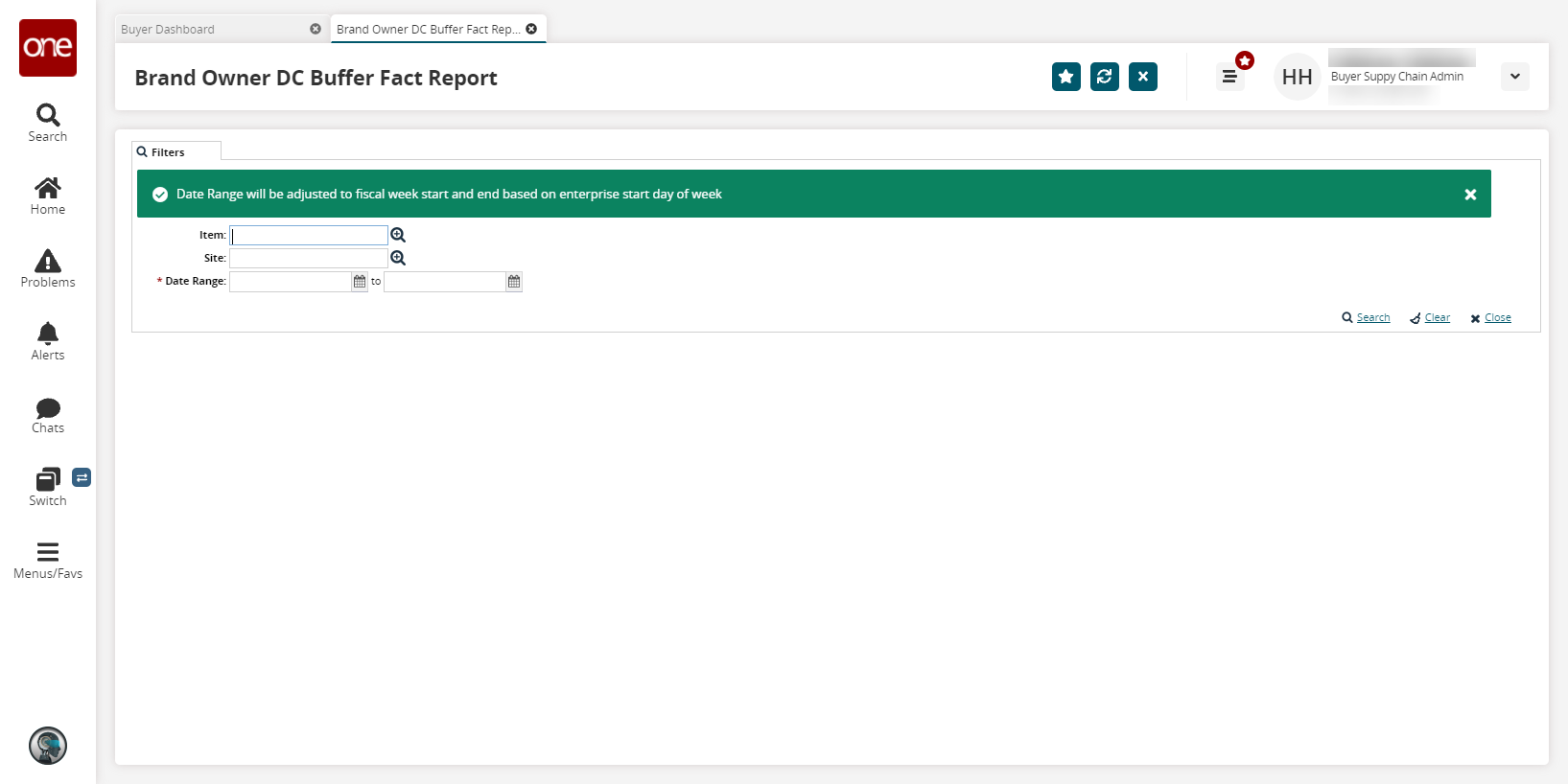
Click the calendar icons to select the * Date Range. This field is required.
Fill out the filters as desired, and click the Search link.
The search results display.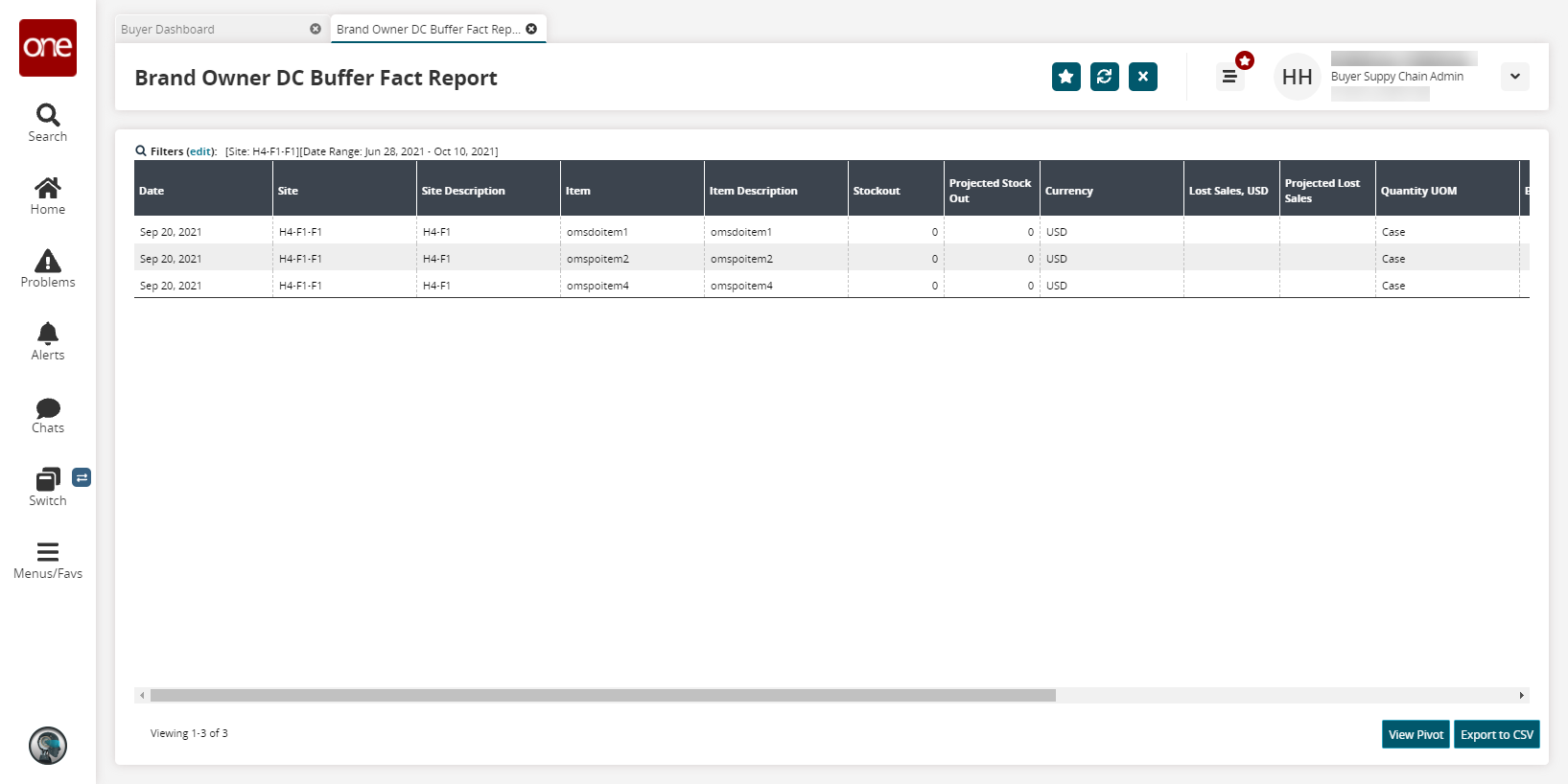
Click View Pivot to view a pivot report containing the data from the generated report.
Click the Export to CSV button to export the report to a CSV file.